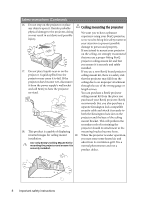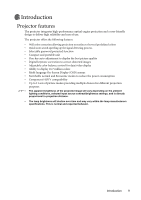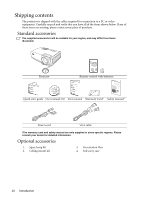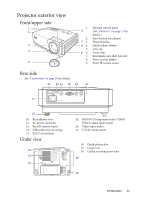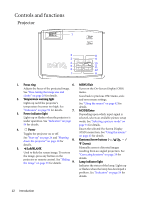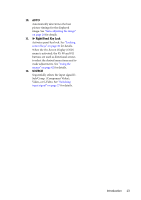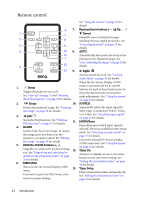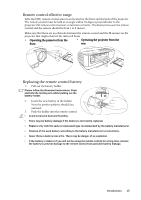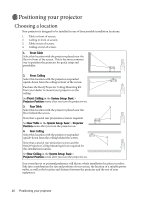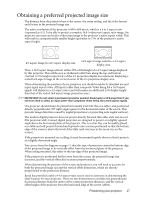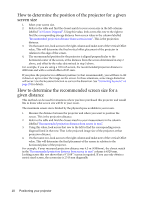BenQ MP511 User Manual - Page 13
Right/Panel Key Lock, SOURCE, When the On-Screen Display OSD
 |
UPC - 840046096625
View all BenQ MP511 manuals
Add to My Manuals
Save this manual to your list of manuals |
Page 13 highlights
10. AUTO Automatically determines the best picture timings for the displayed image. See "Auto-adjusting the image" on page 28 for details. 11. Right/Panel Key Lock Activates panel key lock. See "Locking control keys" on page 36 for details. When the On-Screen Display (OSD) menu is activated, the #5, #8 and #11 buttons are used as directional arrows to select the desired menu items and to make adjustments. See "Using the menus" on page 42 for details. 12. SOURCE Sequentially selects the input signal DSub/Comp. (Component Video), Video, or S-Video. See "Switching input signal" on page 27 for details. Introduction 13

Introduction
13
10.
AUTO
Automatically determines the best
picture timings for the displayed
image. See
"Auto-adjusting the image"
on page 28
for details.
11.
Right/Panel Key Lock
Activates panel key lock. See
"Locking
control keys" on page 36
for details.
When the On-Screen Display (OSD)
menu is activated, the #5, #8 and #11
buttons are used as directional arrows
to select the desired menu items and to
make adjustments. See
"Using the
menus" on page 42
for details.
12.
SOURCE
Sequentially selects the input signal D-
Sub/Comp. (Component Video),
Video, or S-Video. See
"Switching
input signal" on page 27
for details.