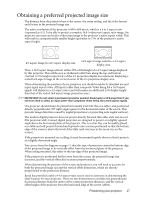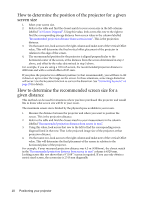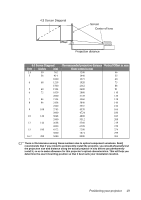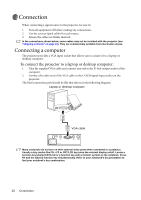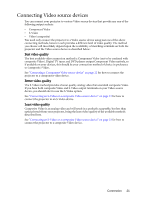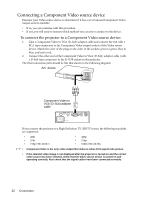BenQ MP511 User Manual - Page 22
Connecting a Component Video source device
 |
UPC - 840046096625
View all BenQ MP511 manuals
Add to My Manuals
Save this manual to your list of manuals |
Page 22 highlights
Connecting a Component Video source device Examine your Video source device to determine if it has a set of unused Component Video output sockets available: • If so, you can continue with this procedure. • If not, you will need to reassess which method you can use to connect to the device. To connect the projector to a Component Video source device: 1. Take a Component Video to VGA (D-Sub) adaptor cable and connect the end with 3 RCA type connectors to the Component Video output sockets of the Video source device. Match the color of the plugs to the color of the sockets; green to green, blue to blue, and red to red. 2. Connect the other end of the Component Video to VGA (D-Sub) adaptor cable (with a D-Sub type connector) to the D-SUB socket on the projector. The final connection path should be like that shown in the following diagram: A/V device Component Video to VGA (D-Sub) adaptor cable If you connect the projector to a High Definition TV (HDTV) tuner, the following standards are supported: • 480i • 576i • 720p (50/ 60 Hz) • 480p • 576p • 1080i (50/ 60 Hz) • Component Video is the only video output that delivers native 16:9 aspect ratio picture. • If the selected video image is not displayed after the projector is turned on and the correct video source has been selected, check that the Video source device is turned on and operating correctly. Also check that the signal cables have been connected correctly. 22 Connection