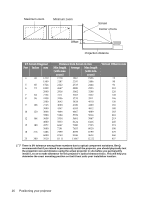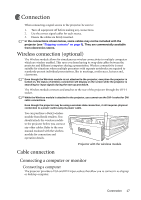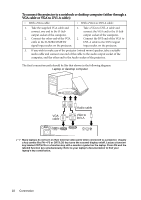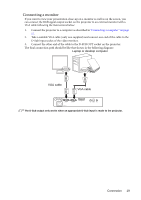BenQ MP620C User Manual - Page 25
Connecting a Component Video source device
 |
UPC - 840046095444
View all BenQ MP620C manuals
Add to My Manuals
Save this manual to your list of manuals |
Page 25 highlights
If you have a separate sound system, you will most likely want to connect the audio output of your Video source device to that sound system, instead of to the mono audio projector. The audio connections illustrated in the following sections are provided for informational purposes only. You need not connect audio to the projector if there is an alternate sound system available, or if audio is not required. Connecting a Component Video source device Examine your Video source device to determine if it has a set of unused Component Video output sockets available: • If so, you can continue with this procedure. • If not, you will need to reassess which method you can use to connect to the device. To connect the projector to a Component Video source device through a Component Video to VGA (D-Sub) adaptor cable: • With a Component Video to VGA (D-Sub) adaptor cable: • With a DVI cable: 1. Take the (optional accessory) 1. Take a DVI cable and connect one Component Video to VGA (D-Sub) end of the cable to the DVI output adaptor cable and connect the end socket of the Video source device. with 3 RCA type connectors to the 2. Connect the other end of the cable Component Video output sockets of to the DVI-I socket on the projector. the Video source device. Match the color of the plugs to the color of the sockets; green to green, blue to blue; and red to red. 2. Connect the other end of the Component Video to VGA (D-Sub) adaptor cable (with a D-Sub type connector) to the D-SUB/COMP IN socket on the projector. 3. If you wish to make use of the projector (mixed mono) speaker, take a suitable audio cable and connect one end of the cable to the audio output socket of the computer, and the other end to the Audio socket of the projector. Connection 21