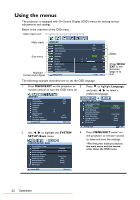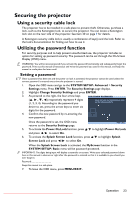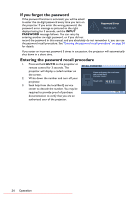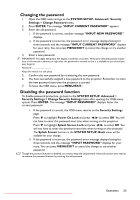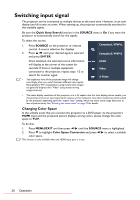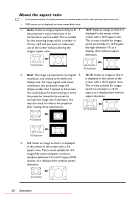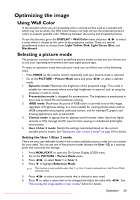BenQ MX717 DLP Projector User Manual - Page 27
Magnifying and searching for details, Selecting the aspect ratio
 |
View all BenQ MX717 DLP Projector manuals
Add to My Manuals
Save this manual to your list of manuals |
Page 27 highlights
Magnifying and searching for details If you need to find the details on the projected picture, magnify the picture. Use the direction arrow keys for navigating the picture. • Using the remote control 1. Press ZOOM+/ZOOM- to display the Zoom bar. Press ZOOM+ to magnify the center of the picture. Press the key repeatedly until the picture size is suitable for your need. 2. Use the directional arrows ( , , , ) on the projector or remote control to navigate the picture. 3. To restore the picture to its original size, press AUTO. You can also press ZOOM. When the key is pressed again, the picture is further reduced until it is restored to the original size. • Using the OSD menu 1. Press MENU/EXIT and then press / until the DISPLAY menu is highlighted. 2. Press to highlight Digital Zoom and press ENTER. The Zoom bar displays. 3. Press repeatedly to magnify the picture to a desired size. 4. To navigate the picture, press ENTER to switch to the panning mode and press the directional arrows ( , , , ) on the projector or remote control to navigate the picture. 5. To reduce size of the picture, press ENTER to switch back to the zoom in/out function, and press AUTO to restore the picture to its original size. You can also press repeatedly until it is restored to the original size. The picture can only be navigated after it is magnified. You can further magnify the picture while searching for details. Selecting the aspect ratio The "aspect ratio" is the ratio of the image width to the image height. Most analog TV and some computers are in 4:3 ratio, and digital TV and DVDs are usually in 16:9 ratio. With the advent of digital signal processing, digital display devices like this projector can dynamically stretch and scale the image output to a different aspect than that of the image input signal. To change the projected picture ratio (no matter what aspect the source is): • Using the remote control 1. Press ASPECT to show the current setting. 2. Press ASPECT repeatedly to select an aspect ratio to suit the format of the video signal and your display requirements. • Using the OSD menu 1. Press MENU/EXIT and then press / until the DISPLAY menu is highlighted. 2. Press to highlight Aspect Ratio. 3. Press / to select an aspect ratio to suit the format of the video signal and your display requirements. Downloaded From projector-manual.com BenQ Manuals Operation 27