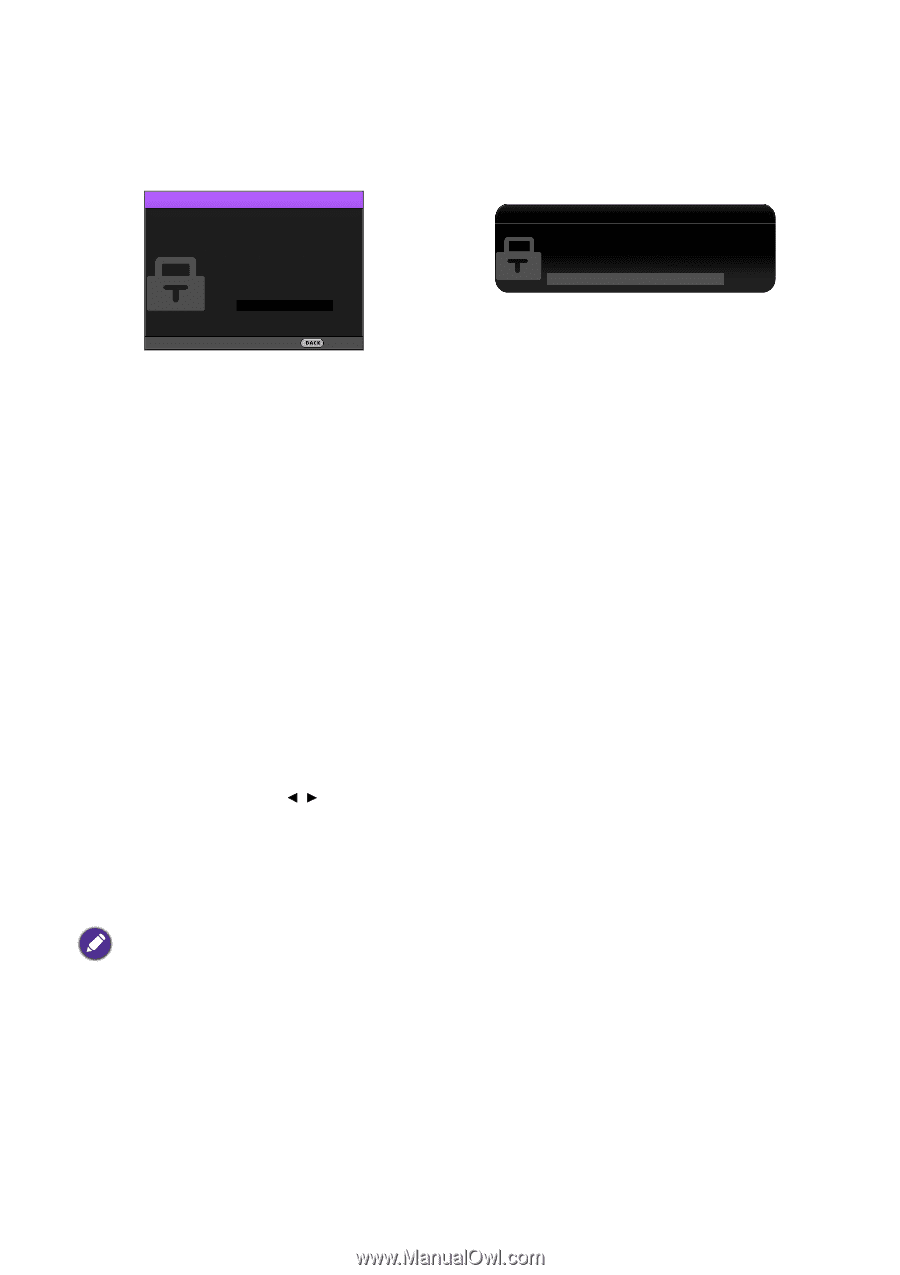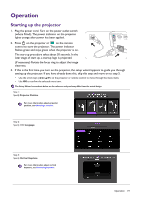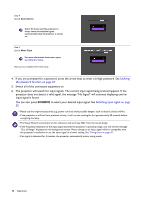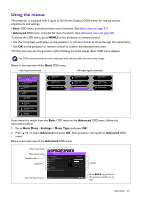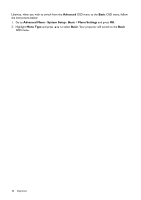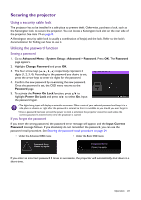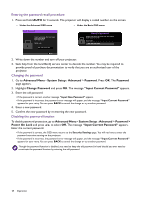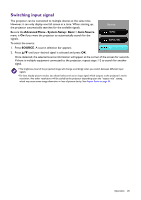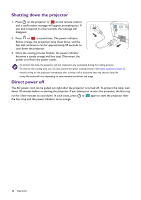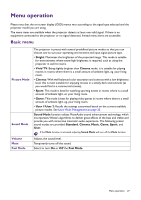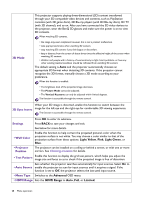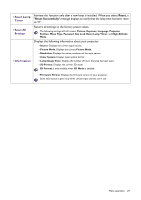BenQ TH671ST User Manual - Page 24
Advanced Menu - System Setup : Advanced, Password, Change Password, Input Current Password
 |
View all BenQ TH671ST manuals
Add to My Manuals
Save this manual to your list of manuals |
Page 24 highlights
Entering the password recall procedure 1. Press and hold AUTO for 3 seconds. The projector will display a coded number on the screen. • Under the Advanced OSD menu • Under the Basic OSD menu Recall Password Please write down the recall code, and contact BenQ Customer Center. Recall code: XXX XXX XXX XXX Recall Password Please write down the recall code, and contact BenQ Customer Center. Recall code: XXX XXX XXX XXX Exit 2. Write down the number and turn off your projector. 3. Seek help from the local BenQ service center to decode the number. You may be required to provide proof of purchase documentation to verify that you are an authorized user of the projector. Changing the password 1. Go to Advanced Menu - System Setup : Advanced > Password. Press OK. The Password page appears. 2. Highlight Change Password and press OK. The message "Input Current Password" appears. 3. Enter the old password. • If the password is correct, another message "Input New Password" appears. • If the password is incorrect, the password error message will appear, and the message "Input Current Password" appears for your retry. You can press BACK to cancel the change or try another password. 4. Enter a new password. 5. Confirm the new password by re-entering the new password. Disabling the password function To disable password protection, go to Advanced Menu - System Setup : Advanced > Password > Power On Lock and press / to select Off. The message "Input Current Password" appears. Enter the current password. • If the password is correct, the OSD menu returns to the Security Settings page. You will not have to enter the password next time turning on the projector. • If the password is incorrect, the password error message will appear, and the message "Input Current Password" appears for your retry. You can press BACK to cancel the change or try another password. Though the password function is disabled, you need to keep the old password in hand should you ever need to re-activate the password function by entering the old password. 24 Operation