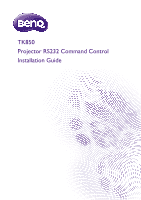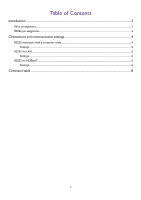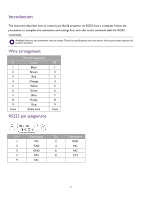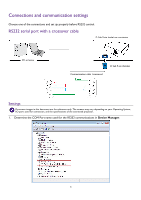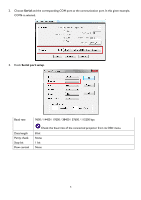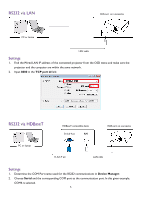BenQ TK850 RS232 Control Guide - Page 6
RS232 via LAN, RS232 via HDBaseT
 |
View all BenQ TK850 manuals
Add to My Manuals
Save this manual to your list of manuals |
Page 6 highlights
RS232 via LAN RJ45 port on a projector PC or laptop LAN cable Settings 1. Find the Wired LAN IP address of the connected projector from the OSD menu and make sure the projector and the computer are within the same network. 2. Input 8000 in the TCP port # field. RS232 via HDBaseT HDBaseT compatible device D-Sub 9 pin RJ45 RJ45 port on a projector PC or laptop D-Sub 9 pin LAN cable Settings 1. Determine the COM Port name used for the RS232 communications in Device Manager. 2. Choose Serial and the corresponding COM port as the communication port. In this given example, COM6 is selected. 6

6
RS232 via LAN
Settings
1.
Find the Wired LAN IP address of the connected projector from the OSD menu and make sure the
projector and the computer are within the same network.
2.
Input
8000
in the
TCP port #
field.
RS232 via HDBaseT
Settings
1.
Determine the COM Port name used for the RS232 communications in
Device Manager
.
2.
Choose
Serial
and the corresponding COM port as the communication port. In this given example,
COM6 is selected.
PC or laptop
RJ45 port on a projector
LAN cable
PC or laptop
HDBaseT compatible device
D-Sub 9 pin
RJ45
RJ45 port on a projector
LAN cable
D-Sub 9 pin