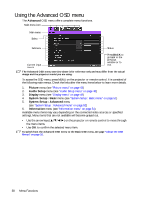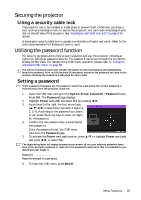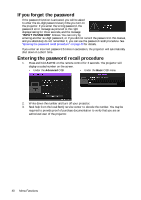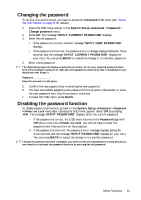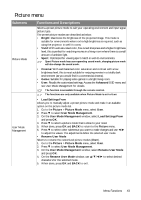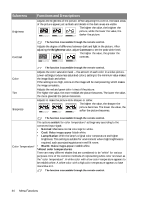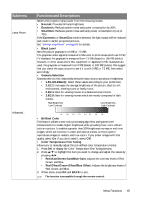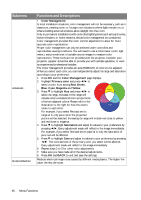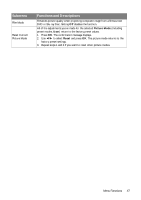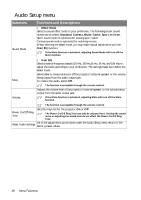BenQ W1090 User Manual - Page 43
Picture menu, Submenu, Functions and Descriptions
 |
View all BenQ W1090 manuals
Add to My Manuals
Save this manual to your list of manuals |
Page 43 highlights
Picture menu Submenu Picture Mode User Mode Management Functions and Descriptions Selects a preset picture mode to suit your operating environment and input signal picture type. The preset picture modes are described as below: • Bright: Maximizes the brightness of the projected image. This mode is suitable for environments where extra-high brightness is required, such as using the projector in well lit rooms. • Vivid: With well-saturated color, fine-tuned sharpness and a higher brightness level, this is perfect for watching movies in a living room where there is a small amount of ambient light. • Sport: Optimized for viewing sport match in well-lit environments. Sport Picture mode has a corresponding sound mode, changing picture mode will also change the sound mode. • Cinema: With well-balanced color saturation and contrast with a low brightness level, this is most suitable for enjoying movies in a totally dark environment (as you would find in a commercial cinema). • Game: Suitable for playing video games in a bright living room. • User: Recalls the customized settings. Access the Advanced OSD menu and see User Mode Management for details. The function is accessible through the remote control. The functions are only available when Picture Mode is set to User. • Load Settings From Allows you to manually adjust a preset picture mode and make it an available option on the picture mode list. 1. Go to the Picture > Picture Mode menu, select User. 2. Press ▼ to select User Mode Management. 3. On the User Mode Management window, select Load Settings From and press OK. 4. Press ▼ to select a picture mode that is close to your need. 5. When done, press OK and BACK to return to the Picture menu. 6. Press ▼ to select other submenus you want to make changes and use ◄/► to adjust the values. The adjustments define the selected user mode. • Rename User Mode Selects to rename the customized picture modes (User). 1. Go to the Picture > Picture Mode menu, select User. 2. Press ▼ to select User Mode Management. 3. On the User Mode Management window, select Rename User Mode and press OK. 4. On the Rename User Mode window, use to select desired characters for the selected mode. 5. When done, press OK and BACK to exit. Menu Functions 43