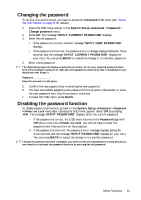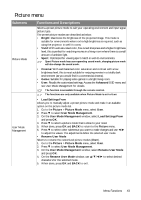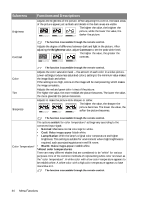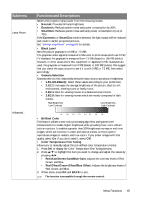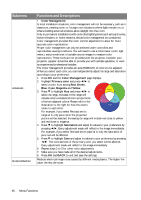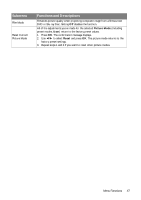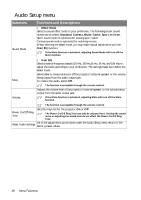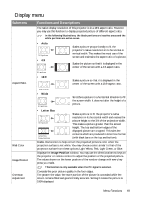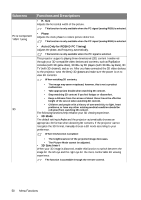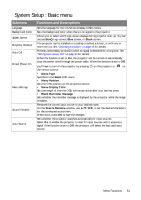BenQ W1090 User Manual - Page 46
Color Management, Primary color, Green, Magenta, Yellow, Saturation, Noise Reduction
 |
View all BenQ W1090 manuals
Add to My Manuals
Save this manual to your list of manuals |
Page 46 highlights
Submenu Advanced... Noise Reduction Functions and Descriptions • Color Management In most installation situations, color management will not be necessary, such as in classroom, meeting room, or lounge room situations where lights remain on, or where building external windows allow daylight into the room. Only in permanent installations with controlled lighting levels such as boardrooms, lecture theaters, or home theaters, should color management be considered. Color management provides fine color control adjustment to allow for more accurate color reproduction. Proper color management can only be achieved under controlled and reproducible viewing conditions. You will need to use a colorimeter (color light meter), and provide a set of suitable source images to measure color reproduction. These tools are not provided with the projector, however, your projector supplier should be able to provide you with suitable guidance, or even an experienced professional installer. The Color Management provides six sets (RGBCMY) of colors to be adjusted. When you select each color, you can independently adjust its range and saturation according to your preference. 1. Press OK and the Color Management page displays. 2. Highlight Primary color and press ◄/► to select a color from among Red, Green, Blue, Cyan, Magenta and Yellow. 3. Press ▼ to highlight Hue and press ◄/► to Red Yellow Green select its range. Increase in the range will include colors consisted of more proportions of its two adjacent colors. Please refer to the Magenta Cyan illustration to the right for how the colors Blue relate to each other. For example, if you select Red and set its range at 0, only pure red in the projected picture will be selected. Increasing its range will include red close to yellow and red close to magenta. 4. Press ▼ to highlight Saturation and adjust its values to your preference by pressing ◄/►. Every adjustment made will reflect to the image immediately. For example, if you select Red and set its value at 0, only the saturation of pure red will be affected. 5. Press ▼ to highlight Gain and adjust its values to your preference by pressing ◄/►. The contrast level of the primary color you select will be affected. Every adjustment made will reflect to the image immediately. 6. Repeat steps 2 to 5 for other color adjustments. 7. Make sure you have made all of the desired adjustments. 8. Press OK and BACK to exit and save the settings. Reduces electrical image noise caused by different media players. The higher the value, the less the noise. 46 Menu Functions