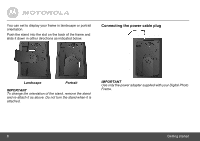Binatone LS420 User Guide - Page 11
Settings Mode
 |
View all Binatone LS420 manuals
Add to My Manuals
Save this manual to your list of manuals |
Page 11 highlights
2.4.4 Rotate picture You can rotate a picture clockwise. To rotate a picture, press a. Trdohtaettoeauacthopamicnatguteircet.torTaaonnsroeittsihouenmr opeficaptuiuctroteum.reasticistrpaanussiteiodnw, phreenssyocu or 2.5 Settings Mode The settings mode allows you to change the various settings of your Digital Photo Frame. In this mode, the bottom screen displays a list of options, while the top screen displays full-screen pictures. As you change the settings, the pictures on the top screen will show the effect of the new settings. Press f repeatedly until you enter Settings mode. 2.5.1 Change Slideshow frequency You can control the duration between each automatic transition of pictures. 1. 2. Pore.ss Press a a or or b b to to 30 seconds, 1 minute, select Slideshow select a setting 1 hour, 1 day) and frequency and press (p5rseescsonods, .10 seconds, 2.5.2 Change Slideshow transition You can select the slideshow transition effect. 1. 2. Press Press a a or or b b to to select select Slideshow transition and press a setting (No effect, Random, o. Fade opuret Fsasdeoin,.Left to right, Horizontal open, Horizontal close) and Doing more with your Digital Photo Frame 11