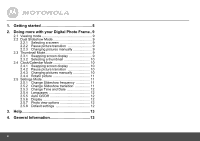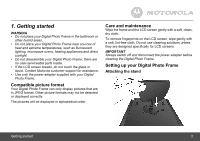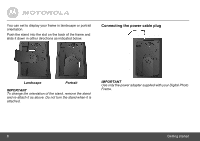Binatone LS420 User Guide - Page 9
Doing more with your Digital, Photo Frame
 |
View all Binatone LS420 manuals
Add to My Manuals
Save this manual to your list of manuals |
Page 9 highlights
2. Doing more with your Digital Photo Frame CONGRATULATIONS! Now that you have set up your Digital Photo Frame and enjoyed your first slideshow, you are ready to learn about more great features of your Digital Photo Frame. 2.1 Viewing mode There are 3 viewing modes in your Digital Photo Frame. • Dual Slideshow • Thumbnail • Clock/Calendar To switch between viewing modes, press f. 2.2 Dual Slideshow Mode This mode lets you view two pictures/ slideshows in full-screen. Press f repeatedly until you enter dual slideshow mode. 2.2.1 Selecting a screen The current selected screen is indicated with a yellow border. Tproessswibtc.h between the two screens, Doing more with your Digital Photo Frame 2.2.2 Pause picture transition You can pause the automatic transition of pictures in the selected screen. 1. 2. Press o . To resume automatic transition, press o again. 2.2.3 Changing pictures manually You can change the picture that is showing on the current selected screen without having to wait for automatic transition. Press c to change to the previous picture, or press d to change to the next picture. 2.3 Thumbnail Mode This mode lets you view four pictures on one screen. You can then select a picture to be displayed in full-screen on the other screen. Press f repeatedly until you enter thumbnail mode. 2.3.1 Swapping screen display When you first enter thumbnail mode, the top screen displays a full-screen picture while the bottom screen displays thumbnails. 9