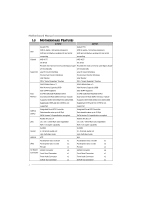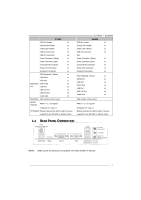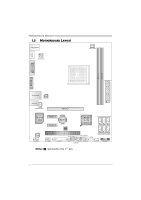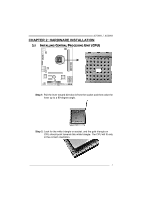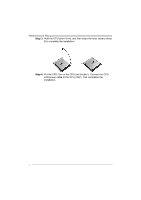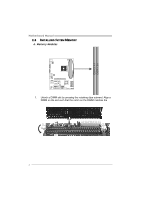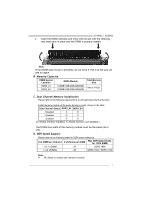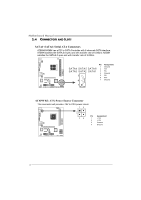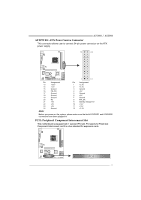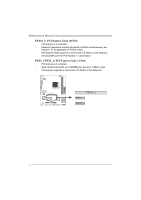Biostar A75MH Setup Manual - Page 9
CPU_FAN1: CPU Fan Header, SYS_FAN1: System Fan Header
 |
View all Biostar A75MH manuals
Add to My Manuals
Save this manual to your list of manuals |
Page 9 highlights
A75MH / A55MH 2.2 FAN HEADERS These fan headers support cooling-fans built in the computer. The fan cable and connector may be different according to the fan manufacturer. Connect the fan cable to the connector while matching the black wire to pin#1. CPU_FAN1: CPU Fan Header 1 4 Pin Assignment 1 Ground 2 +12V 3 FAN RPM rate sense 4 Smart Fan Control (By Fan) SYS_FAN1: System Fan Header 13 Pin Assignment 1 Ground 2 +12V 3 FAN RPM rate sense Note: CPU_FAN1 supports 4-pin head connector. SYS_FAN1 supports 3-pin head connector. When connecting with wires onto connectors, please note that the red wire is the positive and should be connected to pin#2, and the black wire is Ground and should be connected to GND. 7

A75MH / A55MH
7
2.2
FAN
H
EADERS
These fan headers support cooling-fans built in the computer. The fan
cable and connector may be different according to the fan manufacturer.
Connect the fan cable to the connector while matching the black wire to
pin#1.
CPU_FAN1: CPU Fan Header
Pin
Assignment
1
Ground
2
+12V
3
FAN RPM rate
sense
4
1
4
Smart Fan
Control (By Fan)
SYS_FAN1: System Fan Header
Pin
Assignment
1
Ground
2
+12V
1
3
3
FAN RPM rate
sense
Note:
CPU_FAN1 supports 4-pin head connector.
SYS_FAN1 supports 3-pin head connector.
When connecting with wires onto connectors, please note that the red wire is the positive
and should be connected to pin#2, and the black wire is Ground and should be
connected to GND.