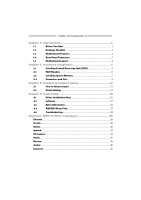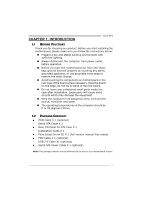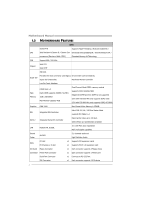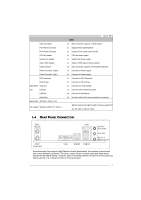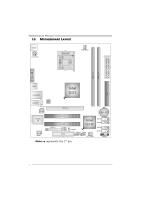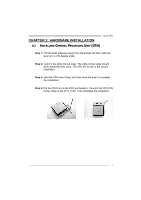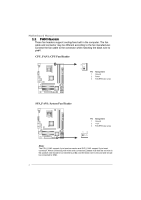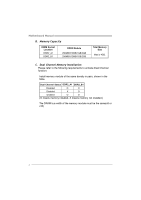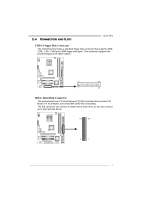Biostar G31-M4 Setup Manual - Page 7
Hardware Installation - cpu
 |
View all Biostar G31-M4 manuals
Add to My Manuals
Save this manual to your list of manuals |
Page 7 highlights
G31-M4 CHAPTER 2: HARDWARE INSTALLATION 2.1 INSTALLING CENTRAL PROCESSING UNIT (CPU) Step 1: Pull the lever sideways away from the socket and then raise the lever up to a 90-degree angle. Step 2: Look for the white dot/cut edge. The white dot/cut edge should point wards the lever pivot. The CPU will fit only in the correct orientation. Step 3: Hold the CPU down firmly, and then close the lever to complete the installation. Step 4: Put the CPU Fan on the CPU and buckle it. Connect the CPU FAN power cable to the CPU_FAN1. This completes the installation. 5
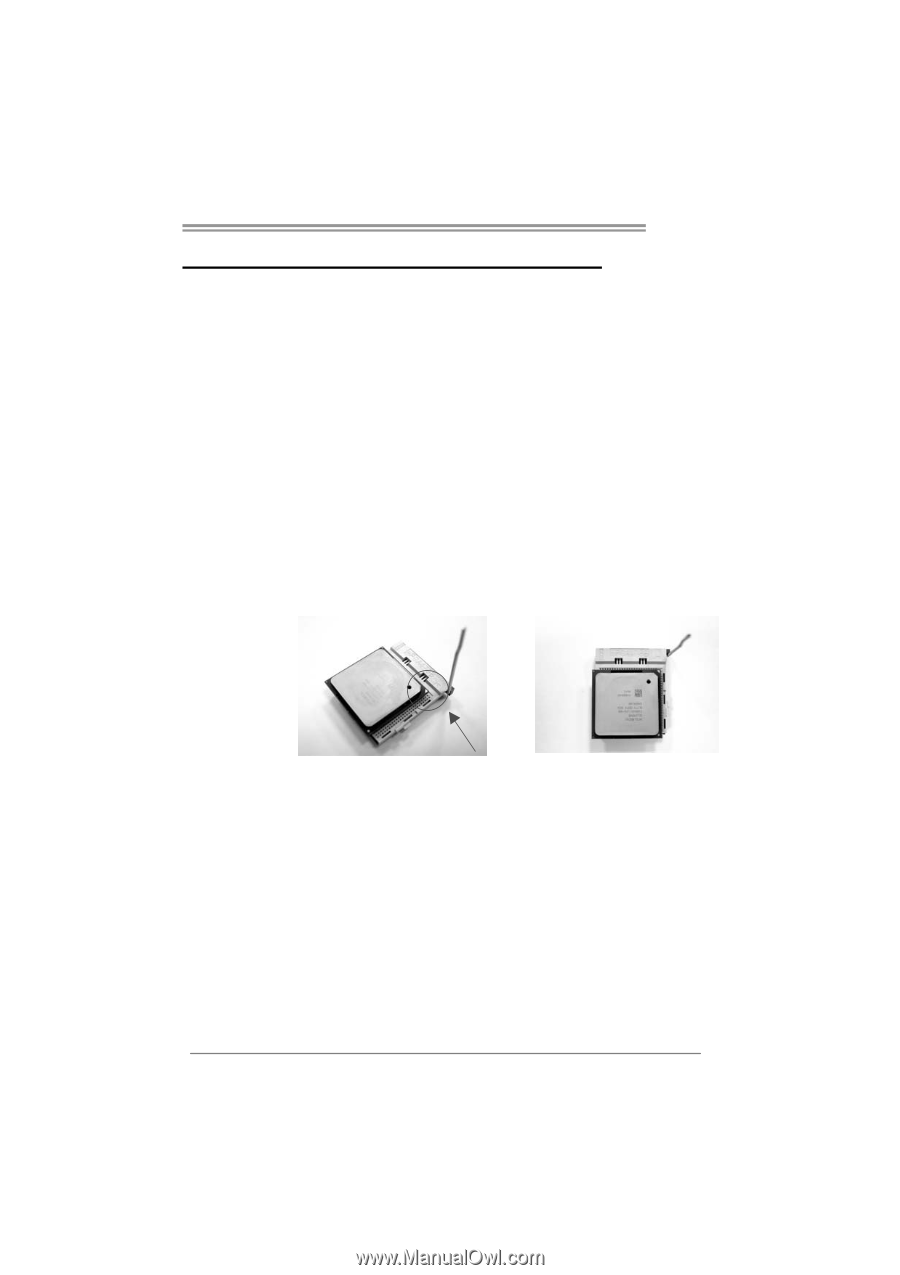
G31-M4
5
CHAPTER 2: HARDWARE INSTALLATION
2.1
I
NSTALLING
C
ENTRAL
P
ROCESSING
U
NIT
(CPU)
Step 1:
Pull the lever sideways away from the socket and then raise the
lever up to a 90-degree angle.
Step 2:
Look for the white dot/cut edge. The white dot/cut edge should
point wards the lever pivot. The CPU will fit only in the correct
orientation.
Step 3:
Hold the CPU down firmly, and then close the lever to complete
the installation.
Step 4:
Put the CPU Fan on the CPU and buckle it. Connect the CPU FAN
power cable to the CPU_FAN1. This completes the installation.