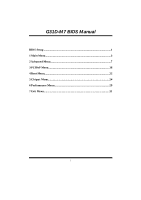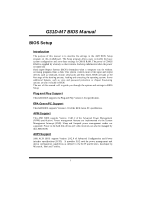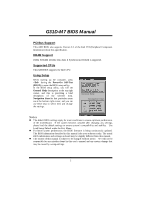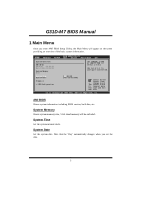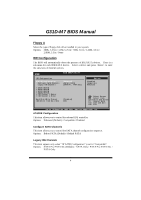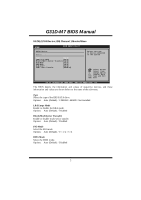Biostar G31D-M7 Bios Setup
Biostar G31D-M7 Manual
 |
View all Biostar G31D-M7 manuals
Add to My Manuals
Save this manual to your list of manuals |
Biostar G31D-M7 manual content summary:
- Biostar G31D-M7 | Bios Setup - Page 1
G31D-M7 BIOS Manual BIOS Setup 1 1 Main Menu 3 2 Advanced Menu 7 3 PCIPnP Menu 18 4 Boot Menu 22 5 Chipset Menu 24 6 Performance Menu 29 7 Exit Menu 31 i - Biostar G31D-M7 | Bios Setup - Page 2
G31D-M7 BIOS Manual BIOS Setup Introduction T he purpose of this manual is to describe the settings in the AMI BIOS Setup program on this motherboard. The Setup program allows users to modify the basic system configuration and save these settings to CMOS RAM. T he power of CMOS RAM is supplied by a - Biostar G31D-M7 | Bios Setup - Page 3
G31D-M7 BIOS Manual PCI Bus Support T his AMI BIOS also supports Version 2.3 of the Intel PCI (Peripheral Component Interconn ect) local bus speci fication. DRAM S upport DDR2 SDRAM (Double Data Rate II Synchronous DRAM) is supported. Supported CP Us T his AMI BIOS supports the Intel CPU. Using - Biostar G31D-M7 | Bios Setup - Page 4
G31D-M7 BIOS Manual 1 Main Menu Once you enter AMI BIOS Setup Utility, the Main Menu will appear on the screen providing an overview of the basic system inform ation. Main Advan ced BIOS SETU P U TILITY PCIPnP Boot Chipset Performance Exit System Overvie w AMI BIOS Version :01. 01.01 Build - Biostar G31D-M7 | Bios Setup - Page 5
G31D-M7 BIOS Manual Floppy A Select the type of floppy disk drive installed in your system. Options: 360K, 5.25 in / 1.2M, 5.25 in / 720K, 3.5 in / 1.44M, 3.5 in / 2.88M, 3.5 in / None IDE Configuration T he BIOS when " AT A/IDE Configuration" is set to "Compatible". Options: SAT A Pri, PAT A - Biostar G31D-M7 | Bios Setup - Page 6
G31D-M7 BIOS Manual SATA1/2/3/4 Dev ice; IDE Channel 1 Master/Slave Main BIOS SETU P U TILITY SATA1 Device Device : Type [ E xit vxx .xx (C)Copyright 1985-200x, American Me gatrends, Inc. T he BIOS detects the information and values of resp ective devices, and these information and values are - Biostar G31D-M7 | Bios Setup - Page 7
G31D-M7 BIOS Manual S.M.A.R.T Set the Smart Monitoring, Analysis, and Reporting T echnology. Options: Auto (Default) / Disabled / Enabled 32Bit Data Transfer Enable or disable 32-bit data transfer. Options: Enabled (Default) / Disabled Hard Disk Write Protect Disable or enable device write - Biostar G31D-M7 | Bios Setup - Page 8
shows the CPU information that the BIOS automatically detects. Advance d BIOS SETUP UTIL ITY Configure a dvanced CPU settings Module Vers ion:xx.xx Manufacture r:Intel Frequency : FSB Speed : Cache L1 : Cache L2 : Ratio Actua l Value: Opt ions Disabled Enabled C1E Support [E nabled - Biostar G31D-M7 | Bios Setup - Page 9
G31D-M7 BIOS Manual C1E Support C1E is "Enhanced Halt State" function, this function helps to save power and decrease heat by lowering CPU instructions from the memory into the Level 2 cache that are likely to be required in the near future. T his reduces the latency associated with memory Intel(R) - Biostar G31D-M7 | Bios Setup - Page 10
G31D-M7 BIOS Manual PECI T his item allows you to control the PECI function for the processor which supports Platform Environment Control Interface for technology for better power saving. SpeedStep is a technology built into some Intel processors that allows the clock speed o f the processor to be - Biostar G31D-M7 | Bios Setup - Page 11
G31D-M7 BIOS Manual Onboard Floppy Controller Select enabled if your system has a floppy disk controller (FDC) installed on the system board and you wish to use it. If - Biostar G31D-M7 | Bios Setup - Page 12
G31D-M7 BIOS Manual Specific Key Enter T his item will show only when Keyboard PowerOn is set "Specific Key." Stroke Keys Selected T his item will show only when Keyboard PowerOn is set les Hardware Heal th Monitorin g Devi ce. CPU T emperature CPU F AN Speed CPU V core Chips et Voltage +3.30 V - Biostar G31D-M7 | Bios Setup - Page 13
-M7 BIOS Manual H/W Health Function If with a monitoring system, the system will show PC health status during POST stage. Options: Enabled (Default) / Disabled Shutdow n Temperature Function T his item allows you to set up the CPU shutdown T emperature. This item is only effective under Windows - Biostar G31D-M7 | Bios Setup - Page 14
G31D-M7 BIOS Manual Control Mode T his item provides several operation modes of the fan. Options: Quiet / Performan ce / Manual Fan Ctrl OFF(℃ ) If the CPU/System T emperature is lower than the set value, FAN will turn off. Options: 0~127 (℃) Fan Ctrl On(℃ ) CPU/System fan starts to work under - Biostar G31D-M7 | Bios Setup - Page 15
G31D-M7 BIOS Manual Suspend mode T he item allows you to select the suspend type under the ACPI operating system. Options: S1 (POS) (Default) Power on Suspend S3 (ST R) Suspend to RAM Auto POS+STR Repost Video on S3 Resume T he item allows you to determine whether to invoke VGA BIOS post on - Biostar G31D-M7 | Bios Setup - Page 16
G31D-M7 BIOS Manual Memory Address T his item allows you to set the memory address LAN add-on card which supports the Wake on LAN function. Set the Wake on LAN (WOL) jumper on motherboard to enable i f applicable. Options: Disabled (Default) / Enabled Resume On RTC Alarm When " Enabled", you can set - Biostar G31D-M7 | Bios Setup - Page 17
G31D-M7 BIOS Manual RTC Alarm Time You can choose the system boot BIOS should provide legacy support fo r USB devices like the keyboard, mouse, and USB drive. T his is a useful feature when using such USB devices with operating systems that do not natively support USB (e.g. Microso ft DOS or Windows - Biostar G31D-M7 | Bios Setup - Page 18
G31D-M7 BIOS Manual USB Mass Storage Dev ice Configuration Advanced BIOS SETUP UTILITY USB Mass Storage Device Configuration USB Mass Storage Reset -200x, American Megatrends, Inc. USB Mass Storage Reset Delay T his item allows you to set the reset delay for USB mass storage device. Options: 20 - Biostar G31D-M7 | Bios Setup - Page 19
to clear the data in the NVRAM (CMOS) by selecting "Yes". Options: No (Default) / Yes Plug & P lay OS When set to YES, BIOS will only initialize the PnP cards used for the boot sequen ce (VGA, IDE, SCSI). The rest of the cards will be initialized by the PnP operating system like Window™ 95. When set - Biostar G31D-M7 | Bios Setup - Page 20
(Default) / 32 / 96 / 128 / 160 / 192 / 224 / 248 Allocate IRQ to PCI V GA T his item allows BIOS to choose a IRQ to assign for the PCI VGA card. Options: Yes (Default) / No Palette Snooping Some old graphic controllers need to " snoop" on the VGA palette and then map it to their display as a way - Biostar G31D-M7 | Bios Setup - Page 21
G31D-M7 BIOS Manual Memory Size T his item allows BIOS to reserve cert ain memory size for speci fic PCI device. Options: Disabled (Default) / 16K / 32K / 64K PCI Express Configuration BIOS -Management T his item sets the ASPM configuration for the PCI Express devices - Biostar G31D-M7 | Bios Setup - Page 22
G31D-M7 BIOS Manual SB PCIE Ports Configuration BIOS SETU P U TILITY PCIPnP PCIE Ports Con figuration PCIE Port 0 PCIE Port 1 PCIE Port 2 PCIE Port 3 PCIE Port 4 PCIE Port 5 PCIE High Pr iority Port [Aut o] [ - Biostar G31D-M7 | Bios Setup - Page 23
G31D-M7 BIOS Manual 4 Boot Menu T his menu allows you to setup the system boot options. Main Advan ced BIOS SETU P U TILITY PCIPnP Boot Chipset Performance Exit Boot Settings > Boot Device Priority > Hard Disk Dr ives > Removable Dr ives > CD/DVD Drive s > Boot Setting T he BIOS will attempt - Biostar G31D-M7 | Bios Setup - Page 24
G31D-M7 BIOS Manual CD/DV D Drives T he BIOS will attempt to arrange the CD/DVD drive boot sequence automatically. You can also change the booting sequence. The number of device items that appears on the screen depends on the number of devices installed in the system. Boot Settings Configuration - Biostar G31D-M7 | Bios Setup - Page 25
G31D-M7 BIOS Manual 5 Chipset Menu T his submenu allows you to configure the speci fic features of the chipset installed on your system. T his chipset manage bus speeds and access to system memory ced BIOS SETU P U TILITY PCIPnP Boot Chipset Performance Exit Advanced Chips et Settings WARNING: - Biostar G31D-M7 | Bios Setup - Page 26
G31D-M7 BIOS Manual North Bridge Configuration BIOS SETU P U TILITY Chipset North Bridge C hipset Configuratio n Memory Remap F eature PCI MMIO All ocation: Memory Hole [E nabled] [D isabled] Initiate Graph ic Adapter [P EG/PCI] Internal Graph ics Mode Select [E nabled,8MB] PEG Port Confi - Biostar G31D-M7 | Bios Setup - Page 27
G31D-M7 BIOS Manual PEG Port T his BIOS feature is a toggle that enables or disables the PCI Express port. Options: Auto (Default) / Disabled Video Function Configuration BIOS SETU P U TILITY Chipset Video Function Configuration DVMT Mode Sele ct DVMT/FIXED M emory Spread Spectru m Clock [D VMT - Biostar G31D-M7 | Bios Setup - Page 28
G31D-M7 BIOS Manual South Bridge Configuration BIOS SETU P U TILITY Chipset South Bridge C hipset Configuratio n USB Functions USB 2.0 Contro ller Audio Controll er [8 USB Ports] [E nabled] [A zalia] Onboard Lan Co ntrol Onboard Lan Bo ot ROM MAC ID Informa tion [E nabled] [D isabled] SMBUS - Biostar G31D-M7 | Bios Setup - Page 29
G31D-M7 BIOS Manual Onboard Lan Control T his item allows you to enable or disable the Onboard LAN. Options: Enabled (Default) / Disabled Onboard Lan Boot Rom T his item allows you to select the Onboard LAN Boot ROM. Options: Disabled (Default) / Enabled MAC ID Information T his item shows the LAN - Biostar G31D-M7 | Bios Setup - Page 30
G31D-M7 BIOS Manual 6 Performance Menu T his submenu allows you to change voltage and clock of various devices. (Howev er, we suggest you to use the default setting. Changing the voltage and clock improperly may damage the device.) Notice z Beware of that setting inappropriate values in items of - Biostar G31D-M7 | Bios Setup - Page 31
G31D-M7 BIOS Manual CPU Voltage T his item allows you to select CPU Voltage Control. Options: Default (Default) / +5% / +10% / +15% FS B Voltage T his item allows you to select FSB Voltage Control. Options: Default (Default) / +0.1V / +0.2V / +0.3V Memory Voltage T his item allows you to select - Biostar G31D-M7 | Bios Setup - Page 32
G31D-M7 BIOS Manual 7 Exit Menu T his menu allows you to load the optimal default settings, and save or discard the changes to the BIOS items. Main Advan ced PCIPnP Exit Options Save Changes a nd Exit Discard Change s and Exit Discard Change s Load Optimal D efaults BIOS changes to CMOS RAM and - Biostar G31D-M7 | Bios Setup - Page 33
G31D-M7 BIOS Manual Security T his sub-menu allows you to provide/revise supervisor and user password. BIOS SETU P U TILITY Exit Security Setti ngs Supervisor Pas sword :Not Installe d User Password :Not Installe d Change Supervi sor Password User Access Le vel Change User Pa ssword Clear - Biostar G31D-M7 | Bios Setup - Page 34
G31D-M7 BIOS Manual Passw ord Check T his item is for setting the timing that checking password. Options: Setup (Default) / Always Boot an attempt is made to write to the boot sector, BIOS will display a warning message on the screen and sound an alarm beep. Options: Disabled (Default) / Enabled 33
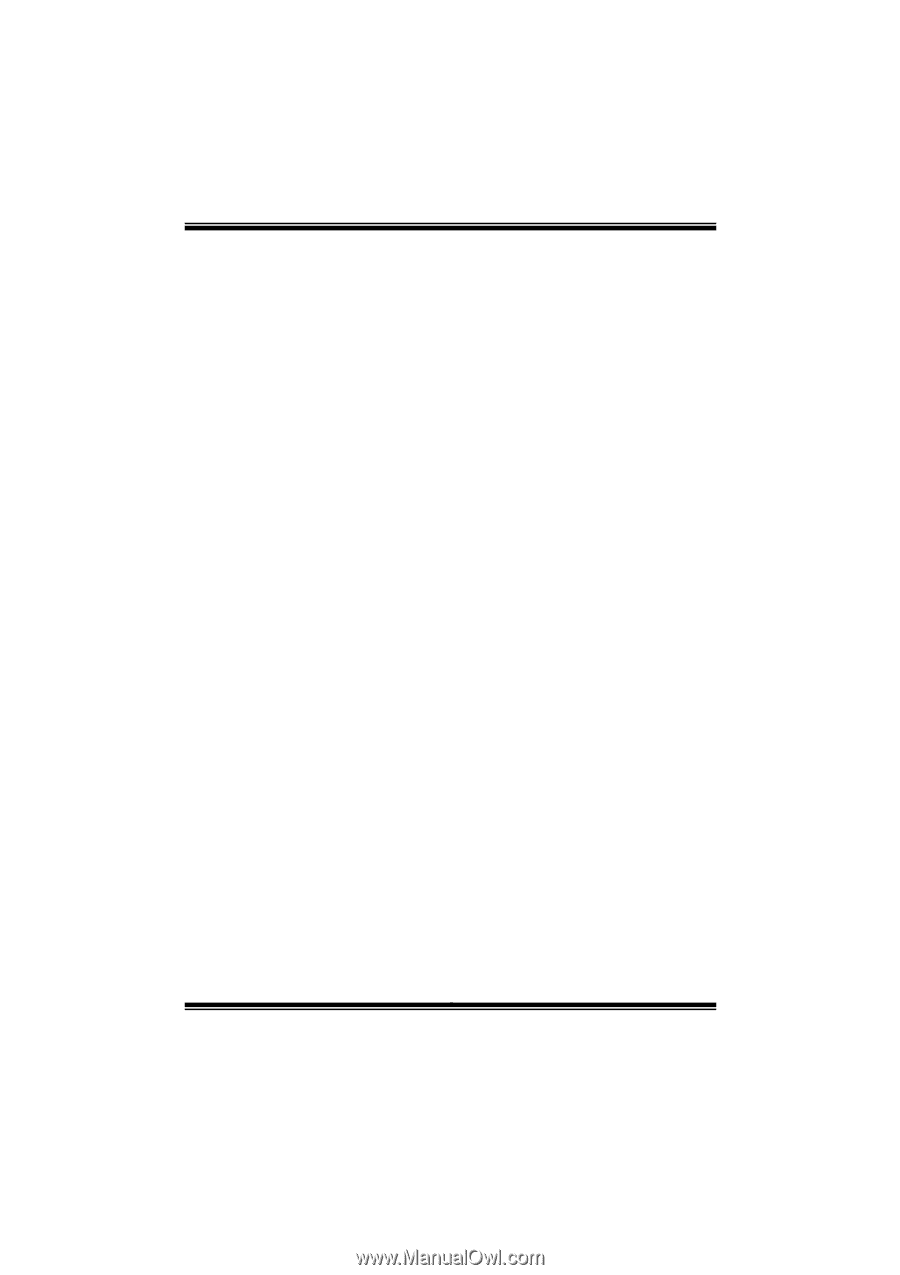
G31D-M7 BIOS Manual
i
BIOS Setup
.................................................................................................
1
1 Main Menu
...............................................................................................
3
2 Advanced Menu
.......................................................................................
7
3 PCIPnP Menu
........................................................................................
18
4 Boot Menu
..............................................................................................
22
5 Chipset Menu
.........................................................................................
24
6 Performance Menu
...............................................................................
29
7 Exit Menu
...............................................................................................
31