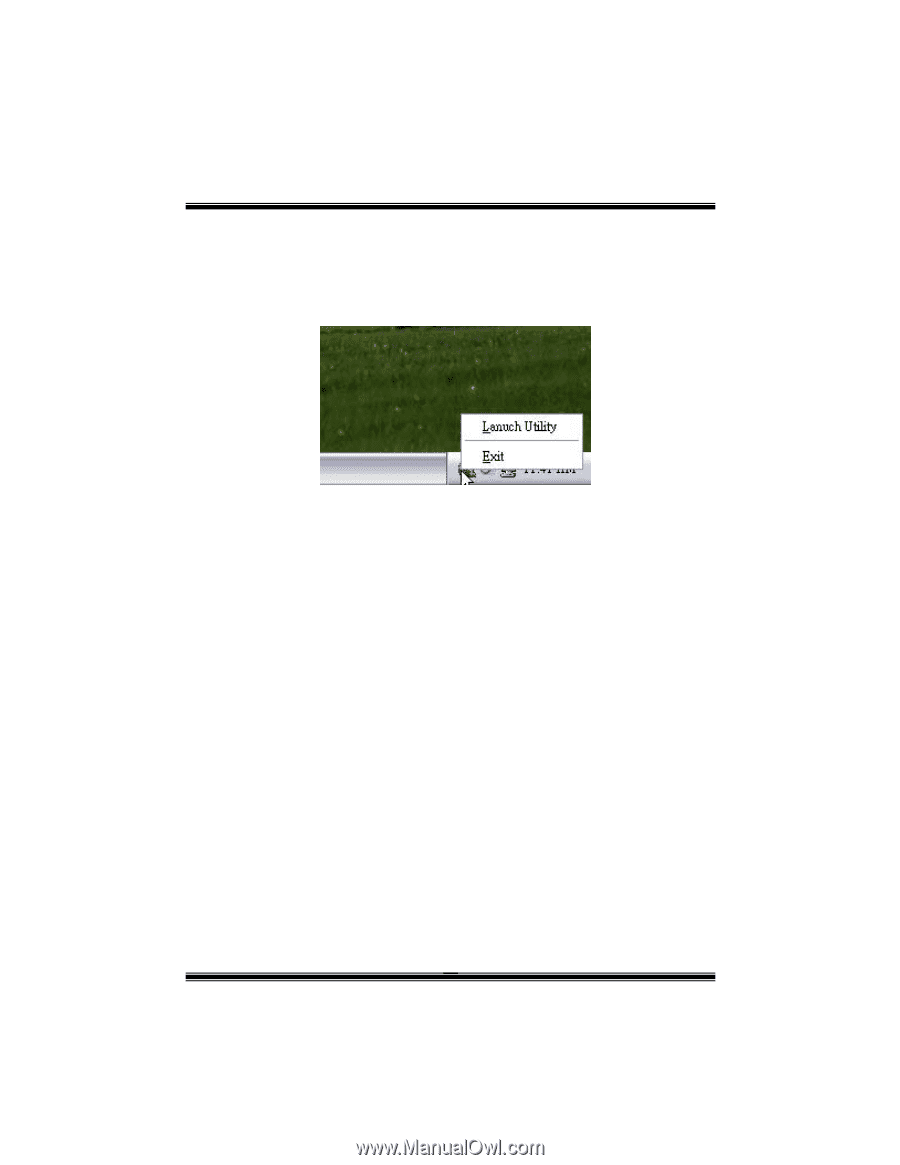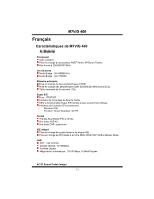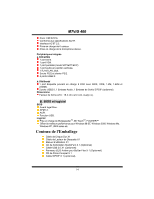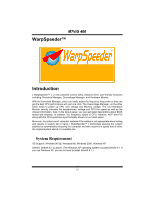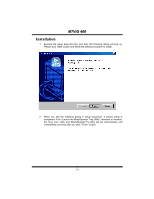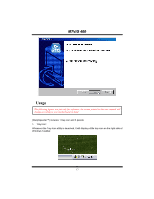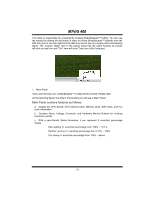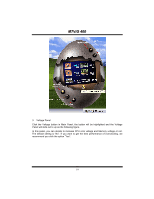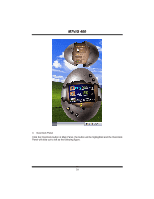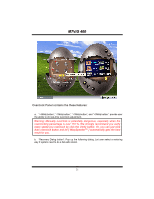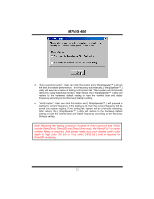Biostar M7VIG 400 M7VIG 400 user's manual - Page 20
Main Panel contains features as follows - cpu
 |
View all Biostar M7VIG 400 manuals
Add to My Manuals
Save this manual to your list of manuals |
Page 20 highlights
MM77VVIIGG 440000 This utility is responsible for conveniently invoking [WarpSpeeder™] Utility. You can use the mouse by clicking the left button in order to invoke [WarpSpeeder™] directly from the little tray icon or you can right-click the little tray icon to pop up a popup menu as following figure. The "Launch Utility" item in the popup menu has the same function as mouse left-click on tray icon and "Exit" item will close Tray Icon utility if selected. 2. Main Panel If you click the tray icon, [ WarpSpeeder™ ] utility will be invoked. Please refer do the following figure; the utility's first window you will see is Main Panel. Main Panel contains features as follows: a. Display the CPU Speed, CPU external clock, Memory clock, AGP clock, and PCI clock information. b. Contains About, Voltage, Overclock, and Hardware Monitor Buttons for invoking respective panels. c. With a user-friendly Status Animation, it can represent 3 overclock percentage stages: Man walking => overclock percentage from 100% ~ 110 % Panther running => overclock percentage from 110% ~ 120% Car racing => overclock percentage from 120% ~ above 18