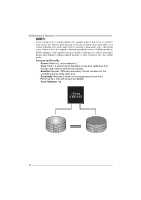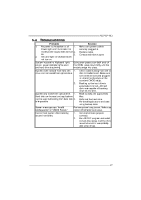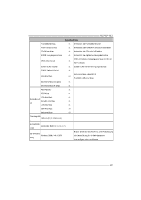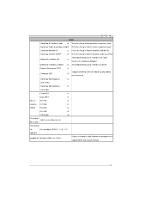Biostar MCP6P-M2 Setup Manual - Page 27
Biostar MCP6P-M2 Manual
 |
View all Biostar MCP6P-M2 manuals
Add to My Manuals
Save this manual to your list of manuals |
Page 27 highlights
MCP6P-M2 5.4 1. TROUBLESHOOT ING Probable Solution 1. Make sure power cable is No power to the system at all securely plugged in. Power light don't illuminate, f an inside power supply does not turn 2. Replace cable. on. 3. Contact technical support. 2. Indicator light on key board does not turn on. System inoperativ e. Keyboard lights Using even pressure on both ends of are on, power indicator lights are lit, the DIMM, press down firmly until the and hard driv e is spinning. module snaps into place. System does not boot from hard disk 1. driv e, can be booted f rom optical driv e. Check cable running from disk to disk controller board. Make sure both ends are securely plugged in; check the driv e type in the standard CMOS setup. 2. Backing up the hard drive is extremely important. All hard disks are capable of breaking down at any time. 1. Back up data and applications System only boots f rom optical driv e. f iles. Hard disk can be read and applications can be used but booting from hard disk 2. Ref ormat the hard driv e. is impossible. Re-install applications and data using backup disks. Screen message says "Invalid Rev iew system's equipment. Make sure Conf iguration" or "CMOS Failure." correct inf ormation is in setup. Cannot boot system after installing 1. Set master/slave jumpers second hard driv e. correctly. 2. Run SETUP program and select correct driv e types. Call the drive manuf acturers f or compatibility with other drives. 27