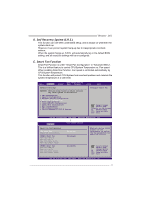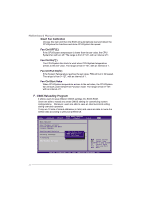Biostar TP45 HP Setup Manual - Page 40
<V3/V6/V9/V12/V15 Engine>, <Save/Load/Delete Setting>
 |
View all Biostar TP45 HP manuals
Add to My Manuals
Save this manual to your list of manuals |
Page 40 highlights
Motherboard Manual By clicking , the utility would over-clock the system with certain fixed percentage. When the V3/V6/V9/V12/V15 engine is activated, you will see the green light bar on the left rising to the top of the button. This function is recommended for any inexperienced users. You can save current setting to a file by clicking will show. EX: This means V9 engine is activated. , then a dialog as bellow Enter file name and click "Save", and then the current setting would be saved. To load a previously saved file, click on , and the saved files would show as bellow. Click on the file name and then choose "Yes" to load the setting. To delete a previously saved file; load the setting first Æ click on (for VGA setting is ) Æ choose "Yes", and the setting file will be deleted. (Be aware of that VGA setting for V-Ranger powered VGA card must be saved/loaded/deleted respectively.) Over-clock is an optional process but not a "must-do" process, and actual over-clock result varies by every individual PC system. Therefore, we will neither guarantee any over-clock performance nor be responsible for any system damage that may be caused by over-clock. Any values or performance shown above are for reference only. 38