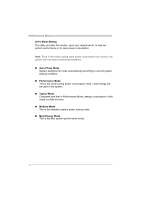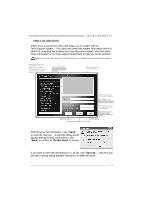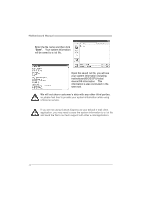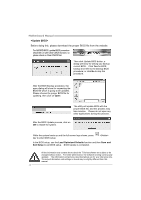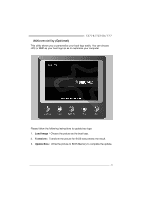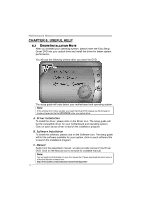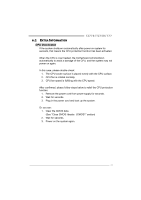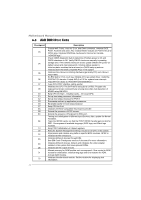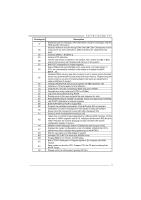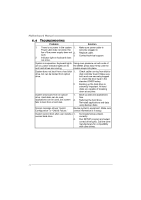Biostar TZ77B Setup Manual - Page 41
BIOScreen Utility
 |
View all Biostar TZ77B manuals
Add to My Manuals
Save this manual to your list of manuals |
Page 41 highlights
TZ77B/TZ75B/T77 BIOScreen Utility (Optional) This utility allows you to personalize your boot logo easily. You can choose JPG or BMP as your boot logo so as to customize your computer. Please follow the following instructions to update boo logo: 1. Load Image:Choose the picture as the boot logo. 2. Transform:Transform the picture for BIOS and preview the result. 3. Update Bios:Write the picture to BIOS Memory to complete the update. 39

TZ77B/TZ75B/T77
39
BIOScreen Utility
(Optional)
This utility allows you to personalize your boot logo easily. You can choose
JPG or BMP as your boot logo so as to customize your computer.
Please follow the following instructions to update boo logo:
1.
Load Image
:
Choose the picture as the boot logo.
2.
Transform
:
Transform the picture for BIOS and preview the result.
3.
Update Bios
:
Write the picture to BIOS Memory to complete the update.