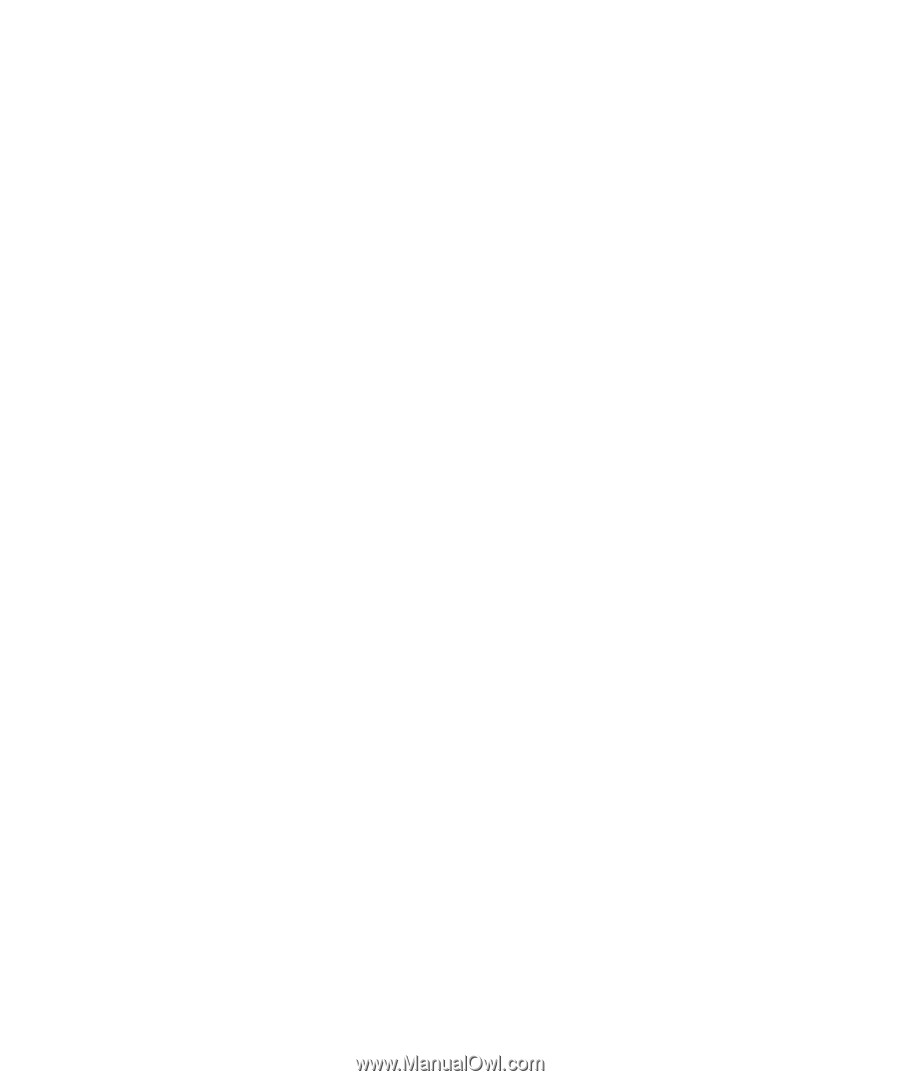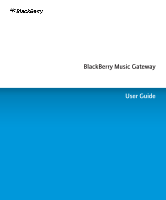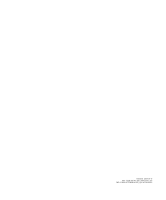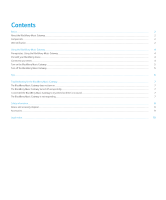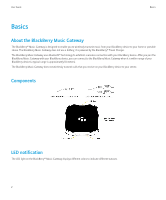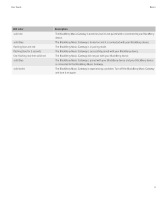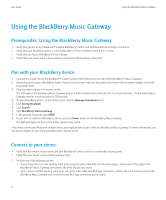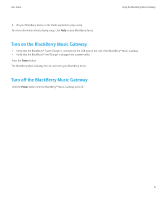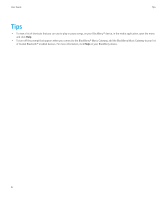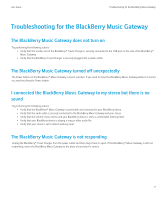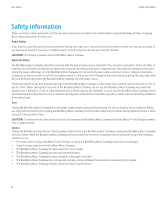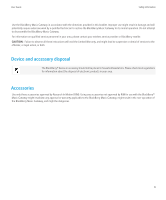Blackberry 60-1699-01-RM User Guide - Page 6
Using the BlackBerry Music Gateway - boxes
 |
UPC - 097738543695
View all Blackberry 60-1699-01-RM manuals
Add to My Manuals
Save this manual to your list of manuals |
Page 6 highlights
User Guide Using the BlackBerry Music Gateway Using the BlackBerry Music Gateway Prerequisites: Using the BlackBerry Music Gateway • Verify that you are using a Bluetooth® enabled BlackBerry® device and that Bluetooth technology is turned on. • Verify that your BlackBerry device is running BlackBerry® Device Software version 4.2.2 or later. • Verify that you have a BlackBerry® Travel Charger. • Verify that your stereo has a 3.5 mm auxiliary input jack or RCA auxiliary input jacks. Pair with your BlackBerry device 1. Connect the smaller end of the BlackBerry® Travel Charger to the USB port on the side of the BlackBerry® Music Gateway. 2. Depending on the type of BlackBerry Travel Charger that you have, insert the plug blade attachment into the power adapter or fold the plug blades down. 3. Plug the power adapter into a power outlet. The LED light on the BlackBerry Music Gateway begins to flash red then blue to indicate that it is in pairing mode. The BlackBerry Music Gateway remains in pairing mode for 120 seconds. 4. On your BlackBerry device, on the Home screen, click the Manage Connections icon. 5. Click Set Up Bluetooth. 6. Click Search. 7. Click BlackBerry Stereo Gateway. 8. In the passkey dialog box, type 0000. 9. To pair with an additional BlackBerry device, press the Power button on the BlackBerry Music Gateway. The LED light begins to flash red and blue. Repeat steps 4 to 8. If you have a third-party Bluetooth enabled device, you might be able to pair it with the BlackBerry Music Gateway. For more information, see the documentation for your third-party Bluetooth enabled device. Connect to your stereo • Verify that the volume of your stereo and your BlackBerry® device is set to a comfortable listening level. • Verify that your stereo is set to detect auxiliary input. 1. Perform one of the following actions: • If your stereo has a 3.5 mm auxiliary input jack, using the audio cable with 3.5 mm stereo plugs, connect one of the plugs to the BlackBerry® Music Gateway and connect the other plug to your stereo. • If your stereo has RCA auxiliary input jacks, using the audio cable with RCA type connectors, connect the 3.5 mm stereo plug to the BlackBerry Music Gateway and connect the two RCA type connectors to your stereo. 4