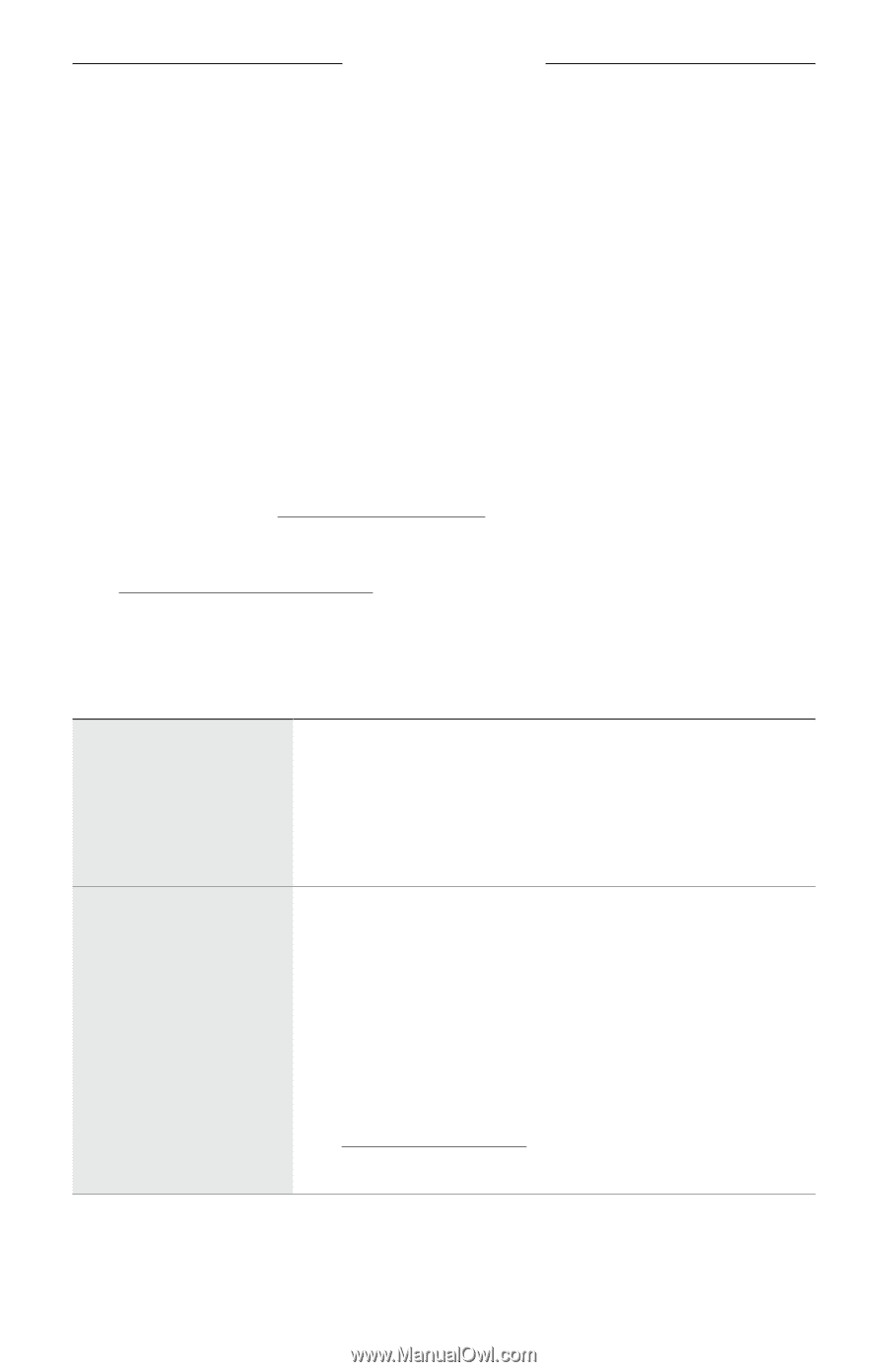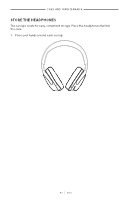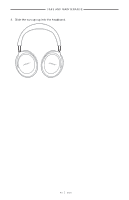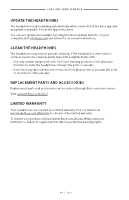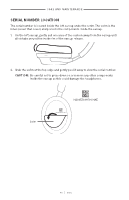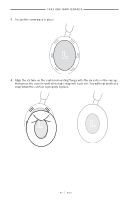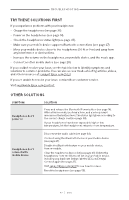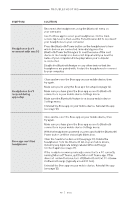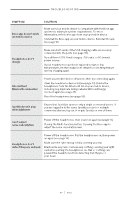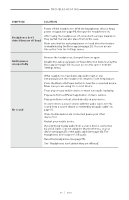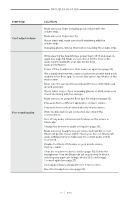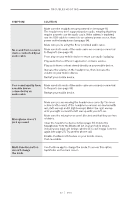Bose QuietComfort Ultra AirFly Pro Set Owners Guide - Page 47
Troubleshooting, Try these solutions first, Other solutions, Make sure your mobile device supports
 |
View all Bose QuietComfort Ultra AirFly Pro Set manuals
Add to My Manuals
Save this manual to your list of manuals |
Page 47 highlights
TRO U B LaEtSteHrOyOT ING TRY THESE SOLUTIONS FIRST If you experience problems with your headphones: • Charge the headphones (see page 35). • Power on the headphones (see page 14). • Check the headphones status light (see page 37). • Make sure your mobile device supports Bluetooth connections (see page 27). • Move your mobile device closer to the headphones (30 ft or 9 m) and away from any interference or obstructions. • Increase the volume on the headphones, your mobile device, and the music app. • Connect another mobile device (see page 28). If you couldn't resolve your issue, see the table below to identify symptoms and solutions to common problems. You can also access troubleshooting articles, videos, and other resources at: support.Bose.com/QCU If you are unable to resolve your issue, contact Bose customer service. Visit: worldwide.Bose.com/contact OTHER SOLUTIONS SYMPTOM SOLUTION Headphones don't power on Press and release the Bluetooth/Power button (see page 14). After a few seconds, you hear a tone, and a voice prompt announces the battery level. The status light glows according to the current charge level (see page 38). If your headphones have been exposed to high or low temperatures, let the headphones return to room temperature. Headphones don't connect with mobile device Disconnect the audio cable (see page 33). Connect using the Bluetooth menu on your mobile device (see page 27). Disable the Bluetooth feature on your mobile device, then re-enable. Clear the headphone device list (see page 30). Delete the headphones from the Bluetooth list on your mobile device, including any duplicate listings labeled LE (Low Energy). Connect again (see page 27). Visit support.Bose.com/QCU to see how-to videos. Reset the headphones (see page 55). | 4 7 E N G