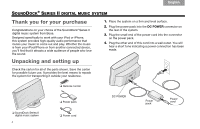Bose SoundDock Series II Owner's guide - Page 6
Using the remote, Using another audio device - iphone 4
 |
View all Bose SoundDock Series II manuals
Add to My Manuals
Save this manual to your list of manuals |
Page 6 highlights
TAB 8 TAB 7 TAB 6 TAB 5 SOUNDDOCK® SERIES II DIGITAL MUSIC SYSTEM Using the remote Touch any button (except Off) to turn on the SoundDock system. Off • Turns off both your iPod/IPhone and the system. Volume • Press and hold to change the volume quickly. Play/Pause • Halts and resumes play. • Press and hold to play another connected device while your iPod/ iPhone charges. Playlist select • Moves to the next or previous playlist. Skip/scan back Skip/scan forward • Press once to skip to the beginning of the current track. • Press twice to skip to the beginning of the previous track. • Press and hold to scan backward quickly. • Press once to skip to the next track. • Press and hold to scan forward quickly. Note: Each time you press a button on the remote control, a small light on the front of the system flashes briefly. 4 TAB 4 TAB 3 TAB 2 English Using another audio device You can play another audio by connecting it to the system. This requires a cable with a 3.5mm mini plug at one end. 1. Set the audio device to slightly below full volume, then plug it into the AUDIO INPUT connector. 2. If your iPod/iPhone is in the system dock and charging, press and hold the Play/Pause button for three seconds to hear the other device. 3. Adjust the volume using buttons on the system dock or the remote control volume buttons. Other buttons on the remote do not control this other device. To return to listening to your iPod/iPhone, press the Play/Pause button once.