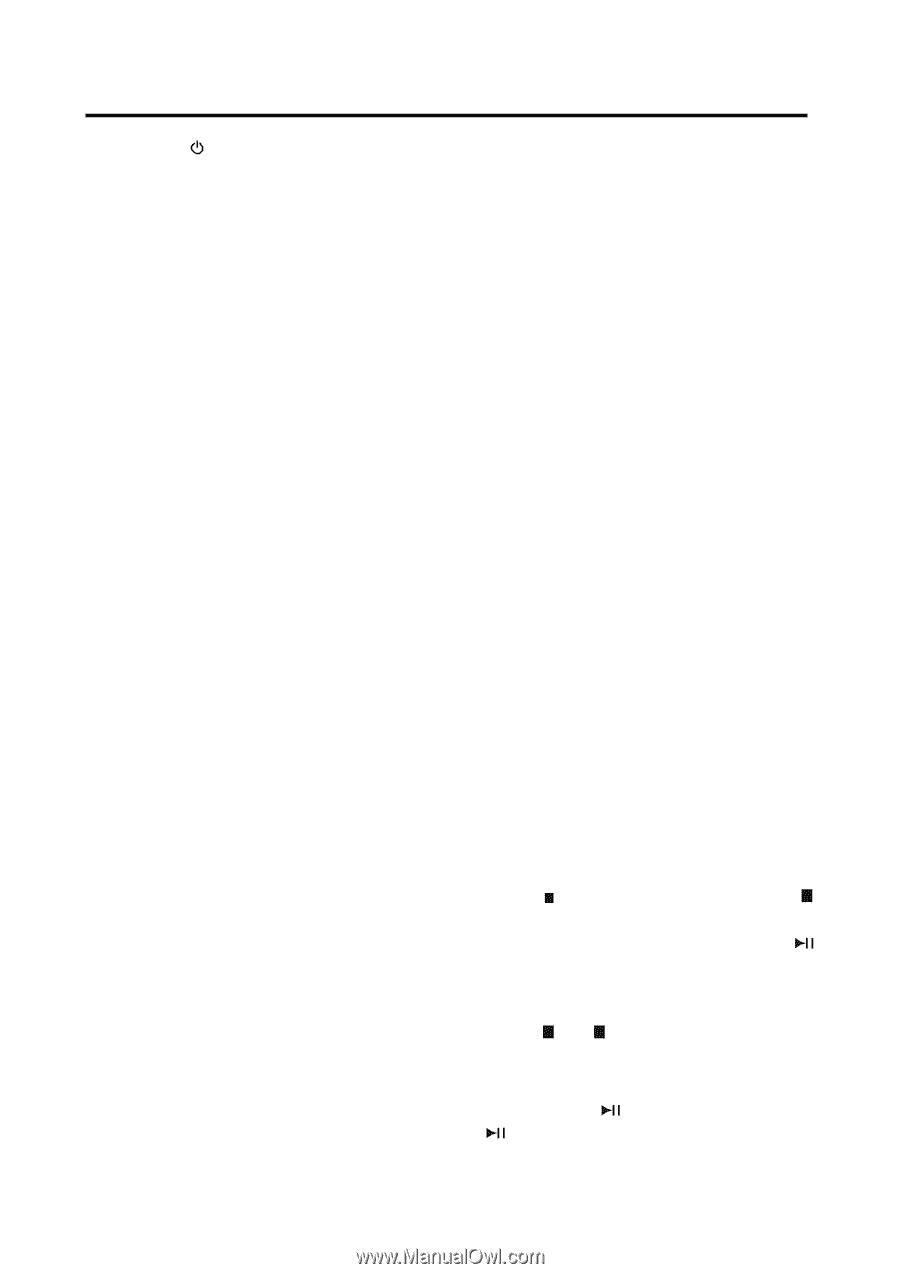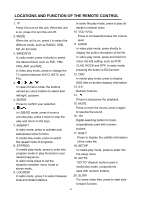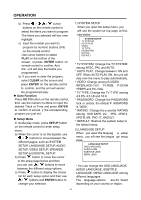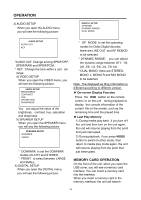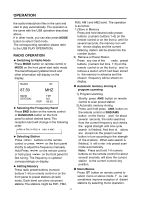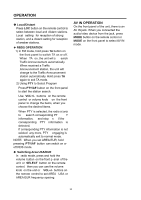Boss Audio BV7280 User Manual in English - Page 15
Usb Play Operation
 |
View all Boss Audio BV7280 manuals
Add to My Manuals
Save this manual to your list of manuals |
Page 15 highlights
OPERATION Pressing MUT button on the front panel or MUTE button on the remote control will mute the sound. Press it again will resume the sound. ◆ Mode selection Press MODE button on the front panel or MODE on the remote control to select the desired mode to enjoy. Such as Radio, USB, SD, AV IN mode. ◆ Equalization In radio mode, press AUDIO button on the remote control or shortl y press EQ/TA button on the front p anel to turn on equalization function and to select desired audio mode, such as POP, CLAS, ROCK, JAZZ and OFF. In media play mode, press and hold the button is EQ function. ◆ Clock display Repeatedly press CLOCK button on the front panel to let the clock appear on the screen or not. ◆ Brake function If the brake wire (pink wire) isn't connected to the ground (when driving), the picture will not be shown on the screen in video play mode for safety purpose. Only the audio will be heard. Note: Only when p arking, the video picture can be seen on the screen. When driving, the warning information will b e displayed. ◆ Rearview function On the back of the unit, there is a yellow jack for rearview video in. When backing a car, the picture of the screen will switch to rearview picture automatically and the unit will play the video information that inputted from the yellow rearview video in jack. ◆ Power-down memory function The unit has the power-down memory function and some dat a will n ever lose even when power's off. You can press the numerical button 1, 3, 6 on the front panel of the unit in succession then hold press 4 button to clear the power-down memory function and "EEP INNT" will appear. USB PLAY OPERATION On the front of the unit, when you open the USB cover, you will see an USB interface. An USB device can be connected through this interface. When you connect an USB device through the interface, the unit will search the audio/video/photo files in the USB driver and start to play automatically. If in other mode, you can also press MODE button to select USB mode. NOTE: - When in USB play mode, be sure not to remove the USB driver from the USB interface. When stop USB play , you can remove the USB drive, af ter remove USB driver from the unit. - When connecting an MP3 player and there has normal battery in the player (non rechargeable ba ttery), you should remove the battery from the MP3 player then connect it to the USB interface. Otherwise, it may cause battery burst. ◆ Stopping playback Press button on the front p anel or on the remote control for one time to pre-stop the playback. When button on the front panel or on the remote control is pressed, normal playback will continue. Press or button twice to stop the playback completely. ◆ Pausing play Shortly press on the front panel or on the remote control during playback to stop playback temporarily. 13