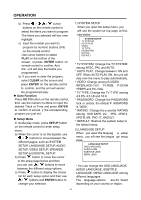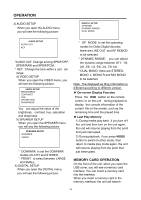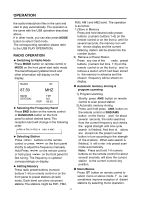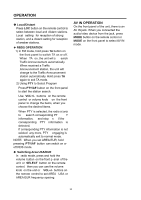Boss Audio BV7280 User Manual in English - Page 19
Radio Operation
 |
View all Boss Audio BV7280 manuals
Add to My Manuals
Save this manual to your list of manuals |
Page 19 highlights
OPERATION the audio/video/photo files in the card and start to play automatically. The operation is the same with the USB operation described above. If in other mode, you can also press MODE button to select Card mode. The corresponding operation please refer to the USB PLAY OPERATION. RADIO OPERATION ◆ Switching to Radio Mode Press MODE button on remote control or MODE on the front panel start radio mode. The band/frequency/station/clock and other information will display on the display. RADIO 87.50 ST MHZ BAND : STATION: POP FM1 M1 00:03 ◆ Selecting the Frequency Band Press BND button on the remote control or BAND/AMS button on the front panel to select desired band. The reception band will change in the following order: ÆFM1Æ FM 2Æ FM3 Æ AM1 Æ AM2 ◆ Selecting Station Press / buttons on the remote control or press / on the front panel shortly to adjust the frequency manually. Hold Press / on the remote control or hold press / on the front panel for fast tuning. The frequency is updated correspondingly on display. ◆ Setting Memory Press radio preset buttons (numeric buttons 1~6) on remote control or on the front panel to preset stations at radio mode. Each band can store six preset stations. The stations might be FM1, FM2, FM3, AM1 and AM2 band. The operation is as below: 1) Store in Memory Press and hold desired radio preset buttons (numeric buttons 1~6) on the remote control or on the front p anel for several seconds, the memory icon will be shown display and the current listening station will be stored into the number button. 2) Retrieve a Preset Station Press any one of the radio preset buttons (numeric but tons 1~6) on the remote control or on the front p anel to retrieve a station which had been stored in the memory in advance and the chosen frequency will be shown on display. ◆ Automatic memory storing & program scanning 1) Program scanning Shortly press AMS button on remote control to scan preset station. 2) Automatic memory storing Press and hold press AMS button on the remote control or BND/AMS button on the front p anel for about several seconds, the radio searches from the current frequency and checks the signal strength until one cycle search is finished. And then st ations are stored into the preset number button in turn according to the strength of the st ations. When auto search is finished, it will e nter into preset scan mode automatically. Note: Press and hold 1-6 numeric buttons on the remote control for about several seconds, will store the current station to the current numeric key position. ◆ Mono/Stereo Press ST button on remote control to select mono or stereo mode. Y ou can sometimes improve reception of distant stations by selecting mono operation. 17