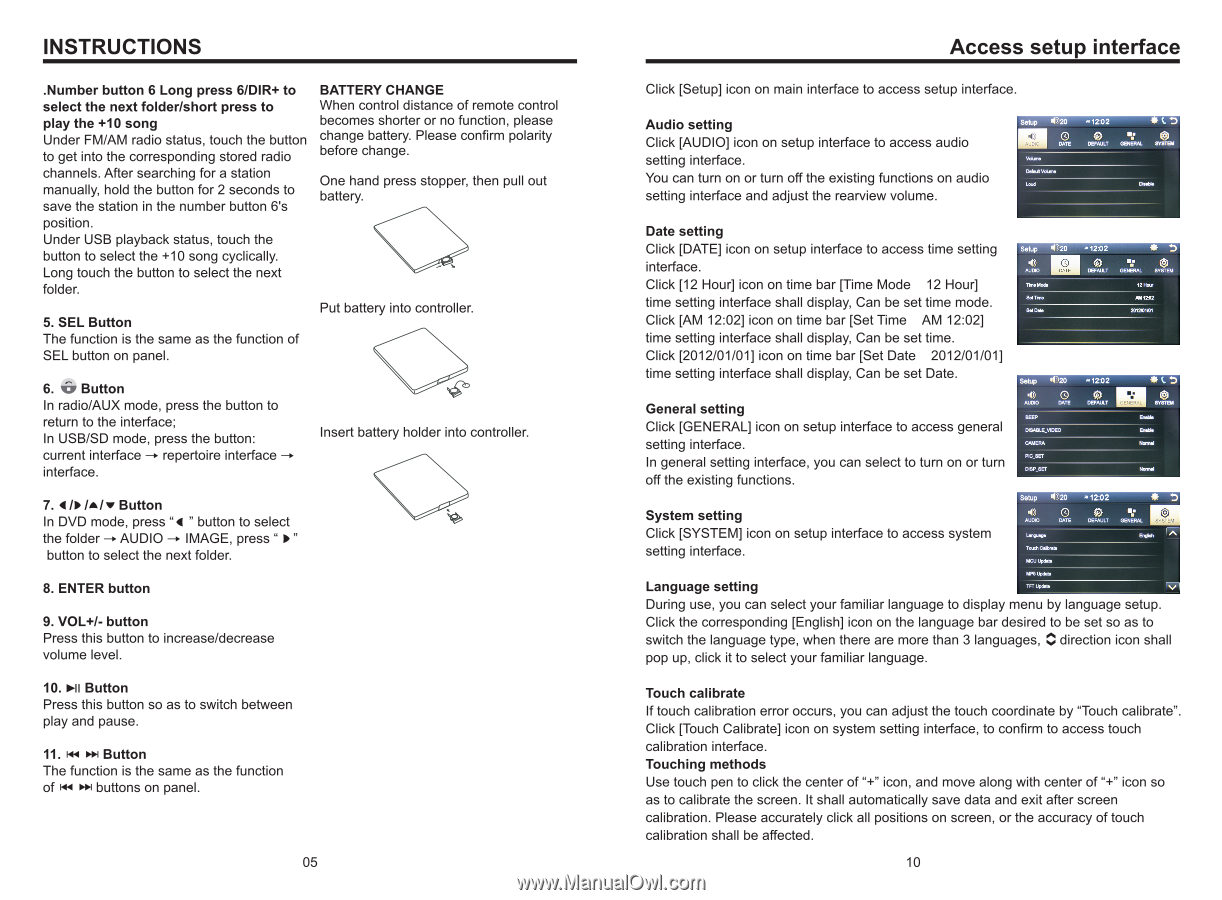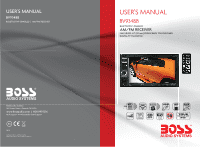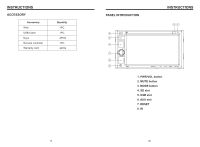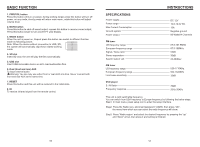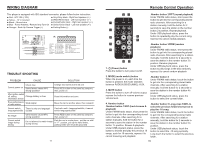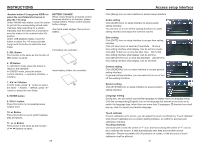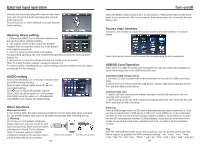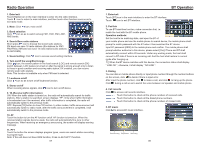Boss Audio BV9348B User Manual - Page 6
Boss Audio BV9348B Manual
 |
View all Boss Audio BV9348B manuals
Add to My Manuals
Save this manual to your list of manuals |
Page 6 highlights
INSTRUCTIONS .Number button 6 Long press 6/DIR+ to select the next folder/short press to play the +10 song Under FM/AM radio status, touch the button to get into the corresponding stored radio channels. After searching for a station manually, hold the button for 2 seconds to save the station in the number button 6's position. Under USB playback status, touch the button to select the +10 song cyclically. Long touch the button to select the next folder. 5. SEL Button The function is the same as the function of SEL button on panel. BATTERY CHANGE When control distance of remote control becomes shorter or no function, please change battery. Please confirm polarity before change. One hand press stopper, then pull out battery. Put battery into controller. 6. Button In radio/AUX mode, press the button to return to the interface; In USB/SD mode, press the button: current interface → repertoire interface → interface. Insert battery holder into controller. 7. / / / Button In DVD mode, press " " button to select the folder → AUDIO → IMAGE, press " " button to select the next folder. 8. ENTER button 9. VOL+/- button Press this button to increase/decrease volume level. 10. Button Press this button so as to switch between play and pause. 11. Button The function is the same as the function of buttons on panel. 05 Access setup interface Click [Setup] icon on main interface to access setup interface. Audio setting Click [AUDIO] icon on setup interface to access audio setting interface. You can turn on or turn off the existing functions on audio setting interface and adjust the rearview volume. Date setting Click [DATE] icon on setup interface to access time setting interface. Click [12 Hour] icon on time bar [Time Mode 12 Hour] time setting interface shall display, Can be set time mode. Click [AM 12:02] icon on time bar [Set Time AM 12:02] time setting interface shall display, Can be set time. Click [2012/01/01] icon on time bar [Set Date 2012/01/01] time setting interface shall display, Can be set Date. General setting Click [GENERAL] icon on setup interface to access general setting interface. In general setting interface, you can select to turn on or turn off the existing functions. System setting Click [SYSTEM] icon on setup interface to access system setting interface. Language setting During use, you can select your familiar language to display menu by language setup. Click the corresponding [English] icon on the language bar desired to be set so as to switch the language type, when there are more than 3 languages, direction icon shall pop up, click it to select your familiar language. Touch calibrate If touch calibration error occurs, you can adjust the touch coordinate by "Touch calibrate". Click [Touch Calibrate] icon on system setting interface, to confirm to access touch calibration interface. Touching methods Use touch pen to click the center of "+" icon, and move along with center of "+" icon so as to calibrate the screen. It shall automatically save data and exit after screen calibration. Please accurately click all positions on screen, or the accuracy of touch calibration shall be affected. 10