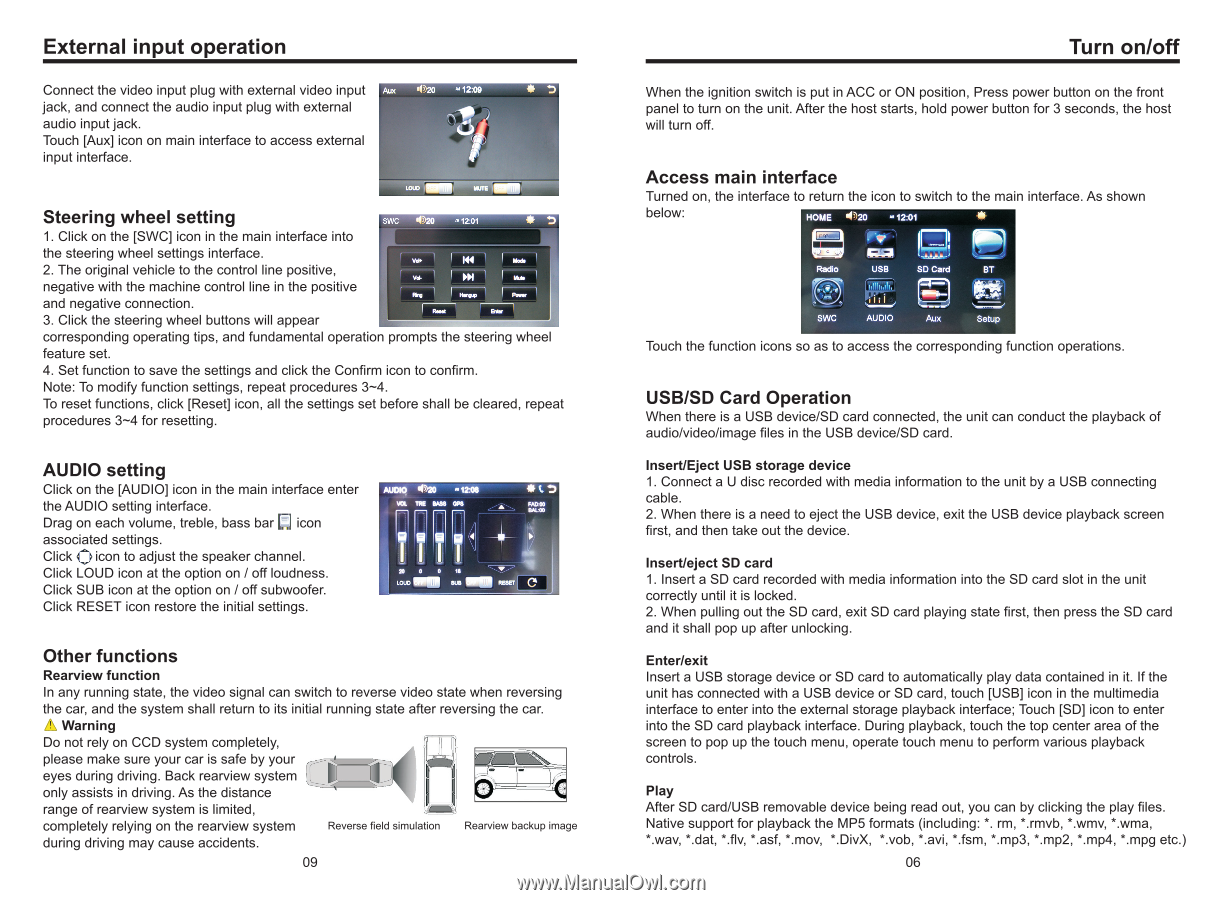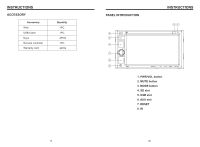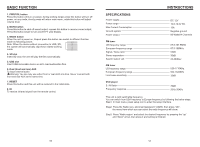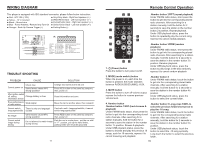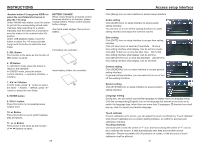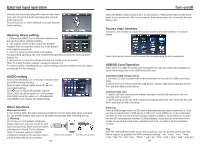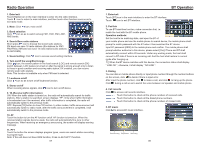Boss Audio BV9348B User Manual - Page 7
Boss Audio BV9348B Manual
 |
View all Boss Audio BV9348B manuals
Add to My Manuals
Save this manual to your list of manuals |
Page 7 highlights
External input operation Connect the video input plug with external video input jack, and connect the audio input plug with external audio input jack. Touch [Aux] icon on main interface to access external input interface. Steering wheel setting 1. Click on the [SWC] icon in the main interface into the steering wheel settings interface. 2. The original vehicle to the control line positive, negative with the machine control line in the positive and negative connection. 3. Click the steering wheel buttons will appear corresponding operating tips, and fundamental operation prompts the steering wheel feature set. 4. Set function to save the settings and click the Confirm icon to confirm. Note: To modify function settings, repeat procedures 3~4. To reset functions, click [Reset] icon, all the settings set before shall be cleared, repeat procedures 3~4 for resetting. AUDIO setting Click on the [AUDIO] icon in the main interface enter the AUDIO setting interface. Drag on each volume, treble, bass bar icon associated settings. Click icon to adjust the speaker channel. Click LOUD icon at the option on / off loudness. Click SUB icon at the option on / off subwoofer. Click RESET icon restore the initial settings. Other functions Rearview function In any running state, the video signal can switch to reverse video state when reversing the car, and the system shall return to its initial running state after reversing the car. Warning Do not rely on CCD system completely, please make sure your car is safe by your eyes during driving. Back rearview system only assists in driving. As the distance range of rearview system is limited, completely relying on the rearview system Reverse field simulation Rearview backup image during driving may cause accidents. 09 Turn on/off When the ignition switch is put in ACC or ON position, Press power button on the front panel to turn on the unit. After the host starts, hold power button for 3 seconds, the host will turn off. Access main interface Turned on, the interface to return the icon to switch to the main interface. As shown below: Touch the function icons so as to access the corresponding function operations. USB/SD Card Operation When there is a USB device/SD card connected, the unit can conduct the playback of audio/video/image files in the USB device/SD card. Insert/Eject USB storage device 1. Connect a U disc recorded with media information to the unit by a USB connecting cable. 2. When there is a need to eject the USB device, exit the USB device playback screen first, and then take out the device. Insert/eject SD card 1. Insert a SD card recorded with media information into the SD card slot in the unit correctly until it is locked. 2. When pulling out the SD card, exit SD card playing state first, then press the SD card and it shall pop up after unlocking. Enter/exit Insert a USB storage device or SD card to automatically play data contained in it. If the unit has connected with a USB device or SD card, touch [USB] icon in the multimedia interface to enter into the external storage playback interface; Touch [SD] icon to enter into the SD card playback interface. During playback, touch the top center area of the screen to pop up the touch menu, operate touch menu to perform various playback controls. Play After SD card/USB removable device being read out, you can by clicking the play files. Native support for playback the MP5 formats (including: *. rm, *.rmvb, *.wmv, *.wma, *.wav, *.dat, *.flv, *.asf, *.mov, *.DivX, *.vob, *.avi, *.fsm, *.mp3, *.mp2, *.mp4, *.mpg etc.) 06