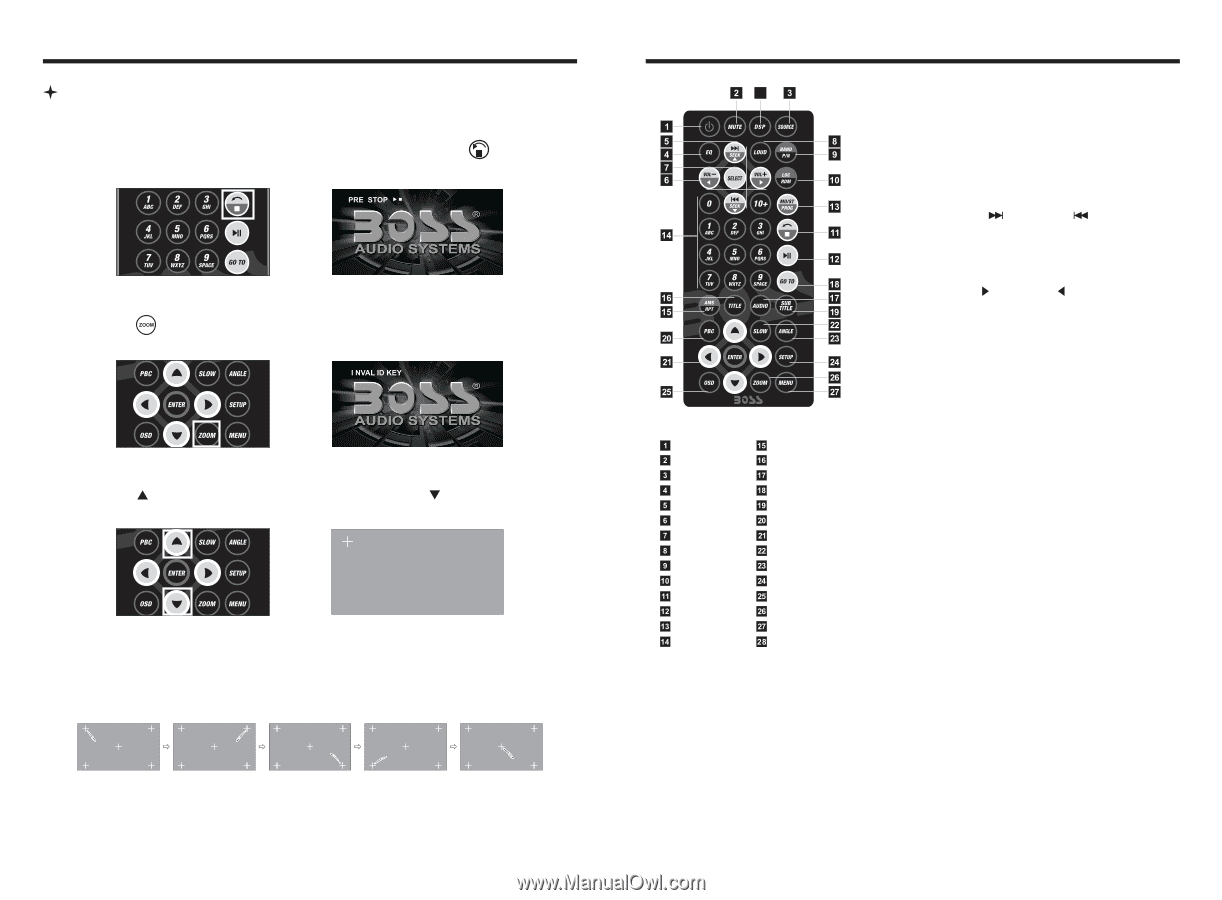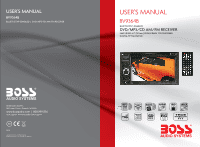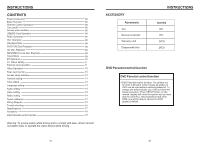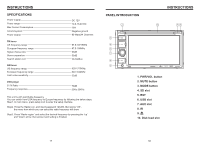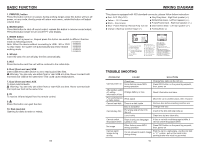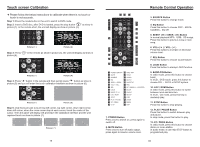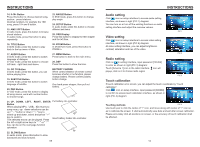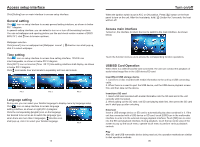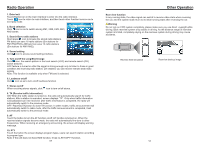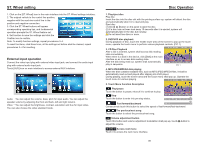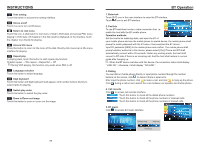Boss Audio BV9364B User Manual - Page 5
Touch screen Calibration, Remote, Control, Operation
 |
View all Boss Audio BV9364B manuals
Add to My Manuals
Save this manual to your list of manuals |
Page 5 highlights
Touch screen Calibration Please follow the below instructions to calibrate when there is no touch or touch is not accurate. Step 1: Press the mode button in the unit to switch to DVD mode. Step 2: Insert a DVD disc, after DVD is loaded, press the stop button " " as show in picture (1). in the remote short, the unit will display as show in picture (2). Picture ( 1 ) Picture ( 2 ) Step 3: Press " " in the remote as show in picture (3), the unit will display as show in picture (4). Picture ( 3 ) Picture ( 4 ) Step 4: Press " " button in the remote and then quickly press " " button as show in picture (5) and you will enter the touch calibration interface as show in picture (6). Picture ( 5 ) Picture ( 6 ) Step 5: Use the touch pen to touch top left corner, top right corner, down right corner, down left corner, when the cross cursor stop at each corner, touch the center of the cursor. Then the panel will display OK and leave the calibration interface and the unit regained touch as show in picture (7). Picture ( 7 ) 15 Remote Control Operation 28 POWER ON/OFF MUTE SOURCE EQ SEEK+ / SEEKVOL+ / VOLSEL LOUD BAND / P / N LOC / RDM STOP PLAY / PAUSE ST / PROG 0-10+ AMS / RPT TITLE AUDIO GO TO SUBTITLE PBC UP / DOWN / L / R ENTER SLOW ANGLE SETUP OSD ZOOM MENU DSP 1. POWER Button Press once to switch on, press again to switch off. 2. MUTE Button Press once to turn off audio output, press again to resume volume level. 3. SOURCE Button Press this button to change mode. 4. EQ Button Press this button to choose POP、ROCK、 CLASSIC、EQ off. 5. SEEK+ ( ) / SEEK- ( ) Button In normal playback MP3、USB、SD songs, Press this button to previous song or next song. 6. VOL+ ( ) / VOL- ( ) Press this button to increase or decrease volume level. 7. SEL Button Press this button to choose sound feature. 8. LOUD Button Press this button to startup LOUD function. 9. BAND-P/N Button In radio mode, press this button to choose band. In VCD、DVD mode, press this button to choose PAL 、AUTO or NTSC system. 10. LOC / RDM Button In radio mode, press this button to switch between local and direction. In VCD、CD mode, press this key to randomly play. 11. STOP Button Press this button to stop playing. 12. PLAY / PAUSE Button Press this button to switch between play and pause. In stop mode, press this button to play. 13. ST / PROG Button In radio mode, press this button to choose stereo or mono station. In audio mode, it can help STOP button to programmed play. 04