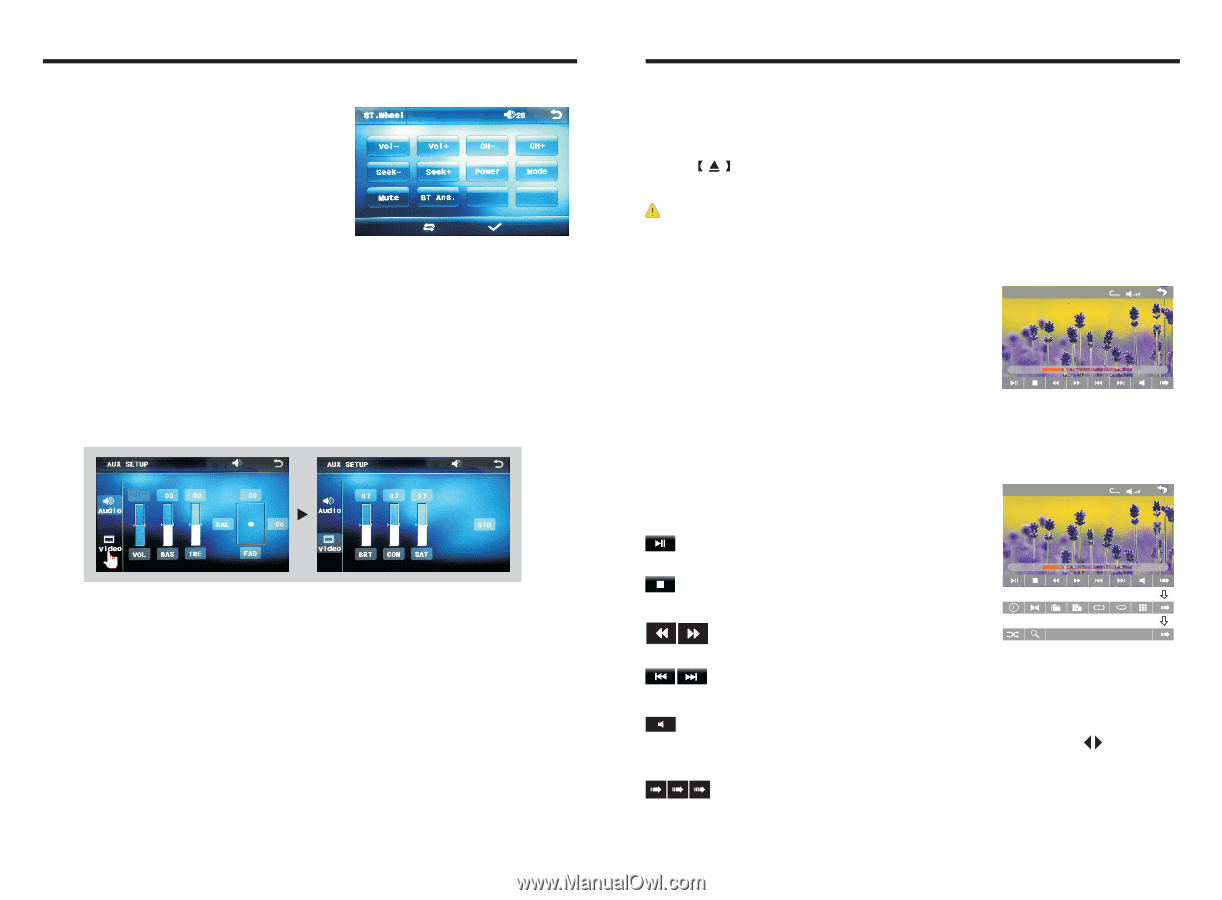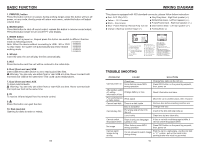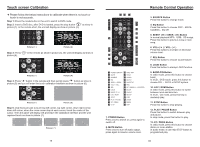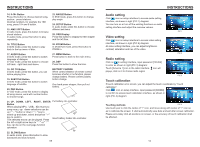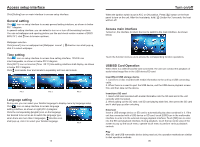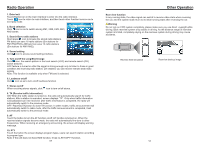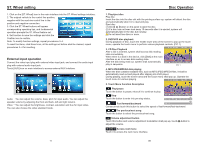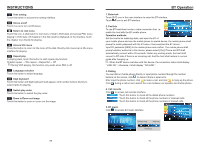Boss Audio BV9364B User Manual - Page 9
Disc Operation, ST. Wheel setting - reset
 |
View all Boss Audio BV9364B manuals
Add to My Manuals
Save this manual to your list of manuals |
Page 9 highlights
ST. Wheel setting 1. Click on the [ST. Wheel] icon in the main interface into the ST. Wheel settings interface. 2. The original vehicle to the control line positive, negative with the machine control line in the positive and negative connection. 3. Click the ST. Wheel buttons will appear corresponding operating tips, and fundamental operation prompts the ST. Wheel feature set. 4. Set function to save the settings and click the Confirm icon to confirm. Note: To modify function settings, repeat procedures 3~4. To reset functions, click Reset icon, all the settings set before shall be cleared, repeat procedures 3~4 for resetting. External input operation Connect the video input plug with external video input jack, and connect the audio input plug with external audio input jack. Touch [AUX] icon on main interface to access external AUX interface. Audio →You can adjust the volume, bass, pitch for input audio. You can adjust the speaker volume by adjusting the front and back, left and right column. Video →You can adjust the brightness, contrast, saturation and hue for input video. You can also choose the video standard mode. 11 Disc Operation 1. Play/eject disc Play disc Insert the disc into the disc slot with the printing surface up, system will detect the disc and automatically take it in to read and play. Eject disc (1) Click button on the panel to eject the disc. (2) If a disc has not been took away 15 seconds after it is ejected, system will automatically take in the disc but not play. Do not insert two discs or more. 2. DVD/VCD disc playback During playback of disc, touch the middle lower area of the screen to pop up the touch menu, operate the touch menu to perform various playback controls. (PIC 1) 3. CD Disc Playback TT 1/1 CH 1/48 x After a CD is inserted, system shall access disk reading state immediately. When there is a disk in the device, click [Disk] at the main interface so as to access disk reading state. :: :: After the disk being read out, system shall automatically play in sequence. PIC 1 4. MP3/JPEG/MPEG4 disk playing When the disk contains readable files, such as MP3/JPEG/MPEG4 files, it shall be automatically read out and played after slipping into DVD player. During playing, touch the screen area and the touch menu shall pop up. Operate the touch menu for various playing. TT 1/1 CH 1/48 x 5. Touch Menu Function Description Play/pause Touch the button to pause, retouch it to continue to play. :: :: Stop Touch the button to enter into pre stop status. Fast forward/backward Consecutively touch this button to select the speed of fast-forward/fast-backward. The previous/next song Touch the button to select the previous/next song. Volume adjustment button Touch this button and volume adjustment modulation shall pop up, touch adjust the volume. button to Access next menu Touch it to access the next menu interface. 08