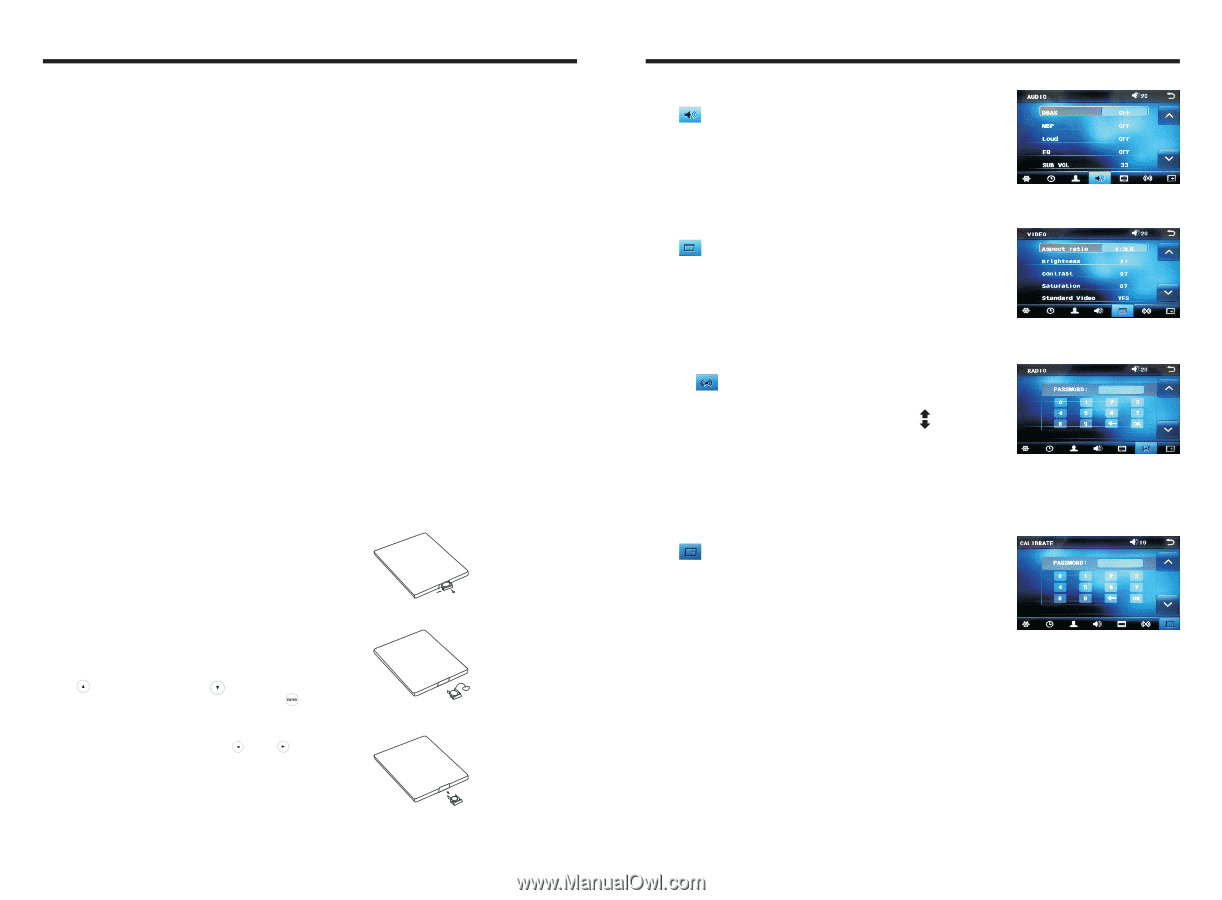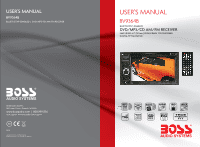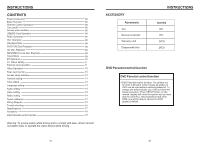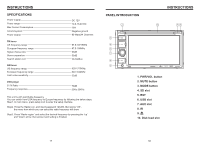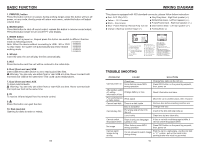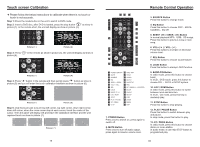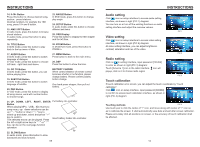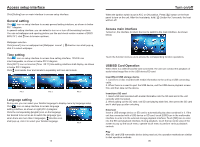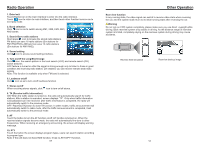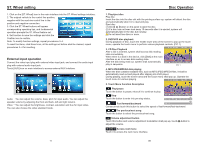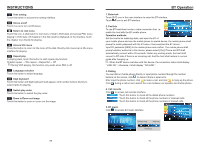Boss Audio BV9364B User Manual - Page 6
Audio setting, Video setting, Radio setting, Touch calibration - usb not working
 |
View all Boss Audio BV9364B manuals
Add to My Manuals
Save this manual to your list of manuals |
Page 6 highlights
INSTRUCTIONS 14. 0-10+ Button Press this button to choose desired song、 section、preset stations. Decimal numbers, for example the 19th song, press 10+ and 9 button. 15. AMS / RPT Button In radio mode, press this button to browse stored stations. In audio mode, press this button to play repeatedly. 23. ANGLE Button In DVD mode, press this button to change play angle. 24. SETUP Button In audio mode, press this button to choose different set items. 25. OSD Display Press this button to display the title chapter and the left time. 16. TITLE Button In DVD mode, press this button to play back to the top menu of disc. 26. ZOOM Button In DVD/VCD mode, press this button to ZOOM in. 17. AUDIO Button In DVD mode, press this button to switch language of dialogue. In VCD mode, press this button to choose left track、right track and stereo. 27. MENU Button Press button to back to the main menu. 28. DSP Press this button to show the time. 18. GO TO Button In DVD mode, press this button, you can define playing time. 19. SUBTITLE Button In DVD mode, press this button to switch language of subtitle. 20. PBC Button In VCD mode, press this button to display all song menus, work with number button to choose songs. BATTERY CHANGE When control distance of remote control becomes shorter or no function, please change battery. Please confirm polarity before change. One hand press stopper, then pull out battery. 21. UP、DOWN、LEFT、 RIGHT、ENTER Put battery into controller. Button When playing MP3、USB、SD returns to song menu, up、down selections can be up / " " button or down / " " key to select up and down, select and press " " key to confirm. Insert battery holder into controller. The selected tracks can be played. Press the left or right arrow keys to " " or " " key, can be on the next page function operation. 22. SLOW Button In audio mode, press this button to slow backward and slow forward. 05 INSTRUCTIONS Audio setting Click icon on setup interface to access audio setting interface, as shown in right (PIC 1) diagram: You can turn on or turn off the existing functions on audio setting interface and adjust the rearview volume. PIC 1 Video setting Click icon on setup interface to access video setting interface, as shown in right (PIC 2) diagram: At video setting interface, you can adjust brightness, contrast, saturation and hue of the video. PIC 2 Radio setting Click on in setting interface, input password [123456] to enter as shown in right (PIC 3) diagram: Touch [America 1] icon in the radio interface, icon will popup, click on it to choose radio region PIC 3 Touch calibration If touch calibration error occurs, you can adjust the touch coordinate by "Touch calibration". Click icon on setup interface, input password [888888] to confirm to access touch calibration interface, as shown in right (PIC 4) diagram: Touching methods PIC 4 Use touch pen to click the center of "+" icon, and move along with center of "+" icon so as to calibrate the screen. It shall automatically save data and exit after screen calibration. Please accurately click all positions on screen, or the accuracy of touch calibration shall be affected. 14