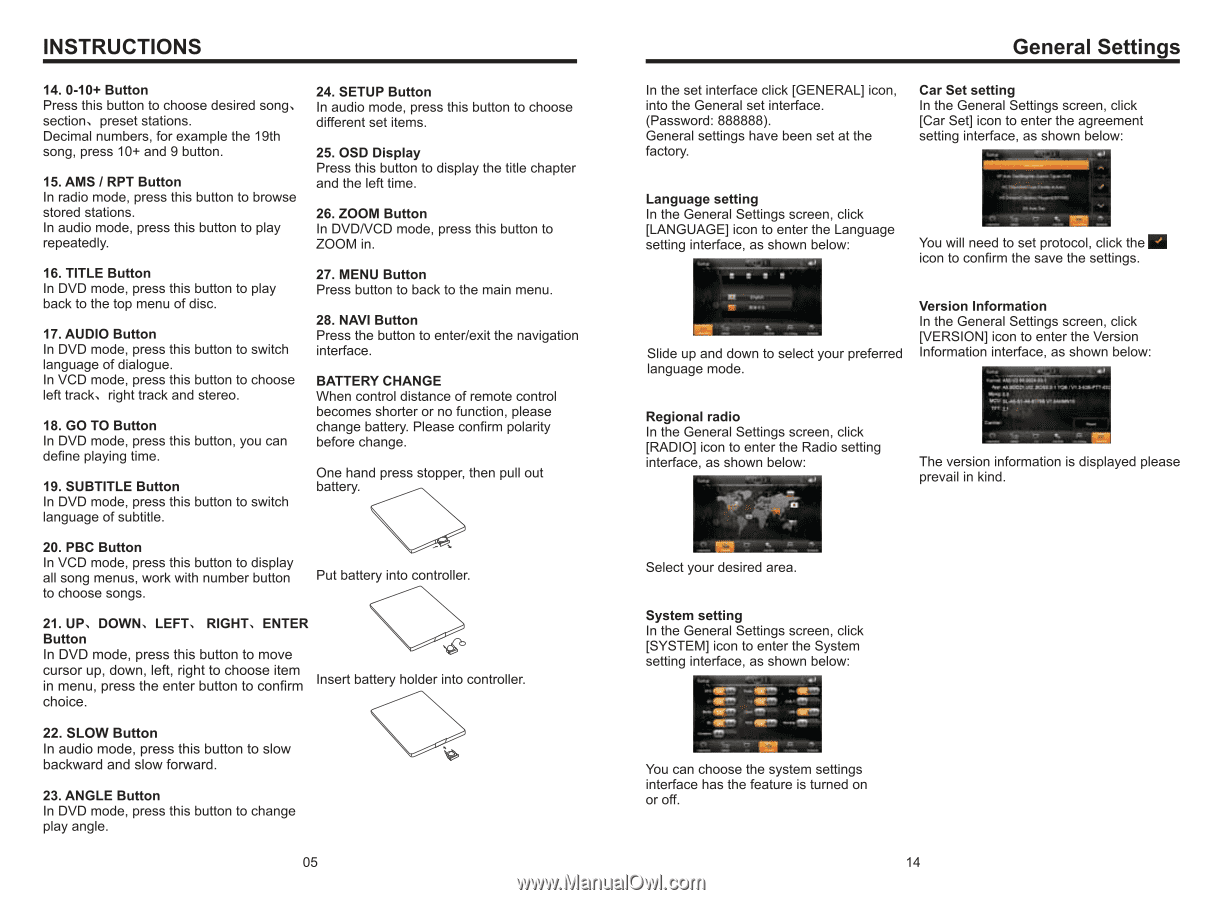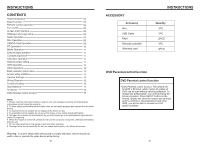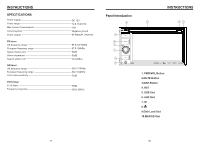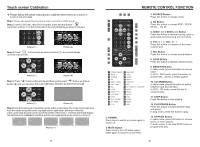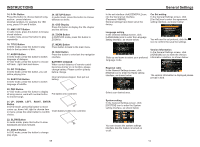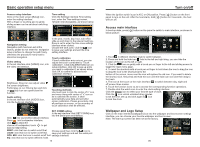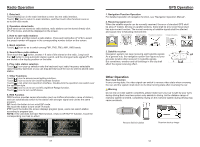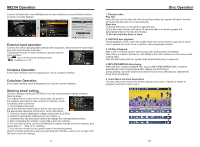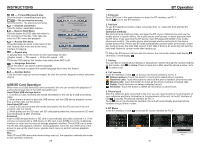Boss Audio BV9380NV User Manual in English - Page 6
Boss Audio BV9380NV Manual
 |
View all Boss Audio BV9380NV manuals
Add to My Manuals
Save this manual to your list of manuals |
Page 6 highlights
INSTRUCTIONS 14. 0-10+ Button Press this button to choose desired song、 section、preset stations. Decimal numbers, for example the 19th song, press 10+ and 9 button. 15. AMS / RPT Button In radio mode, press this button to browse stored stations. In audio mode, press this button to play repeatedly. 24. SETUP Button In audio mode, press this button to choose different set items. 25. OSD Display Press this button to display the title chapter and the left time. 26. ZOOM Button In DVD/VCD mode, press this button to ZOOM in. 16. TITLE Button In DVD mode, press this button to play back to the top menu of disc. 17. AUDIO Button In DVD mode, press this button to switch language of dialogue. In VCD mode, press this button to choose left track、right track and stereo. 18. GO TO Button In DVD mode, press this button, you can define playing time. 19. SUBTITLE Button In DVD mode, press this button to switch language of subtitle. 27. MENU Button Press button to back to the main menu. 28. NAVI Button Press the button to enter/exit the navigation interface. BATTERY CHANGE When control distance of remote control becomes shorter or no function, please change battery. Please confirm polarity before change. One hand press stopper, then pull out battery. 20. PBC Button In VCD mode, press this button to display all song menus, work with number button to choose songs. Put battery into controller. 21. UP、DOWN、LEFT、 RIGHT、ENTER Button In DVD mode, press this button to move cursor up, down, left, right to choose item in menu, press the enter button to confirm Insert battery holder into controller. choice. 22. SLOW Button In audio mode, press this button to slow backward and slow forward. 23. ANGLE Button In DVD mode, press this button to change play angle. 05 General Settings In the set interface click [GENERAL] icon, into the General set interface. (Password: 888888). General settings have been set at the factory. Car Set setting In the General Settings screen, click [Car Set] icon to enter the agreement setting interface, as shown below: Language setting In the General Settings screen, click [LANGUAGE] icon to enter the Language setting interface, as shown below: You will need to set protocol, click the icon to confirm the save the settings. Slide up and down to select your preferred language mode. Version Information In the General Settings screen, click [VERSION] icon to enter the Version Information interface, as shown below: Regional radio In the General Settings screen, click [RADIO] icon to enter the Radio setting interface, as shown below: The version information is displayed please prevail in kind. Select your desired area. System setting In the General Settings screen, click [SYSTEM] icon to enter the System setting interface, as shown below: You can choose the system settings interface has the feature is turned on or off. 14