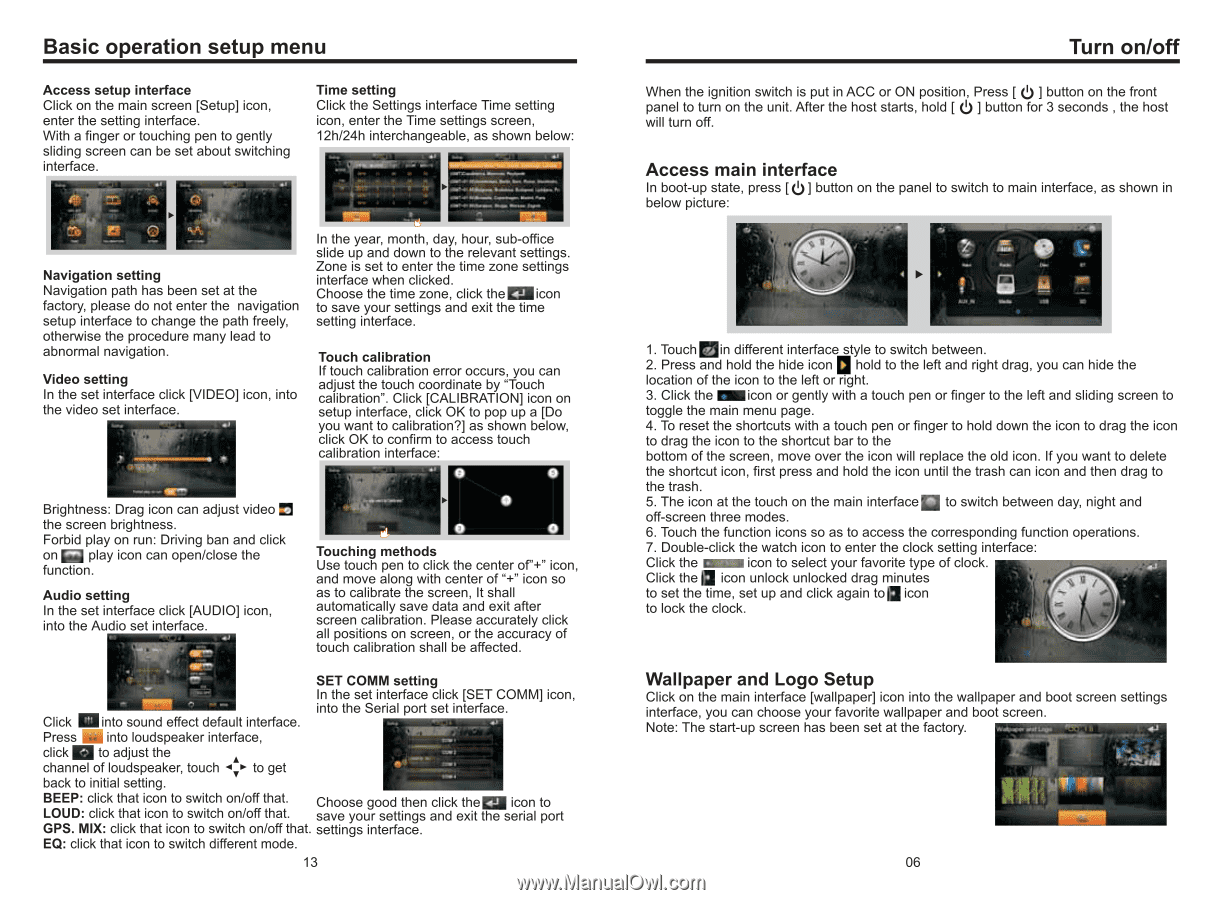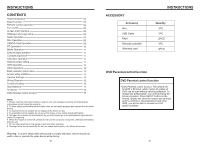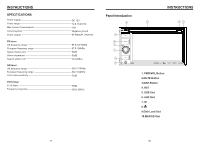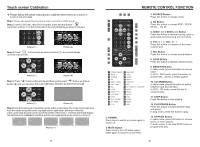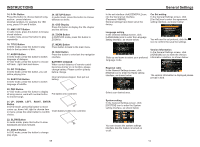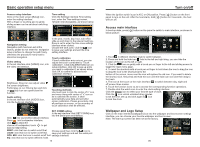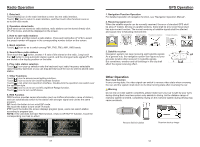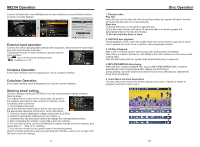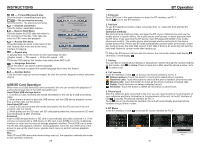Boss Audio BV9380NV User Manual in English - Page 7
Boss Audio BV9380NV Manual
 |
View all Boss Audio BV9380NV manuals
Add to My Manuals
Save this manual to your list of manuals |
Page 7 highlights
Basic operation setup menu Access setup interface Click on the main screen [Setup] icon, enter the setting interface. With a finger or touching pen to gently sliding screen can be set about switching interface. Time setting Click the Settings interface Time setting icon, enter the Time settings screen, 12h/24h interchangeable, as shown below: Navigation setting Navigation path has been set at the factory, please do not enter the navigation setup interface to change the path freely, otherwise the procedure many lead to abnormal navigation. Video setting In the set interface click [VIDEO] icon, into the video set interface. In the year, month, day, hour, sub-office slide up and down to the relevant settings. Zone is set to enter the time zone settings interface when clicked. Choose the time zone, click the icon to save your settings and exit the time setting interface. Touch calibration If touch calibration error occurs, you can adjust the touch coordinate by "Touch calibration". Click [CALIBRATION] icon on setup interface, click OK to pop up a [Do you want to calibration?] as shown below, click OK to confirm to access touch calibration interface: Brightness: Drag icon can adjust video the screen brightness. Forbid play on run: Driving ban and click on play icon can open/close the function. Audio setting In the set interface click [AUDIO] icon, into the Audio set interface. Touching methods Use touch pen to click the center of"+" icon, and move along with center of "+" icon so as to calibrate the screen, It shall automatically save data and exit after screen calibration. Please accurately click all positions on screen, or the accuracy of touch calibration shall be affected. SET COMM setting In the set interface click [SET COMM] icon, into the Serial port set interface. Click into sound effect default interface. Press into loudspeaker interface, click to adjust the channel of loudspeaker, touch to get back to initial setting. BEEP: click that icon to switch on/off that. Choose good then click the icon to LOUD: click that icon to switch on/off that. save your settings and exit the serial port GPS. MIX: click that icon to switch on/off that. settings interface. EQ: click that icon to switch different mode. 13 Turn on/off When the ignition switch is put in ACC or ON position, Press [ ] button on the front panel to turn on the unit. After the host starts, hold [ ] button for 3 seconds , the host will turn off. Access main interface In boot-up state, press [ ] button on the panel to switch to main interface, as shown in below picture: 1. Touch in different interface style to switch between. 2. Press and hold the hide icon hold to the left and right drag, you can hide the location of the icon to the left or right. 3. Click the icon or gently with a touch pen or finger to the left and sliding screen to toggle the main menu page. 4. To reset the shortcuts with a touch pen or finger to hold down the icon to drag the icon to drag the icon to the shortcut bar to the bottom of the screen, move over the icon will replace the old icon. If you want to delete the shortcut icon, first press and hold the icon until the trash can icon and then drag to the trash. 5. The icon at the touch on the main interface to switch between day, night and off-screen three modes. 6. Touch the function icons so as to access the corresponding function operations. 7. Double-click the watch icon to enter the clock setting interface: Click the icon to select your favorite type of clock. Click the icon unlock unlocked drag minutes to set the time, set up and click again to icon to lock the clock. Wallpaper and Logo Setup Click on the main interface [wallpaper] icon into the wallpaper and boot screen settings interface, you can choose your favorite wallpaper and boot screen. Note: The start-up screen has been set at the factory. 06