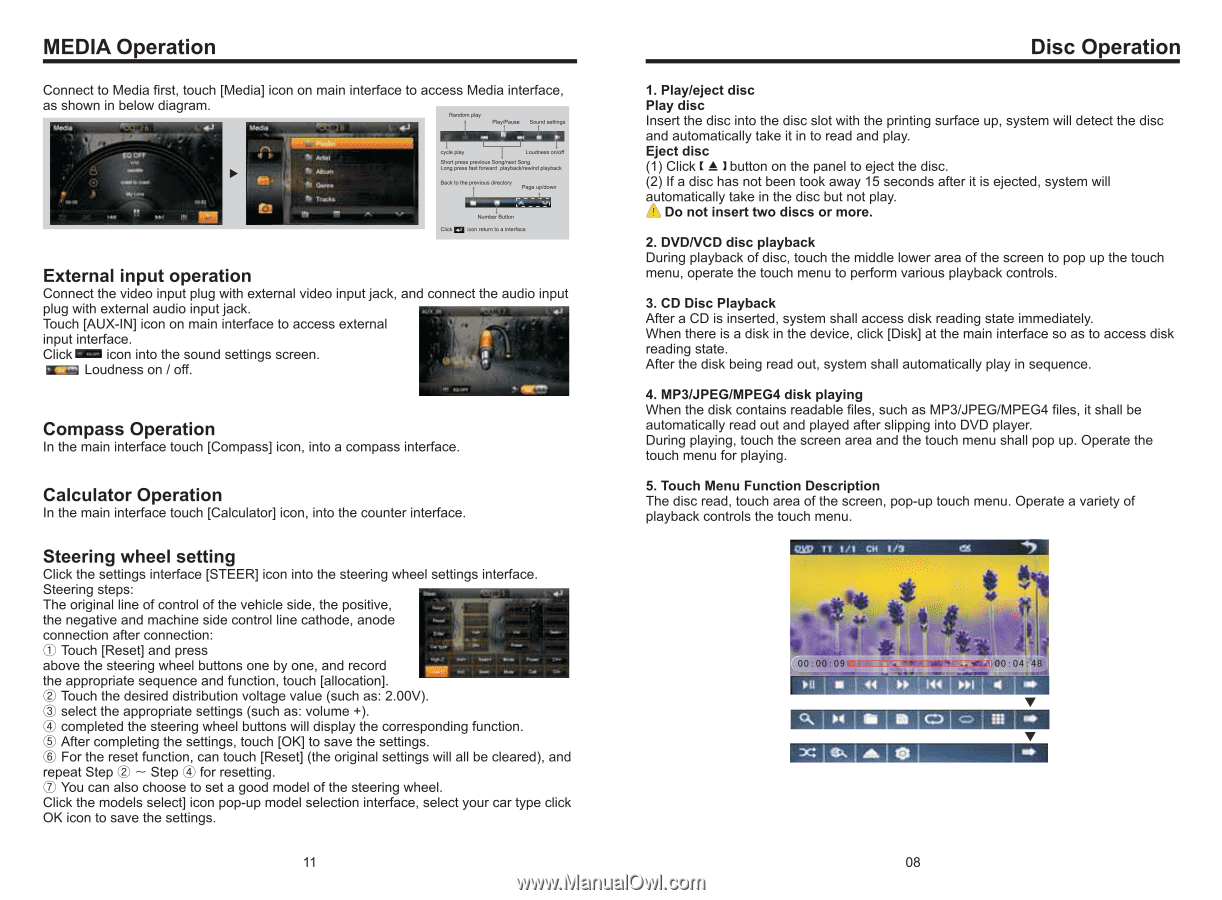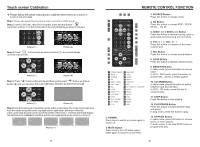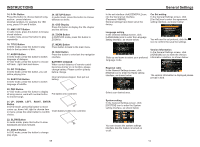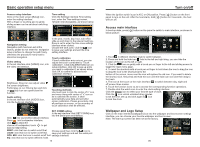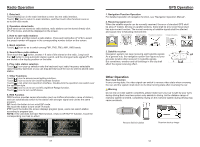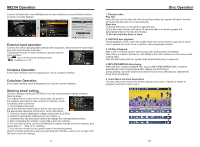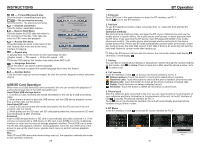Boss Audio BV9380NV User Manual in English - Page 9
Boss Audio BV9380NV Manual
 |
View all Boss Audio BV9380NV manuals
Add to My Manuals
Save this manual to your list of manuals |
Page 9 highlights
MEDIA Operation Connect to Media first, touch [Media] icon on main interface to access Media interface, as shown in below diagram. Random play Play/Pause Sound settings cycle play Loudness on/off Short press previous Song/next Song Long press fast forward playback/rewind playback Back to the previous directory Page up/down Click Number Button icon return to a interface External input operation Connect the video input plug with external video input jack, and connect the audio input plug with external audio input jack. Touch [AUX-IN] icon on main interface to access external input interface. Click icon into the sound settings screen. Loudness on / off. Compass Operation In the main interface touch [Compass] icon, into a compass interface. Calculator Operation In the main interface touch [Calculator] icon, into the counter interface. Steering wheel setting Click the settings interface [STEER] icon into the steering wheel settings interface. Steering steps: The original line of control of the vehicle side, the positive, the negative and machine side control line cathode, anode connection after connection: ① Touch [Reset] and press above the steering wheel buttons one by one, and record the appropriate sequence and function, touch [allocation]. ② Touch the desired distribution voltage value (such as: 2.00V). ③ select the appropriate settings (such as: volume +). ④ completed the steering wheel buttons will display the corresponding function. ⑤ After completing the settings, touch [OK] to save the settings. ⑥ For the reset function, can touch [Reset] (the original settings will all be cleared), and repeat Step ② ~ Step ④ for resetting. ⑦ You can also choose to set a good model of the steering wheel. Click the models select] icon pop-up model selection interface, select your car type click OK icon to save the settings. 11 Disc Operation 1. Play/eject disc Play disc Insert the disc into the disc slot with the printing surface up, system will detect the disc and automatically take it in to read and play. Eject disc (1) Click button on the panel to eject the disc. (2) If a disc has not been took away 15 seconds after it is ejected, system will automatically take in the disc but not play. Do not insert two discs or more. 2. DVD/VCD disc playback During playback of disc, touch the middle lower area of the screen to pop up the touch menu, operate the touch menu to perform various playback controls. 3. CD Disc Playback After a CD is inserted, system shall access disk reading state immediately. When there is a disk in the device, click [Disk] at the main interface so as to access disk reading state. After the disk being read out, system shall automatically play in sequence. 4. MP3/JPEG/MPEG4 disk playing When the disk contains readable files, such as MP3/JPEG/MPEG4 files, it shall be automatically read out and played after slipping into DVD player. During playing, touch the screen area and the touch menu shall pop up. Operate the touch menu for playing. 5. Touch Menu Function Description The disc read, touch area of the screen, pop-up touch menu. Operate a variety of playback controls the touch menu. 00:00:09 00:04:48 08