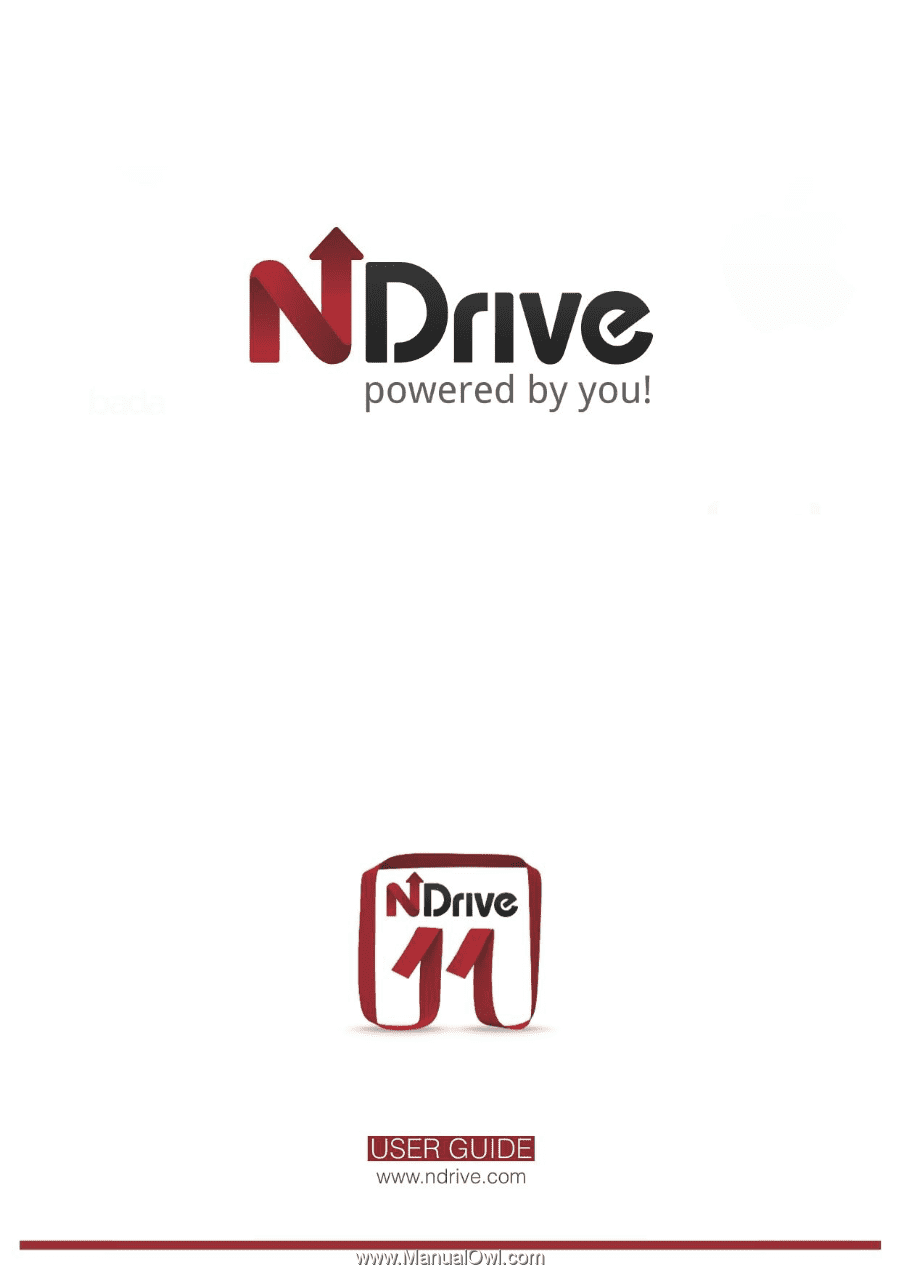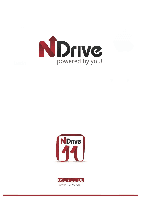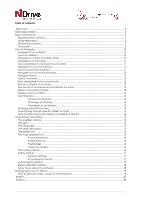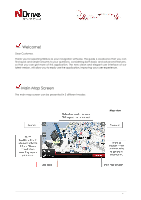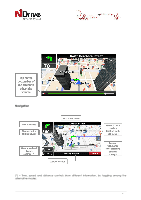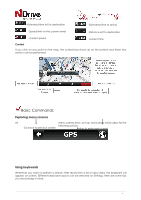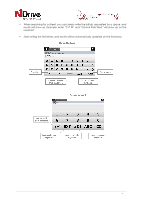Boss Audio BV9382NV GPS user Manual
Boss Audio BV9382NV Manual
 |
View all Boss Audio BV9382NV manuals
Add to My Manuals
Save this manual to your list of manuals |
Boss Audio BV9382NV manual content summary:
- Boss Audio BV9382NV | GPS user Manual - Page 1
1 - Boss Audio BV9382NV | GPS user Manual - Page 2
Know more about my software ...18 Getting More of your NDrive ...19 How to get new maps, voices or other features 19 What is...20 Support ...24 2 - Boss Audio BV9382NV | GPS user Manual - Page 3
Welcome! Dear Customer, Thank you for selecting NDrive as your navigation software. This guide is created so that you can find quick and simple answers to your questions, considering both basic and advanced features, so that you can get - Boss Audio BV9382NV | GPS user Manual - Page 4
Navigation (*) - Time, speed and distance controls show different information, by toggling among the alternative modes: 4 - Boss Audio BV9382NV | GPS user Manual - Page 5
- Estimated time left to destination - Estimated time of arrival - Speed limit on the current street - Distance left to destination - Current speed - Current time Context If you click on any point on the map, the context bar shows up on the bottom and these four actions can be performed. - Boss Audio BV9382NV | GPS user Manual - Page 6
• When searching for a street, you can simply write the initials, separated by a space, and results will show up. Example: enter "C P W" and "Central Park West" will show up on the results list. • Start writing the first letters, and results will be automatically updated on the list below. 6 - Boss Audio BV9382NV | GPS user Manual - Page 7
7 - Boss Audio BV9382NV | GPS user Manual - Page 8
8 - Boss Audio BV9382NV | GPS user Manual - Page 9
Performing a search When a search is being performed, this type of screen allows you to enter search details, to filter your results. Go screen After performing a search or selecting a POI on the map, the Go Screen will be shown. This screen allows you to perform several actions, based on the - Boss Audio BV9382NV | GPS user Manual - Page 10
How to Navigate... Navigate to an address From the main menu select Go To After inputting the address click and then Address . Input an address Select Country, State (when available), City. Afterwards type in the Street name and house number. Navigate to a Point of Interest (POI) From the main - Boss Audio BV9382NV | GPS user Manual - Page 11
Navigate to a Postcode From the main menu select Go To and then Places . Select Postcode and after selecting the country, use the keyboard to filter your search. After completing your selection, click . Use coordinates to navigate to a location From the main menu select Go To and then Places - Boss Audio BV9382NV | GPS user Manual - Page 12
main menu select My NDrive and then Define Home . Input an Address , select a Place , Recent Location , Favourite , or the current location, according to GPS signal or to your previous selection on the map - Here . . After completing your selection, click on The first time you try to navigate - Boss Audio BV9382NV | GPS user Manual - Page 13
Delete recent locations From the main menu select Go To all recent locations. Use itineraries and then Recent Location . Click to clear From the main menu select Go To and then Itineraries . You can then create a new itinerary, or select an itinerary from the list, if you have already created - Boss Audio BV9382NV | GPS user Manual - Page 14
You can also see the whole itinerary on the map, by clicking View On Map . The first waypoint is represented by a green flag and the last one by a checkered flag (black and white). The waypoints in between are marked with orange flags. Manage alternative routes From the main menu select My Route - Boss Audio BV9382NV | GPS user Manual - Page 15
Customizing Your NDrive The speaker volume From the main menu select Settings and then . Use +/- to adjust the volume according to your preference. It's also possible to quickly adjust the volume from the Main Map Screen, simply by clicking on the lower bar placed near the Menu button at the - Boss Audio BV9382NV | GPS user Manual - Page 16
travelling by sea or air. In this mode, the distance to your destination is calculated in direct aerial line and a compass will be displayed to guide you towards your destination. 16 - Boss Audio BV9382NV | GPS user Manual - Page 17
Safety options From the main menu select Settings options: and then to customize the following Speed Limit Alarm: an alarm will ring when you exceed the speed limit configured by you (50 kph160 kph); you may choose to turn off this option Road Speed Alert: you can adjust the way the speed limit - Boss Audio BV9382NV | GPS user Manual - Page 18
information about your software version. My Maps will show you the maps installed on your device, such as version, provider, verify map consistency and on GPS you can visualize your current coordinates and number of satellites your device is connected to. 18 - Boss Audio BV9382NV | GPS user Manual - Page 19
Getting More of your NDrive How to get new maps, voices or other features NDrive's store offers you additional free or purchasable features, such as voices or new maps, which will enhance your software and user experience. Since your device does not have network connectivity, when you select Store , - Boss Audio BV9382NV | GPS user Manual - Page 20
What is... Go To - This button allows you to enter a destination such as an address or a Point of Interest. You can then display it on the map, navigate there or set it as your current location. Address - Select this button to search for a location by its address. - Use this button to change the - Boss Audio BV9382NV | GPS user Manual - Page 21
Around Me - A POI located around your location, according to GPS signal, or a previously selected location. In a City - A POI in a specific or remote location. Coordinates - Using the special keyboard, you may search for coordinates using the - Boss Audio BV9382NV | GPS user Manual - Page 22
Startup Wizard - By selecting this option, the start-up wizard will be displayed the next time you initiate NDrive, displaying the Legal Info. GPS - Displays a screen with detailed information about the coordinates of your current location; the number of satellites to which your device is connected - Boss Audio BV9382NV | GPS user Manual - Page 23
Settings - Customize the way NDrive is displayed, navigates, uses the GPS and others. For further details see the "How to" section. Store - Here you may download easily and securely additional content to your NDrive such as - Boss Audio BV9382NV | GPS user Manual - Page 24
our Support section at http://www.ndrive.com to learn more on how to use NDrive. Additional contents such as video tutorials give you a more intuitive view on how to take advantage of your application. If any questions should remain, consult our FAQs or alternatively contact our technical support