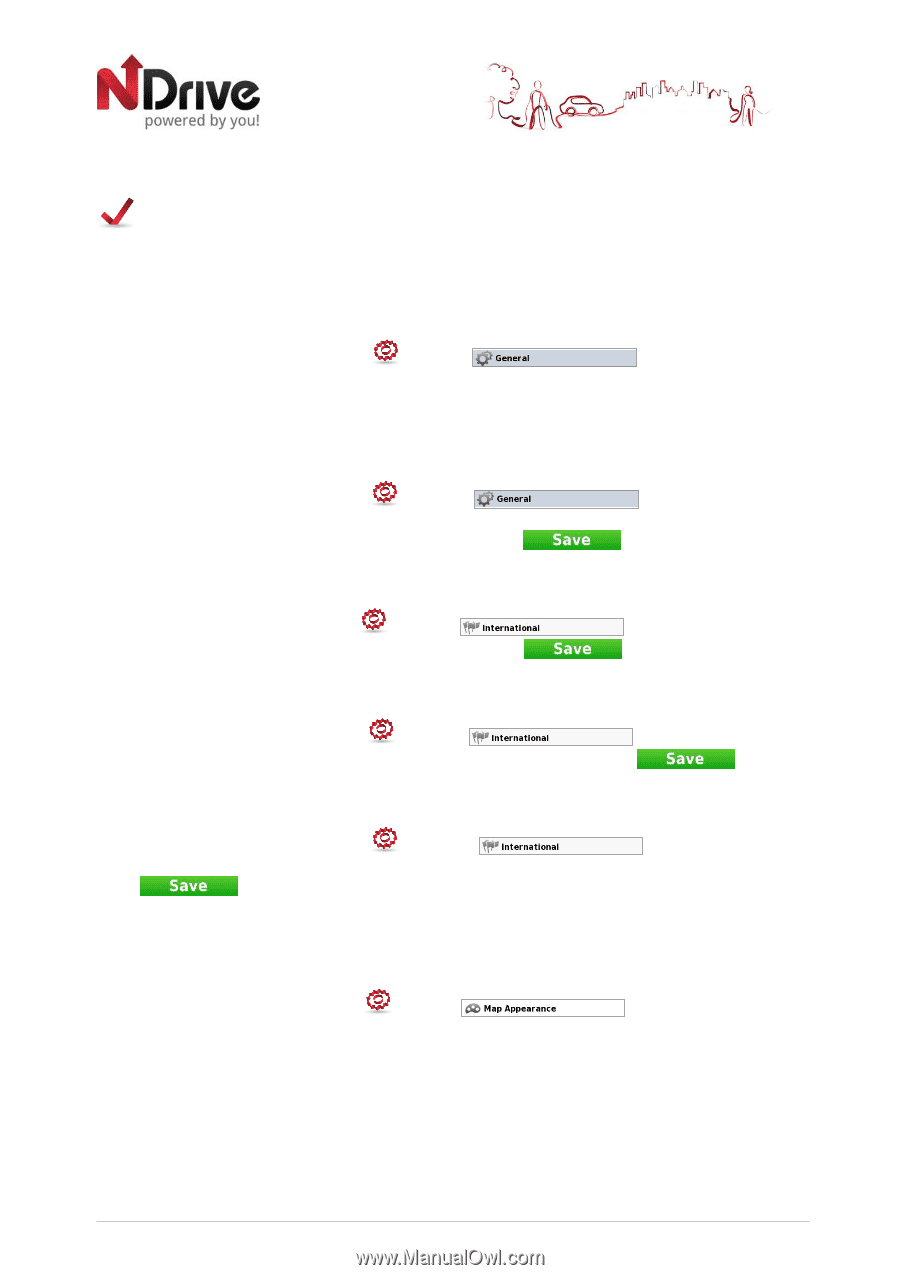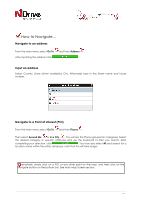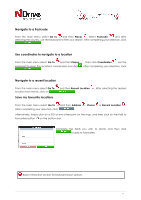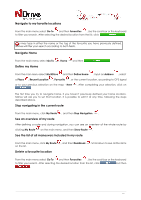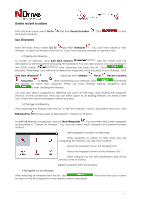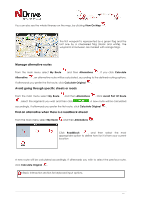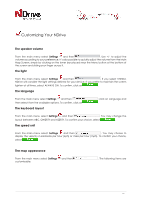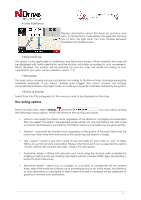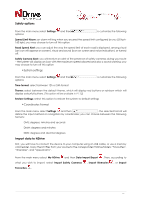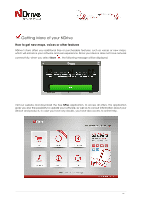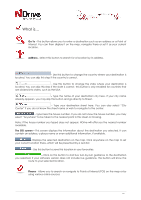Boss Audio BV9382NV GPS user Manual - Page 15
Customizing Your NDrive
 |
View all Boss Audio BV9382NV manuals
Add to My Manuals
Save this manual to your list of manuals |
Page 15 highlights
Customizing Your NDrive The speaker volume From the main menu select Settings and then . Use +/- to adjust the volume according to your preference. It's also possible to quickly adjust the volume from the Main Map Screen, simply by clicking on the lower bar placed near the Menu button at the bottom of the screen and sliding your finger across it. The light From the main menu select Settings and then . If you select SYSTEM, NDrive will consider the light settings defined for your device. If you prefer to maintain the screen lighten at all times, select ALWAYS ON. To confirm, click on . The language From the main menu select Settings and then then select from the available options. To confirm, click on The keyboard layout ; click on Language and . From the main menu select Settings and then . You may change the layout between ABC, QWERTY and AZERTY. To confirm your choice, select . The speed unit From the main menu select Settings and then . You may choose to display the velocity in kilometre per hour (kph) or miles per hour (mph). To confirm your choice, select . The map appearance From the main menu select Settings customizable: and then . The following items are 15