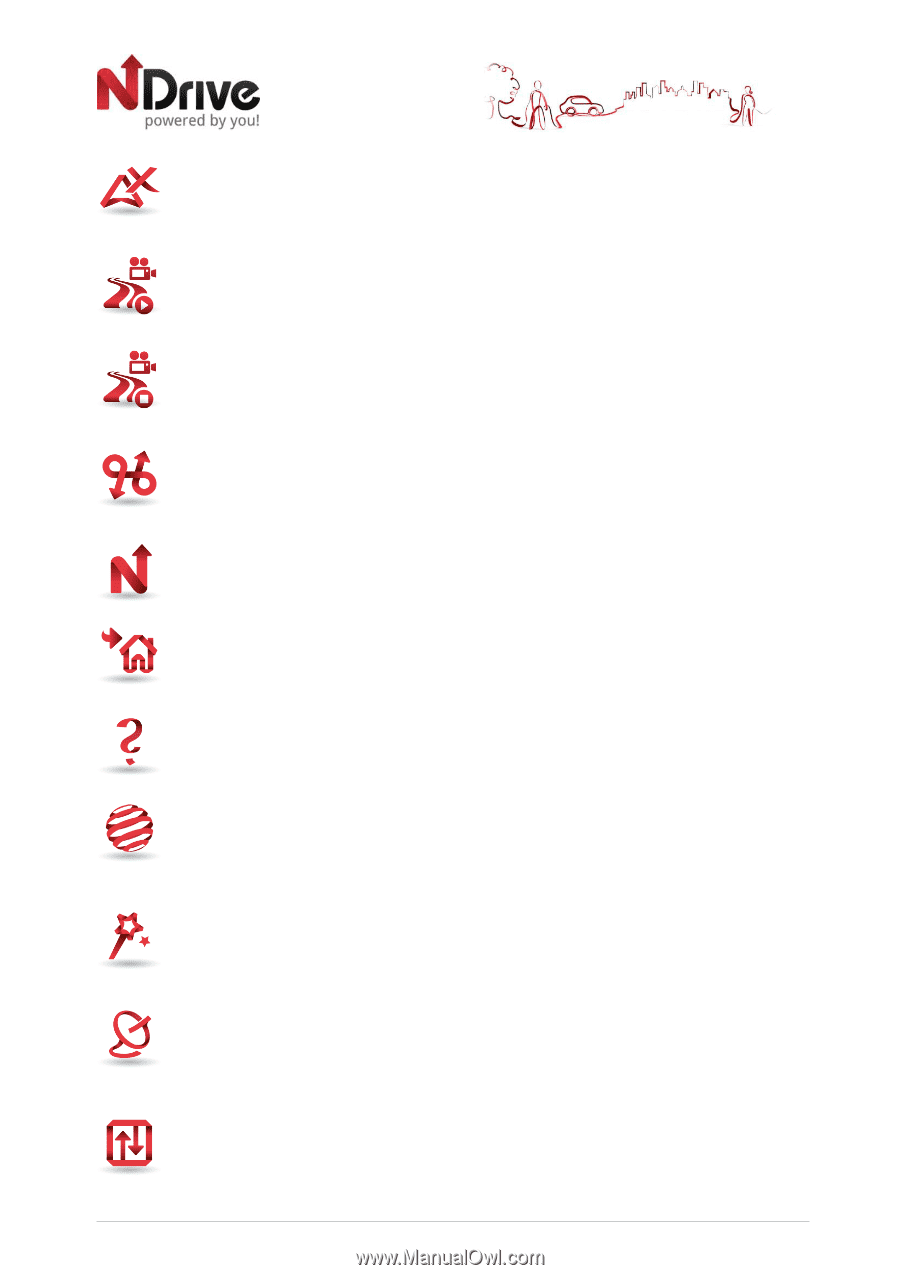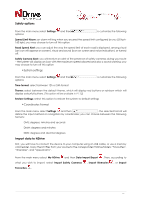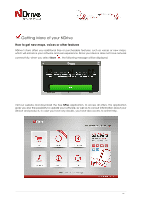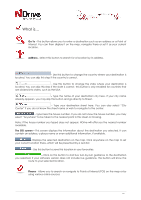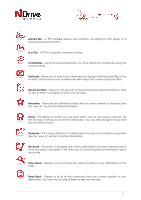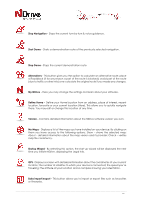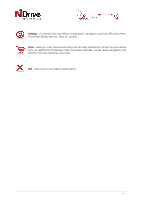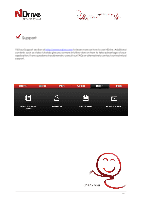Boss Audio BV9382NV GPS user Manual - Page 22
Stop Navigation, Start Demo, Stop Demo, Alternatives, My NDrive, Define Home, Version, My Maps,
 |
View all Boss Audio BV9382NV manuals
Add to My Manuals
Save this manual to your list of manuals |
Page 22 highlights
Stop Navigation - Stops the current turn-by-turn & voice guidance. Start Demo - Starts a demonstration route of the previously selected navigation. Stop Demo - Stops the current demonstration route Alternatives - This button gives you the option to calculate an alternative route; place a Roadblock (if for any reason a part of the route is blocked); avoid part of the route (due to traffic or other info) or re-calculate the original route if you made any changes. My NDrive - Here you may change the settings and learn about your software. Define Home - Define your Home location from an address, place of interest, recent location, favourite or your current location (Here). This allows you to quickly navigate there. You may edit or change this location at any time. Version - Contains detailed information about the NDrive software version you own. My Maps - Displays a list of the maps you have installed on your device. By clicking on them you have access to the following options: Show - shows the selected map; About - detailed information about the map version and its provider; Check - verifies map file consistency. Startup Wizard - By selecting this option, the start-up wizard will be displayed the next time you initiate NDrive, displaying the Legal Info. GPS - Displays a screen with detailed information about the coordinates of your current location; the number of satellites to which your device is connected; the speed you're travelling; the altitude at your location and a compass showing your orientation. Data import/export - This button allows you to import or export files such as favourites or itineraries. 22