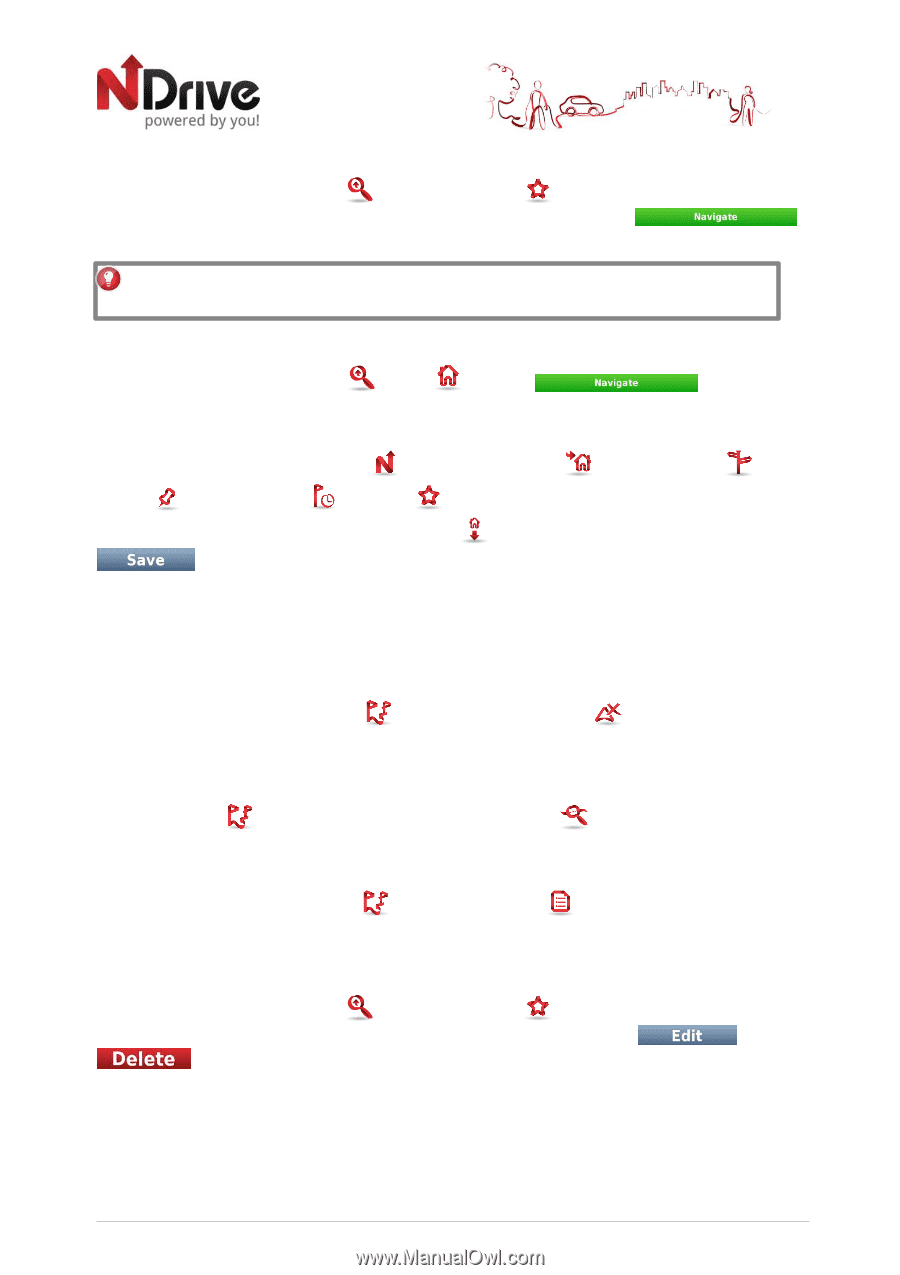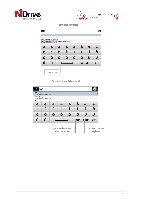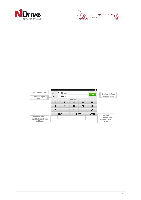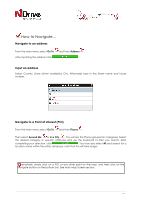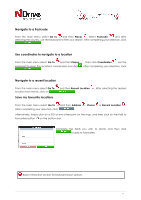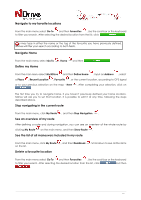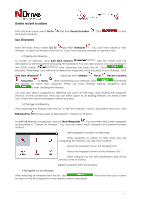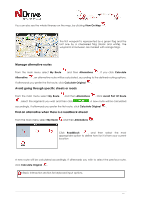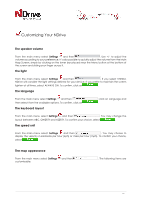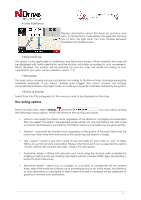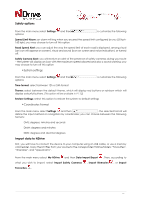Boss Audio BV9382NV GPS user Manual - Page 12
Define my Home - gps
 |
View all Boss Audio BV9382NV manuals
Add to My Manuals
Save this manual to your list of manuals |
Page 12 highlights
Navigate to my favorite locations From the main menu select Go To and then Favourites . Use the scroll bar or the keyboard to filter your search. After selecting the desired location from the list, click . You may type in either the name or the tag of the favourite you have previously defined. NDrive will filter your search according to both fields. Navigate Home From the main menu select Go To , Home and then . Define my Home From the main menu select My NDrive and then Define Home . Input an Address , select a Place , Recent Location , Favourite , or the current location, according to GPS signal or to your previous selection on the map - Here . . After completing your selection, click on The first time you try to navigate home, if you haven't previously defined your home location, NDrive will ask you to set that location. It is possible to edit it at any time, following the steps described above. Stop navigating in the current route From the main menu, click My Route , and then Stop Navigation . See an overview of my route After defining a route and during navigation, you can see an overview of the whole route by clicking My Route on the main menu, and then Show Route . See the list of all maneuvers included in my route From the main menu, click My Route on the list. Delete a favourite location , and then Roadbook . Scroll down to see all the items From the main menu select Go To and then Favourites . Use the scroll bar or the keyboard to filter your search. After selecting the desired location from the list, click and then . 12