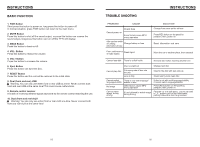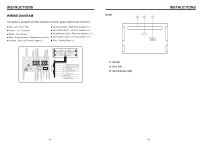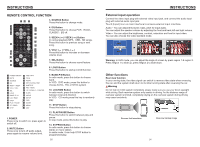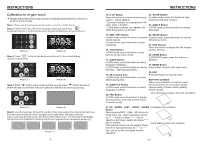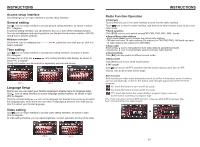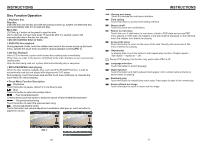Boss Audio BV9557 User Manual in English - Page 9
Boss Audio BV9557 Manual
 |
View all Boss Audio BV9557 manuals
Add to My Manuals
Save this manual to your list of manuals |
Page 9 highlights
INSTRUCTIONS Access setup interface Click [Setting] icon on main interface to access setup interface. General setting Click icon on setup interface to access general setting interface, as shown in below PIC 1 diagram: In general setting interface, you can select to turn on or turn off the existing functions. You can set wallpaper and opening picture you like and check version number of DV/DC, click icon to browse up/down. Wallpaper selection Click icon on wallpaper bar select wallpaper. , direction icon shall pop up, click it to Time setting Click icon on setup interface to access time setting interface, as shown in below PIC 2diagram: Click icon on time bar time setting interface shall display, as shown in below PIC 3 diagram: Click icon beside hour and minute to separately set hour and minute. INSTRUCTIONS Radio Function Operation Enter/exit Touch [ RADIO ] icon in the main interface to enter into the radio interface. Touch icon to return to main interface, and then touch other function icons so as to exit radio mode. Band selection Click [BND] icon so as to switch amongFM1,FM2, FM3, AM1, AM2, bands. Search/Save radio stations Short press [Scan] icon to browse the stored radio stations. FM band can save 18 radio stations (Six stations for FM1/FM2/FM3), AM band can save 12 radio stations (Six stations for AM1/AM2). Scan radio Short press icon to manually fine-tune radio stations upward/downward. Long press icon to automatically search and save radio stations. Sound setting Click [EQ] icon can switch to different sound mode. Mute on/off Click [Mute] icon to turn on/off mute function TFT on/off Click icon to turn off TFT, and then click the screen area so as to turn on TFT. Click icon so as to slide screen angle. Language Setup During use, you can select your familiar language to display menu by language setup. Click icon on setup interface to access language setting interface, as shown in right (PIC 4) diagram: Click the corresponding icon on the language bar desired to be set so as to switch the language type, when there are more than 3 languages, direction icon shall pop up, click it to select your familiar language. Video setting Click icon on setup interface to access video setting interface, as shown in right (PIC 5) diagram: At video setting interface, you can adjust brightness, contrast, saturation and hue of the video. PIC 4 PIC 5 11 08