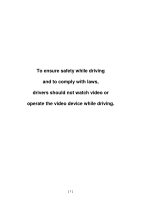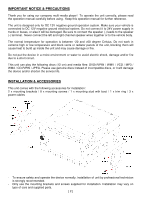Boss Audio BV9695B User Manual
Boss Audio BV9695B Manual
 |
View all Boss Audio BV9695B manuals
Add to My Manuals
Save this manual to your list of manuals |
Boss Audio BV9695B manual content summary:
- Boss Audio BV9695B | User Manual - Page 1
- Boss Audio BV9695B | User Manual - Page 2
- Boss Audio BV9695B | User Manual - Page 3
To ensure safety while driving and to comply with laws, drivers should not watch video or operate the video device while driving. [ 1 ] - Boss Audio BV9695B | User Manual - Page 4
the operation manual carefully before using. Keep this operation manual for further . Never connect the left and right channel speaker wires together or to the vehicle body. The normal temperature will damage the device and/or shorten the service life. INSTALLATION & ACCESSORIES This unit comes - Boss Audio BV9695B | User Manual - Page 5
WIRING CONNECTION Socket A (Power) A1 Yellow A2 Orange A3 Blue A4 Black A5 Red Constant (+12V) Illumination Input (+12V) Antenna Output (+12V) Ground (B-) Ignition Switch (+12V) - Boss Audio BV9695B | User Manual - Page 6
when a radio station received. Press & hold shortly to shift to manual tuning mode. At this mode, press repeatedly to fine tune the radio touch the screen for different operations of unit (refer to other parts of this manual for operation details). 11. Insert or remove disc from this disc slot. 12 - Boss Audio BV9695B | User Manual - Page 7
REMOTE HANDSET - GENERAL OPERATION BATTERY REPLACEMENT Refer to the back of remote handset for details on how to replace the battery. Replace the battery only with the same or equivalent type. Note: If the remote handset will not be used for a long time, please remove the battery from the battery - Boss Audio BV9695B | User Manual - Page 8
Mode Press to tune the radio frequency upward or downward and stop for broadcasting when a radio station received. Press & hold shortly to shift to manual tuning mode. At this mode, press repeatedly to fine tune the radio frequency upward or downward. Disc / USB / SD Input Mode (Playback Mode) Press - Boss Audio BV9695B | User Manual - Page 9
17. ANGLE At video playback mode, each time press & hold shortly to view angle changes in sequential order (available on media files recorded with this feature). 18. TITLE At DVD mode, press & hold shortly to display on screen the menu of the disc and playback will resume after a while. 19. LOC - Boss Audio BV9695B | User Manual - Page 10
ON SCREEN - MAIN MENU OPERATION MAIN MENU MAIN MENU At MAIN MENU, touch the icon of the desired mode on screen and the unit will then enter into the mode that selected for operation. At MAIN MENU, touch & hold on screen and slide to left or right will shift screen to another MAIN MENU for - Boss Audio BV9695B | User Manual - Page 11
AUDIO MENU (EQUALIZER) AUDIO MENU (POSITION) 1. Touch to shift to AUDIO MENU (POSITION) for various audio output settings. 2. Touch to shift to AUDIO MENU (EQUALIZER) for various equalization settings. 3. At "User" mode, hold & slide to set for the desired frequency level. 4. Touch repeatedly - Boss Audio BV9695B | User Manual - Page 12
ON SCREEN - SETUP OPERATION At MAIN MENU, touch on screen and shift to SETTINGS MENU for various setup selection of the unit. SETTINGS MENU SETTINGS MENU 1. Touch to shift to next SETTINGS MENU. 2. Touch to shift to previous SETTINGS MENU. 3. Touch to shift to GENERAL SETTINGS MENU for general - Boss Audio BV9695B | User Manual - Page 13
PASSWORD INTERFACE 1. Touch to activate WALLPAPER INTERFACE to select the desired wallpaper (background) of the unit. 2. Touch repeatedly to select the delay time of ACC power cutoff. 3. Touch to turn on or off of beep sound when touching on screen or pressing the control keys on main unit / remote - Boss Audio BV9695B | User Manual - Page 14
of +12V power connection to the rear camera (when the red/white wire connected). 4. When rear camera input turn on, touch repeatedly to select the off of +12V power connection to the front camera (when the red/violet wire connected). 7. When front camera input turn on, touch repeatedly to select the - Boss Audio BV9695B | User Manual - Page 15
CLOCK SETTINGS CLOCK MENU 1. Touch to select 12 hour or 24 hour display format of clock. 2. Touch repeatedly to adjust hour of clock. 3. Touch repeatedly to adjust minute of clock. 4. At 12 hour display format, touch to select AM / PM display. 5. Touch to shift to GENERAL SETTINGS MENU for general - Boss Audio BV9695B | User Manual - Page 16
4. Touch repeatedly to increase or lower the volume level against the current output level under phone (Bluetooth) mode, USB input mode, SD input mode, auxiliary input model and AV input modes. 5. Touch to shift to next AUDIO SETTINGS MENU. 6. Touch to shift to previous AUDIO SETTINGS MENU. 7. Touch - Boss Audio BV9695B | User Manual - Page 17
brightness of the screen will not be affected Remark: Headlamp detection will only be activated when the headlamp detection is turn on and the orange wire connected with the on/off of car headlamp 2. Touch repeatedly to select the brightness and contrast of the screen. 3. Touch to shift to CONTROLS - Boss Audio BV9695B | User Manual - Page 18
5. Touch to show other setting modes of the unit. 6. This Bluetooth icon will light up if the unit has connected to a mobile phone. If no connection made, the icon will flash. 7. Touch to activate AUDIO MENU for various audio settings. 8. Touch to shift to MAIN MENU. ABOUT (SYSTEM) SETTINGS ABOUT ( - Boss Audio BV9695B | User Manual - Page 19
or downward and stop for broadcasting when a station received. Press & hold shortly to activate manual tuning mode. At this mode, press repeatedly to fine tune the radio frequency upward or downward , parking brake must be engaged (light green wire - parking brake input must be connected). [ 17 ] - Boss Audio BV9695B | User Manual - Page 20
The PARKING BRAKE WARNING INTERFACE will appear on screen and no video playback start in case the parking brake input has not been connected and engaged. PARKING BRAKE WARNING INTERFACE DVD PLAYBACK MENU DVD PLAYBACK MENU DVD PLAYBACK MENU VCD PLAYBACK MENU VCD PLAYBACK MENU VIDEO PLAYBACK - Boss Audio BV9695B | User Manual - Page 21
VIDEO PLAYBACK MENU VIDEO PLAYBACK MENU MUSIC PLAYBACK MENU PHOTO PLAYBACK MENU FOLDER / PLAYBACK MENU VISUAL INTERFACE KEYBOARD INTERFACE 1. Touch to activate KEYBOARD INTERFACE to input track number directly for playback. [ 19 ] - Boss Audio BV9695B | User Manual - Page 22
2. Touch to shift to next or previous track for playback. At DVD / VCD / video / music playback mode, touch & hold shortly to activate fast forward or fast rewind mode. At this mode, touch repeatedly to select various speed on fast forward or fast rewind. 3. Touch to start, pause or resume playback. - Boss Audio BV9695B | User Manual - Page 23
ON SCREEN - PHONE (BLUETOOTH) OPERATION At MAIN MENU, touch on screen and shift to PHONE (KEYPAD) MENU for Bluetooth Operation. LINK UP WITH MOBILE PHONE To linkup Bluetooth connection with the mobile phone, take your phone and follow the steps: - set the mobile phone to Bluetooth state - start to - Boss Audio BV9695B | User Manual - Page 24
PHONE (SETUP) MENU PHONE (SETUP) MENU PIN CODE INTERFACE PHONE (DEVICE) MENU PHONE (RECENT) MENU PHONE (PHONEBOOK) MENU PHONEBOOK SEARCH INTERFACE 1. Touch to shift to PHONE (KEYPAD) MENU for dial out. [ 22 ] - Boss Audio BV9695B | User Manual - Page 25
2. Touch to shift to PHONE (PHONEBOOK) MENU to show the phone book of the connected mobile phone. 3. Touch to shift to PHONE (RECENT) MENU to show the record on incoming / outgoing / missing calls. 4. Touch to shift to PHONE (DEVICE) MENU to show the current status on connection. 5. Touch to shift - Boss Audio BV9695B | User Manual - Page 26
38. Touch to close KEYPAD INTERFACE. 39. This Bluetooth icon will light up if the unit has connected to a mobile phone. If no connection made, the icon will flash. 40. Touch to activate AUDIO MENU for various audio settings. 41. Touch to shift to MAIN MENU. ON SCREEN - BLUETOOTH STREAMING OPERATION - Boss Audio BV9695B | User Manual - Page 27
CAMERA INPUT MENU 1. Touch to select rear camera viewing. 2. Touch to select front camera viewing. 3. This Bluetooth icon will light up if the unit has connected to a mobile phone. If no connection made, the icon will flash. 4. Touch to activate AUDIO MENU for various audio settings. 5. Touch to - Boss Audio BV9695B | User Manual - Page 28
To allow video playback, parking brake must be engaged (light green wire parking brake input must be connected). The PARKING BRAKE WARNING INTERFACE linking (mirror linking) of the connected mobile phone operation. Follow the instruction as shown on screen for the first time connection. Remark: For - Boss Audio BV9695B | User Manual - Page 29
plug in again in order to start A-Link operation. SETUP MENU Important notice on mobile phone linking operation on Android mobile phone: 1. This head unit supports Android phone 6.0 or above with USB mirror linking function. 2. USB cable should be used to connect the phone to the front USB slot of - Boss Audio BV9695B | User Manual - Page 30
; functions and features; unit illumination; color and display segment are subject to change without prior notice. Photos and drawings on gift box or operation manual might be varied from the exact unit. Depends on the input devices, operation might be varied or not available from the operation - Boss Audio BV9695B | User Manual - Page 31
SIMPLE TROUBLE SHOOTING PROBLEMS, CAUSES & SOLUTIONS No power - Check and make sure the connecting wires are connected correctly - Check whether the fuse is blown. Replace with the proper value fuse if necessary. No sound - Check and make sure the speaker wires are connected correctly. No picture - - Boss Audio BV9695B | User Manual - Page 32