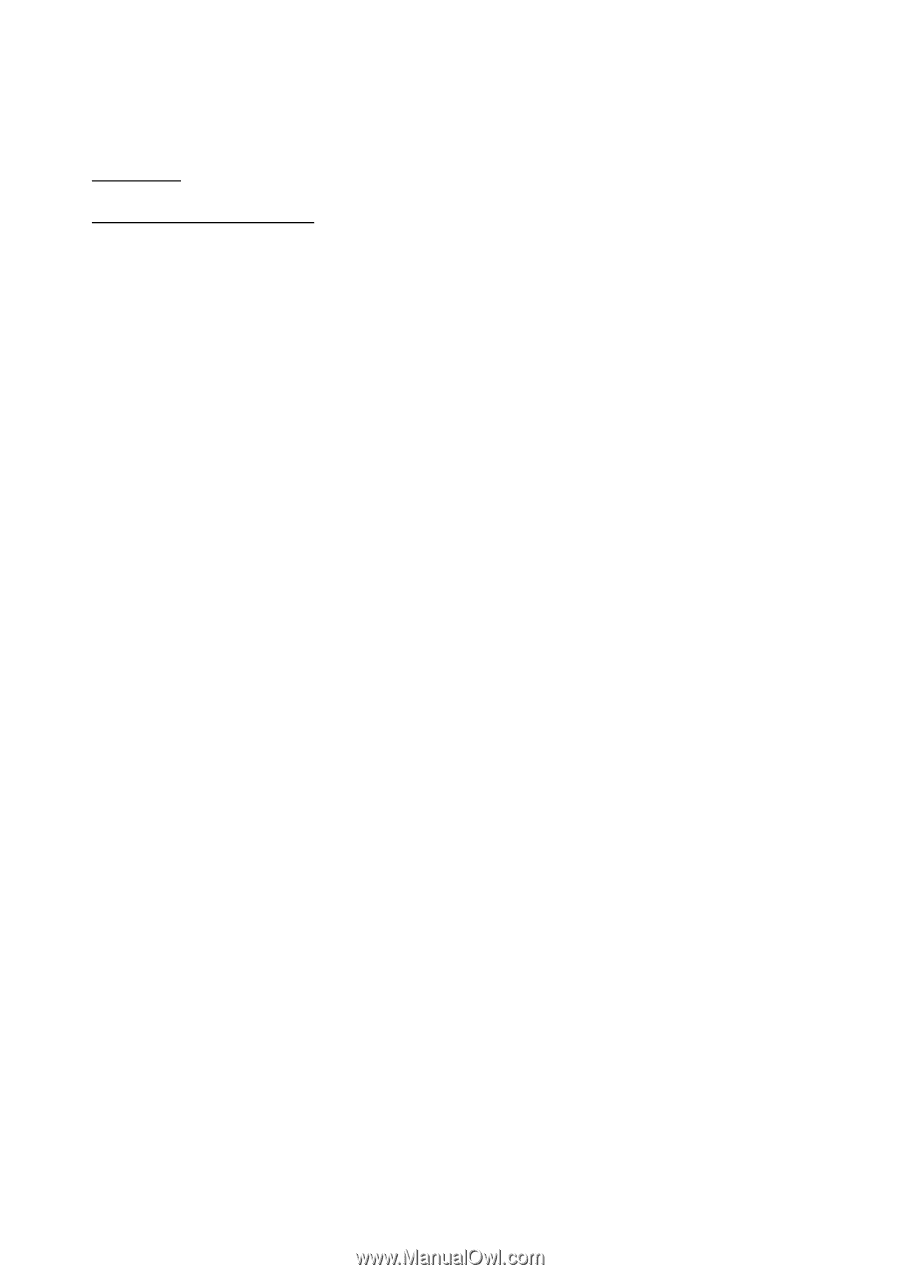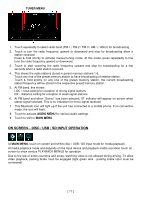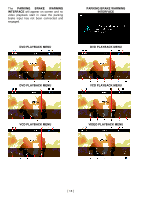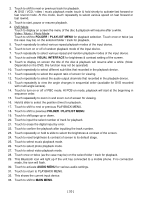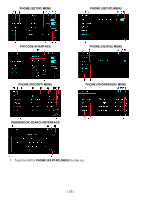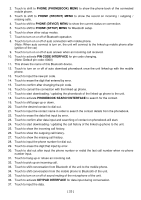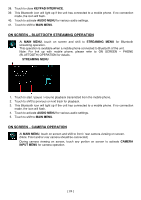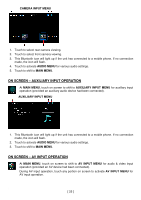Boss Audio BV9695B User Manual - Page 22
Folder / Playlist Menu, Visual Interface, Audio Menu, Main Menu
 |
View all Boss Audio BV9695B manuals
Add to My Manuals
Save this manual to your list of manuals |
Page 22 highlights
2. Touch to shift to next or previous track for playback. At DVD / VCD / video / music playback mode, touch & hold shortly to activate fast forward or fast rewind mode. At this mode, touch repeatedly to select various speed on fast forward or fast rewind. 3. Touch to start, pause or resume playback. 4. DVD Mode Touch to display on screen the menu of the disc & playback will resume after a while. Video / Music / Photo Mode Touch to shift to FOLDER / PLAYLIST MENU for playback selection. Touch once or twice (as the case may be) on the selected folder / track for playback. 5. Touch repeatedly to select various repeat playback modes of the input device. 6. Touch to turn on or off of random playback mode of the input device. 7. Touch repeatedly to select various repeat and random playback modes of the input device. 8. Touch to activate VISUAL INTERFACE for brightness & contrast setting of the screen. 9. Touch to display on screen the title of the disc & playback will resume after a while. (Note: Depended on the DVD, this function may not be operated) 10. Touch repeatedly to select different sub-titles that recorded in the playback device. 11. Touch repeatedly to select the aspect ratio of screen for viewing. 12. Touch repeatedly to select the audio output channels that recorded in the playback device. 13. Touch repeatedly to view the angle changes in sequential order (available for DVD recorded with multi-angle senses). 14. Touch to turn on or off of PBC mode. At PCB on mode, playback will start at the beginning in sequence order. 15. Touch repeatedly to zoom in and zoom out of screen for viewing. 16. Hold & slide to select the position (time) for playback. 17. Touch to shift to next or previous PLAYBACK MENU. 18. Touch to shift to previous FOLDER / PLAYLIST MENU. 19. Touch to shift page up or down. 20. Touch to input the select number of track for playback 21. Touch to erase the digital input by error. 22. Touch to confirm the playback after inputting the track number. 23. Touch repeatedly or hold & slide to select the brightness & contrast of the screen. 24. Touch to reset brightness & contrast of screen to its default stage. 25. Touch to select music playback mode. 26. Touch to select photo playback mode. 27. Touch to select video playback mode. 28. Touch once or twice (as the case may be) on the select folder / track for playback. 29. This Bluetooth icon will light up if the unit has connected to a mobile phone. If no connection made, the icon will flash. 30. Touch to activate AUDIO MENU for various audio settings. 31. Touch to return to PLAYBACK MENU. 32. This shows the current input device. 33. Touch to shift to MAIN MENU. [ 20 ]