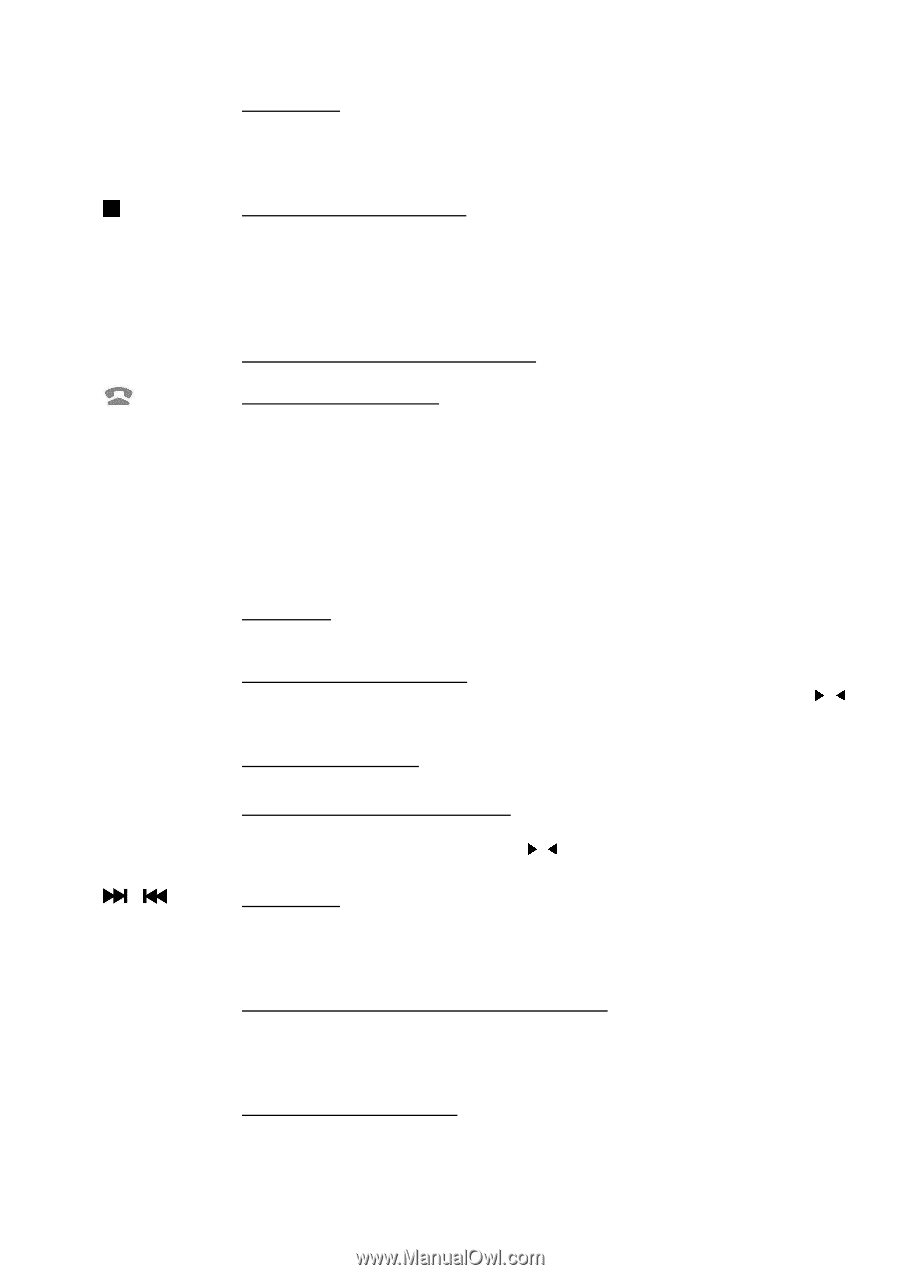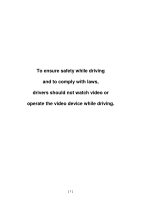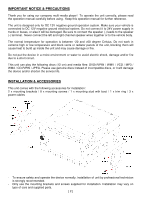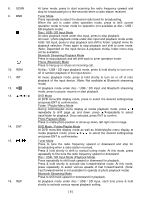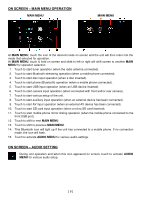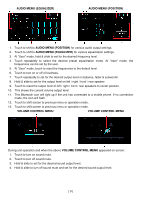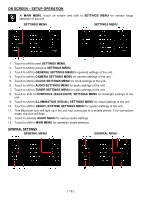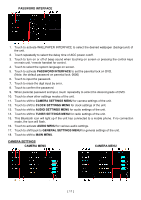Boss Audio BV9695B User Manual - Page 8
Disc / USB / SD Input Mode Playback Mode
 |
View all Boss Audio BV9695B manuals
Add to My Manuals
Save this manual to your list of manuals |
Page 8 highlights
8. SCAN 9. BND 10. RDM 11. INT 12. ►▌▌ 13 14. ENT 15. / 16. REP At tuner mode, press to start scanning the radio frequency upward and stop for broadcasting for a few seconds when a radio station received. Tuner Mode Press repeatedly to select the desired radio band for broadcasting. When the unit is under other operation mode, press to shift current operation mode to tuner mode for operation (not available at disc / USB / SD playback mode). Disc / USB / SD Input Mode At video playback mode under disc input, press to stop playback. At music / photo playback mode under disc input and playback mode under USB / SD input, press to stop playback and shift to folder / playlist menu for playback selection. Press again to stop playback and shift to tuner mode. (Note: Depended on the input device & playback media, folder menu may not be available) Bluetooth Streaming Playback Mode Press to stop playback and will shift back to tuner operation mode. Phone (Bluetooth) Mode Press to hang up or refuse an incoming call. At disc / USB / SD input playback mode, press & hold shortly to turn on or off of random playback of the input device. At music playback mode, press & hold shortly to turn on or off of intro playback of the input device. (Note: Not available at Bluetooth streaming mode) At playback mode under disc / USB / SD input and Bluetooth streaming mode, press to pause, resume or start playback. DVD Mode At DVD menu/title display mode, press to select the desired setting/setup and press ENT to confirm/enter. ▶ ◀ Folder / Playlist Menu Mode During folder/playlist menu display at media playback mode, press / repeatedly to shift page up and down, press ▲/▼repeatedly to select track/folder for playback. Once selected, press ENT to confirm. Photo Playback Mode Press to rotate photo position or show up-down, left-right mirror image. DVD Mode / Folder/Playlist Mode ▶ ◀ At DVD menu/title display mode as well as folder/playlist menu display at media playback mode, press ▲/▼/ / to select the desired setting/setup and press ENT to confirm/enter. Tuner Mode Press to tune the radio frequency upward or downward and stop for broadcasting when a radio station received. Press & hold shortly to shift to manual tuning mode. At this mode, press repeatedly to fine tune the radio frequency upward or downward. Disc / USB / SD Input Mode (Playback Mode) Press repeatedly to shift track upward or downward for playback. Press & hold shortly to activate fast forward/rewind mode. At this mode, press repeatedly to select various speeds of fast forward/rewind. (Note: Fast forward/rewind is not available for operate at photo playback mode) Bluetooth Streaming Mode Press to shift track upward or downward for playback. At playback mode under disc / USB / SD input, each time press & hold shortly to activate various repeat playback setting. [ 6 ]