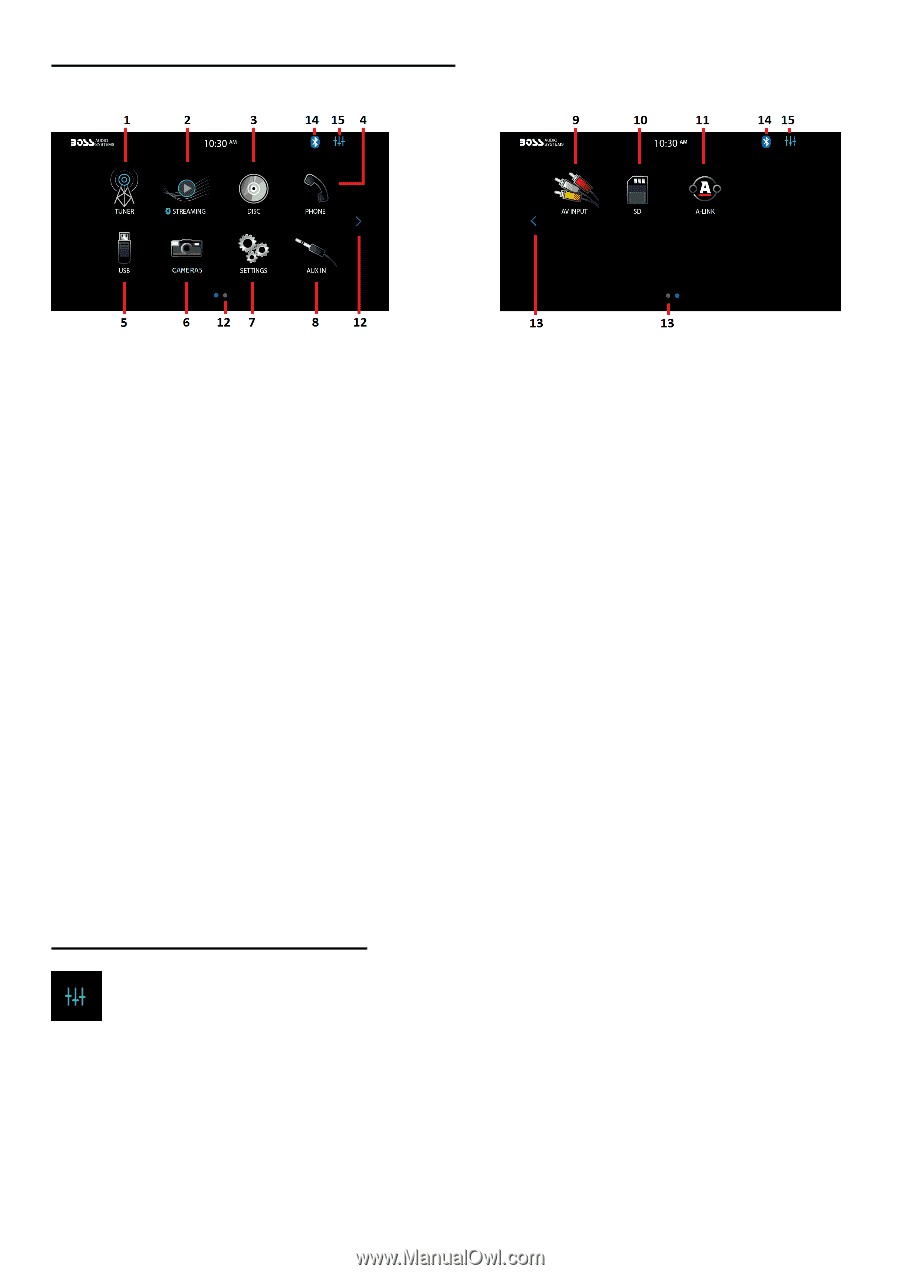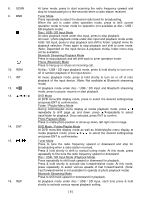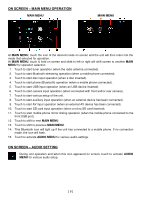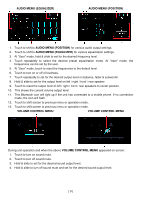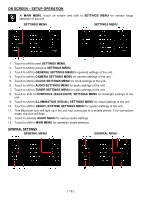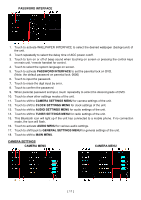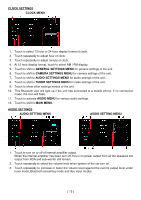Boss Audio BV9695B User Manual - Page 10
On Screen - Main Menu Operation, On Screen - Audio Setting
 |
View all Boss Audio BV9695B manuals
Add to My Manuals
Save this manual to your list of manuals |
Page 10 highlights
ON SCREEN - MAIN MENU OPERATION MAIN MENU MAIN MENU At MAIN MENU, touch the icon of the desired mode on screen and the unit will then enter into the mode that selected for operation. At MAIN MENU, touch & hold on screen and slide to left or right will shift screen to another MAIN MENU for operation selection. 1. Touch to start tuner operation (when the radio antenna connected). 2. Touch to start Bluetooth streaming operation (when a mobile phone connected). 3. Touch to start disc input operation (when a disc inserted). 4. Touch to start phone (Bluetooth) operation (when a mobile phone connected). 5. Touch to start USB input operation (when an USB device inserted). 6. Touch to start camera input operation (when connected with front and/or rear camera). 7. Touch to start various setup of the unit. 8. Touch to start auxiliary input operation (when an external device has been connected). 9. Touch to start AV input operation (when an external AV device has been connected). 10. Touch to start SD card input operation (when a micro SD card inserted). 11. Touch to start mobile phone mirror linking operation (when the mobile phone connected to the front USB port). 12. Touch to shift to next MAIN MENU. 13. Touch to shift to previous MAIN MENU. 14. This Bluetooth icon will light up if the unit has connected to a mobile phone. If no connection made, the icon will flash. 15. Touch to activate AUDIO MENU for various audio settings. ON SCREEN - AUDIO SETTING During unit operation and when this icon appeared on screen, touch to activate AUDIO MENU for various audio setup. [ 8 ]