Brother International 1750 Users Manual - English and Spanish - Page 13
Space Key
 |
UPC - 012502600022
View all Brother International 1750 manuals
Add to My Manuals
Save this manual to your list of manuals |
Page 13 highlights
EXAMPLE To type in "%": 5 q Hold down e and press 5. 5% The Caps mode is similar to holding down e. It allows you to type capital letters continuously. To type in many capital letters: 1 Hold down f and press e. The Caps indicator on the left side of the display lights up. 2 Press the keys of the desired letters or symbols. 3 To exit Caps mode, hold down f and press e. The Caps indicator goes off. SPACE KEY The Space key ( g ) lets you add blank spaces between characters in your text. It is different from the right cursor key ( > ), which just moves the cursor without adding blank spaces. To add a space: q Press g. 11
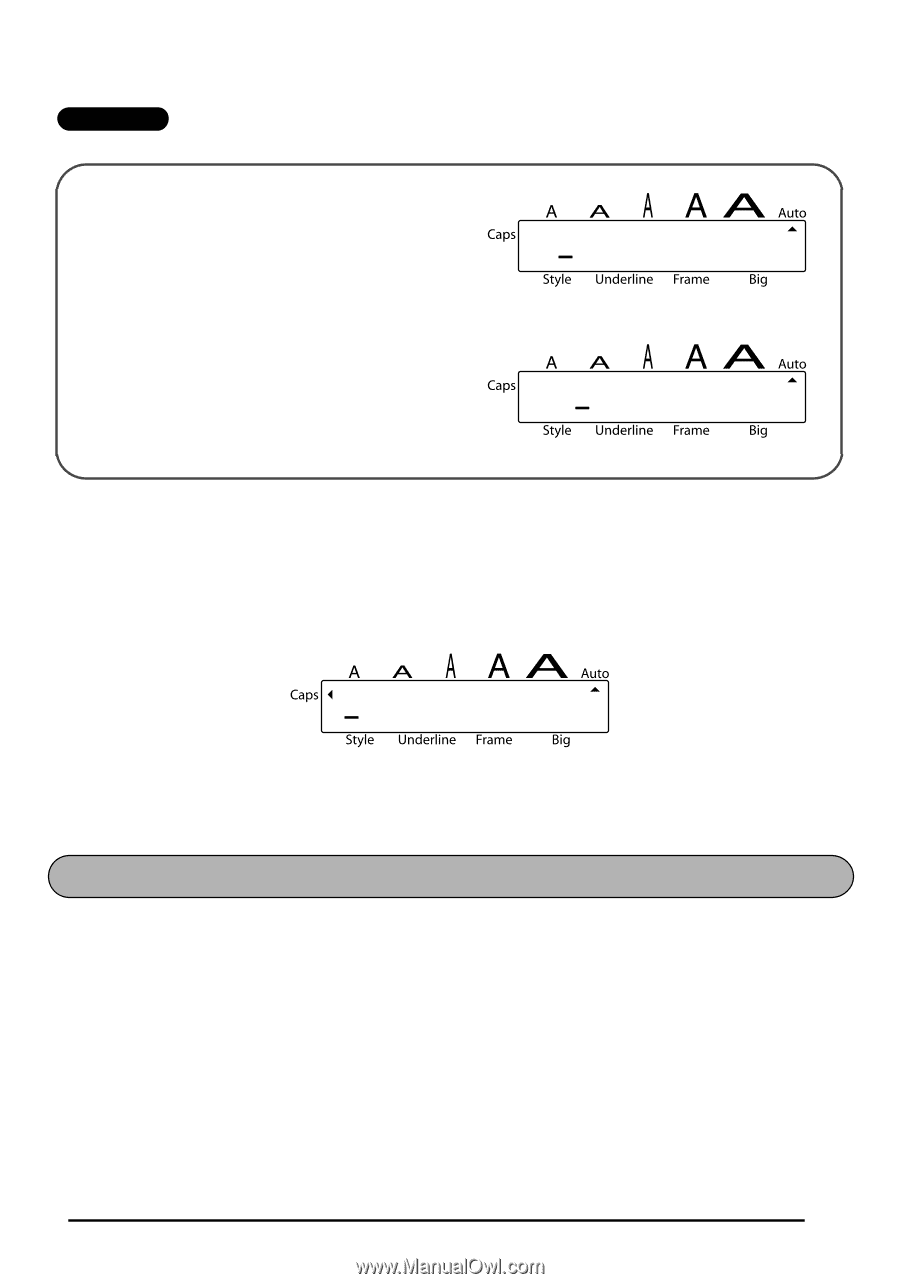
11
EXAMPLE
The
Caps
mode is similar to holding down
e
. It allows you to type capital letters continu-
ously.
To type in many capital letters:
1
Hold down
f
and press
e
. The
Caps
indicator on the left side of the display lights
up.
2
Press the keys of the desired letters or symbols.
3
To exit
Caps
mode, hold down
f
and press
e
. The
Caps
indicator goes off.
The
Space
key (
g
) lets you add blank spaces between characters in your text. It is differ-
ent from the right cursor key (
>
), which just moves the cursor without adding blank
spaces.
To add a space:
●
Press
g
.
To type in “%”:
●
Hold down
e
and press
5
.
5
5%
SPACE KEY














