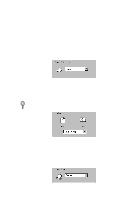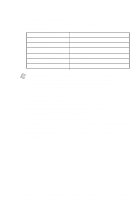Brother International 3200c Users Manual - English - Page 116
Printer Driver Settings (For Windows® Only), Using the Brother MFC-3200C Printer Driver, How - mfc windows 7 driver
 |
UPC - 012502604921
View all Brother International 3200c manuals
Add to My Manuals
Save this manual to your list of manuals |
Page 116 highlights
14 Printer Driver Settings 14 (For Windows® Only) Using the Brother MFC-3200C Printer Driver A Printer driver is software that translates data from the format used by a computer into the format required by a particular printer, using a printer command language or page description language. The printer drivers are on the supplied CD-ROM. The latest printer driver can also be downloaded from the Brother Solutions Center at http://solutions.brother.com. How to Access the Printer Driver Settings 1 Select Print from the File menu in your application software. 2 Select Brother MFC-3200C as your printer and click Properties. The Brother MFC-3200C on BRUSB: Properties dialog box will appear. Note The way you access the printer driver settings depends on your operating system and software applications. Note The screens shown in this section are from Windows® 98 Second Edition. The screens on your Computer may vary depending on your Windows Operating System. If You Are Using Windows® XP Brother offers both a Windows® Logo Tested (WHQL) driver and a Brother Native Driver on the CD-ROM. The Windows® Logo Tested Driver is automatically installed when you follow the installation steps in the Quick Setup Guide, pages 17 to 20. The Brother Native driver offers some features that are not available with the Windows® Logo Tested Driver. The features available on the Brother Native driver can vary by model. Please see the README.WRI file on the CD-ROM or the visit us at http://solutions.brother.com for details on these features. You must follow the steps in the Quick Setup Guide, pages 17 to 20 before you can proceed to the installation procedure for the Brother Native Driver. 14 - 1 P R I N T E R D R I V E R S E T T I N G S ( F O R W I N D O W S ® O N L Y )