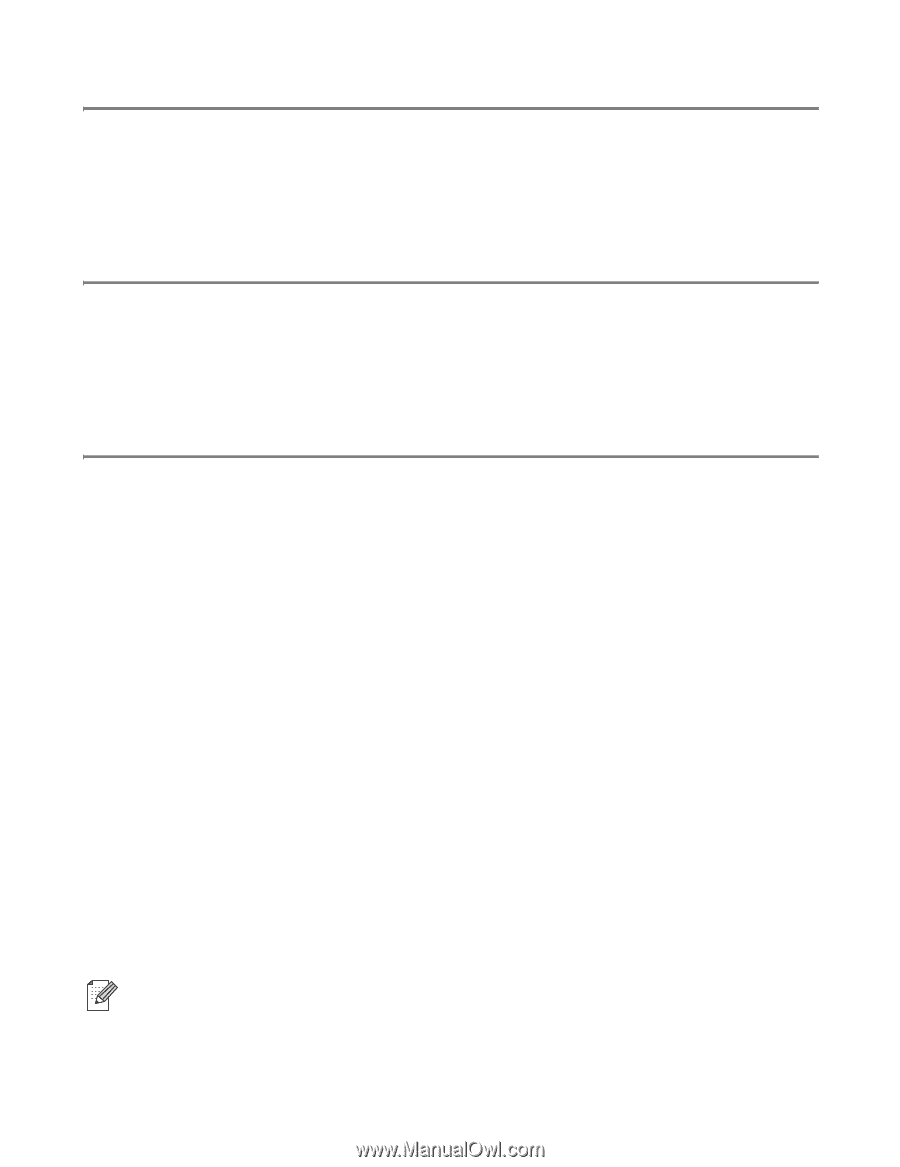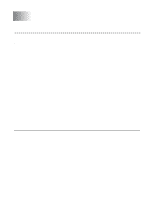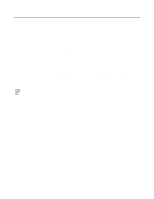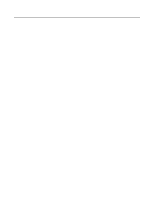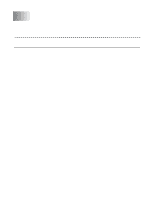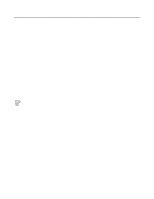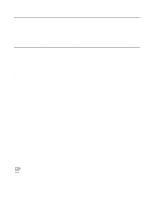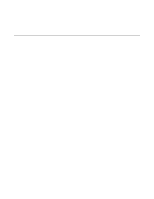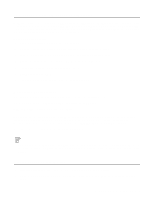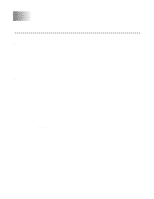Brother International 4200CN Network Users Manual - English - Page 33
Changing the workgroup/domain name on a web browser, NetBIOS Port Monitor for Windows® 95/98/Me
 |
UPC - 012502607458
View all Brother International 4200CN manuals
Add to My Manuals
Save this manual to your list of manuals |
Page 33 highlights
Changing the workgroup/domain name on a web browser You can also use a standard WWW browser to change the NetBIOS name. To do this, connect to the print server using its IP address and then select the Configure NetBIOS option from the Network Configuration screen, then enter your workgroup/domain name into the Domain Name text box. Make sure you submit the changes (click on the Submit button). NetBIOS Port Monitor for Windows® 95/98/Me, NT4.0/2000/XP This software requires the TCP/IP transport protocols to be installed on your Windows® 95/98/Me, NT4.0/2000/XP computer. To install those protocols refer to your Windows® documentation. If you are using the TCP/IP protocol, the proper IP address should be defined on both the Brother print server and your client PC. Installing the Brother NetBIOS Port Monitor 1 Start the CD-ROM installation menu program according to the Quick Setup guide. 2 Select the Software Installation menu. Then select the Network Print Software menu to start the Brother Network Print Software installation program. 3 Push the Next button in response to the Welcome message. 4 Select Brother Peer-to-Peer Print (NetBIOS) installation 5 Select the desired directory to install the Brother Network Direct Print files and push Next. 6 Enter the port name that you wish to use. The port name must start with "BNT". For example BNT1. Whichever name you choose, it must be unique. Then press OK. The name must be unique on your PC, however other computers can use the same port name as the name you specify on your PC. 7 You must now enter the server name and port name for the actual print server. You can use the Browse button to search for the print server, select the domain/workgroup name, and then the server is listed. If the print server does not automatically appear in your browse list, then you must ensure that the domain name is configured correctly. Otherwise you must enter the name manually. The name should be compliant with UNC (Universal Name Convention). For example: \\NodeName\ServiceName. Where NodeName is the NetBIOS name of the Brother print server (the default name is usually BRN_xxxxxx, where xxxxxx is the last six digits of the Ethernet address), and ServiceName is the service name for NetBIOS of the print server. By default it is BRN_xxxxxx-P. For example: \\BRN_310107\BRN_xxxxxx-P You can find the NetBIOS name and MAC address by printing out the printer settings page. Refer to the printer Quick Setup Guide for information on how to print the printer settings page on your print server. 4 - 3 NETBIOS PEER TO PEER PRINTING