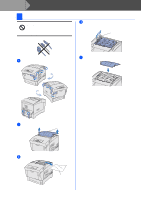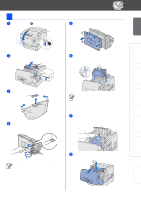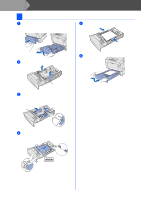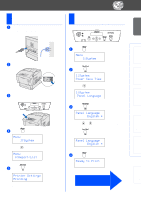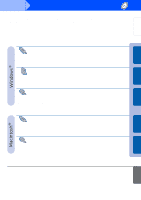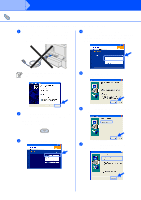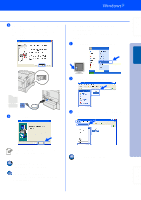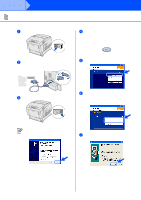Brother International 4200CN Quick Setup Guide - English - Page 15
Load Paper in the Paper Tray
 |
UPC - 012502607458
View all Brother International 4200CN manuals
Add to My Manuals
Save this manual to your list of manuals |
Page 15 highlights
Step 1 Setting Up Your Printer 3 Load Paper in the Paper Tray 1 Pull the paper tray out until it stops. Lift up the front of the paper tray slightly and then remove it completely from the printer. 5 Align the side paper guides with the paper. Paper Tray 2 Remove the protective packing. 6 Put the paper tray back in the printer. Protective Packing 3 Slide the side paper guides out. Lift the end paper guide and insert it into the slot of the paper size you want to load. Paper Guide End Paper Guide 4 Load paper in the paper tray. Make sure that all the paper is under the tabs. MAX Up to here 14

14
Setting Up Your Printer
1
Pull the paper tray out until it stops.
Lift up the front of the paper tray slightly and
then remove it completely from the printer.
2
Remove the protective packing.
3
Slide the side paper guides out.
Lift the end paper guide and insert it into the
slot of the paper size you want to load.
4
Load paper in the paper tray.
Make sure that all the paper is under the
tabs.
5
Align the side paper guides with the paper.
6
Put the paper tray back in the printer.
3
Load Paper in the Paper Tray
Paper Tray
Protective Packing
End Paper Guide
Paper Guide
MAX
Up to here
Step 1