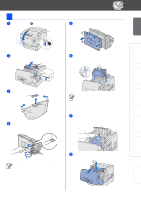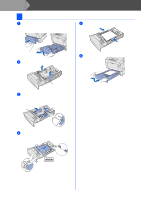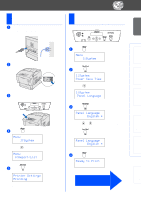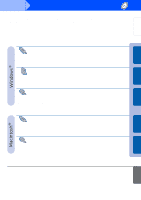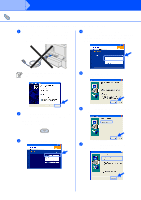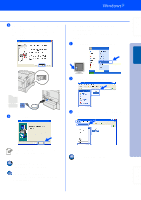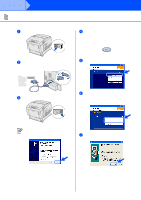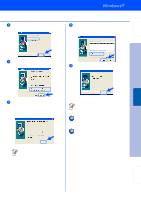Brother International 4200CN Quick Setup Guide - English - Page 19
Setting Your Printer as the, Default Printer, For Windows, XP Users - hl printers
 |
UPC - 012502607458
View all Brother International 4200CN manuals
Add to My Manuals
Save this manual to your list of manuals |
Page 19 highlights
Setting Up Your Printer 8 When this screen appears, make sure the printer power switch is on. Connect the USB interface cable to your PC, and then connect it to the printer. Click the Next button. 2. Setting Your Printer as the Default Printer (For Windows® 2000/XP Users Only) 1 Click Start and Printers and Faxes. Windows® USB Installing the Driver 2 Select the Brother HL-4200CN series icon. 9 Click the Finish button. 3 From the File menu, select Set as Default printer. When you register your product on-line, check "On-Line Registration". For Windows® 98 / Me users: The Setup is now complete. For Windows® 2000/XP users: Go to "2. Setting Your Printer as the Default Printer". 18 The setup is now complete. Fo r Administrators

18
8
When this screen appears, make sure the
printer power switch is on.
Connect the USB interface cable to your
PC, and then connect it to the printer.
Click the
Next
button.
9
Click the
Finish
button.
For Windows
®
98 / Me users:
The Setup is now complete.
For Windows
®
2000/XP users:
Go to “2. Setting Your Printer as the
Default Printer”.
2. Setting Your Printer as the
Default Printer
(For Windows
®
2000/XP Users
Only)
1
Click
Start
and
Printers and Faxes
.
2
Select the
Brother HL-4200CN series
icon.
3
From the File menu, select
Set as Default
printer
.
The setup is now complete.
When you register your product on-line,
check “On-Line Registration”.
Setting Up
Your Printer
Windows
®
USB
For
Administrators
Installing the Driver