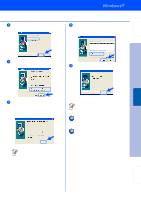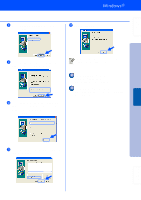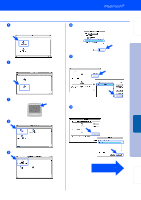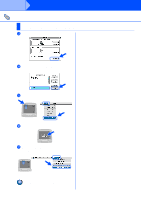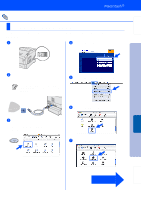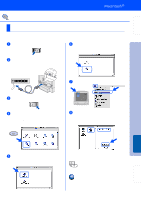Brother International 4200CN Quick Setup Guide - English - Page 28
For USB Interface Cable Users, For Mac OS® 8.6 to 9.2 Users
 |
UPC - 012502607458
View all Brother International 4200CN manuals
Add to My Manuals
Save this manual to your list of manuals |
Page 28 highlights
Step 2 Installing the Driver For USB Interface Cable Users For Mac OS® 8.6 to 9.2 Users 1. Set the Adobe Protocol 2. Connecting the Printer to Your Macintosh & Installing the PPD File and Adobe PS Driver 1 Make sure the printer power switch is on. 1 Press MENU 1:System 2 Press Menu 6:USB 3 Press 6:USB Adobe Protocol 4 Press Adobe Protocol TBCP * 5 Press Adobe Protocol RAW 6 Press Reboot System to take effect . 5 times. . . . . Adobe Protocol RAW * 3 seconds later, an asterisk appears. 7 Restart the printer. 2 Connect the USB interface cable to your Macintosh®, and then connect it to the printer. Do not connect the USB cable to the keyboard USB Port or a non-powered USB Hub. 3 Insert the CD-ROM for Macintosh into your CD-ROM drive. Open the Mac OS 9 folder. 4 Open your language folder. 27