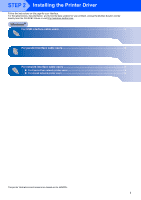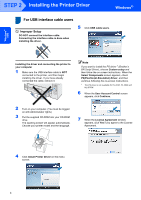Brother International 5250DNT Installation Guide - Page 10
For network interface cable users, For Peer-to-Peer network printer users - hl network setup
 |
UPC - 012502614647
View all Brother International 5250DNT manuals
Add to My Manuals
Save this manual to your list of manuals |
Page 10 highlights
STEP 2 Installing the Printer Driver Windows® For network interface cable users 3 For Peer-to-Peer network printer users Windows R Windows R 2 Put the supplied CD-ROM into your CD-ROM drive. The opening screen will appear automatically. Choose your printer model and the language. 2 1 TCP/IP TCP/IP 1 Router 2 Network printer Note • If you are going to connect the printer to your network, we recommend that you contact your system administrator prior to installation or see the Network User's Guide on the CD-ROM. • If you are using Personal Firewall software (e.g. Windows Firewall), disable it. Once you are sure that you can print, restart your Personal Firewall software. 3 Click Install Printer Driver on the menu screen. Improper Setup DO NOT connect the interface cable. Connecting the interface cable is done when installing the driver. 4 Click Network cable users. Windows® Network Connecting the printer to your network and installing the driver 1 Turn on your computer. (You must be logged on with Administrator rights) Note If you want to install the PS driver 1 (Brother's BR-Script Driver), choose Custom setup and then follow the on-screen instructions. When the Select Components screen appears, check PS(PostScript Emulation) Driver, and then continue following the on-screen instructions. 1 The PS driver is not available for HL-2070N. 8