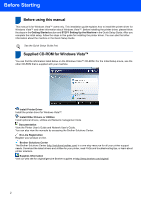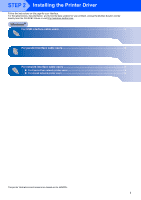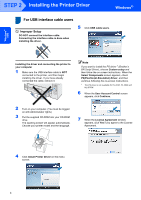Brother International 5250DNT Installation Guide - Page 9
Windows, Parallel
 |
UPC - 012502614647
View all Brother International 5250DNT manuals
Add to My Manuals
Save this manual to your list of manuals |
Page 9 highlights
Installing the Printer Driver 7 Click Finish. Windows® Windows® Parallel Note If you want to register your product on-line, check On-Line Registration 1. 1 On-Line Registration is not available for HL-7050N. 8 Turn off the printer power switch. 9 Connect the parallel interface cable to your computer, and then connect it to your printer. 10 Turn on the printer power switch. Setup is now complete. 7

Installing the Printer Driver
7
Windows
®
Windows
®
Parallel
7
Click
Finish
.
Note
If you want to register your product on-line, check
On-Line Registration
1
.
1
On-Line Registration
is not available for HL-7050N.
8
Turn off the printer power switch.
9
Connect the parallel interface cable to your
computer, and then connect it to your printer.
10
Turn on the printer power switch.
Setup is now complete.