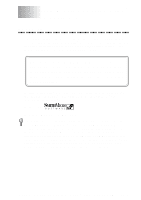Brother International 9100C Users Manual - English - Page 126
Effect, Control/Maintenance Tab, Select the Control/Maintenance tab from the Brother MFC 9100 Series
 |
UPC - 012502564683
View all Brother International 9100C manuals
Add to My Manuals
Save this manual to your list of manuals |
Page 126 highlights
Effect s Brightness Change the brightness of the whole image lighter or darker. Moving the scroll bar to the left makes your image darker and moving the scroll bar to the right makes your image lighter. s Contrast Change the contrast of an image. Darker sections will be more dark and lighter sections will be more light as you increase the contrast. Increase the contrast when you want an image to be clearer. Decrease the contrast when you want an image to be more subdued. s Red Increase the intensity of the Red color to add red to the whole image. s Green Increase the intensity of the Green color to add green to the whole image. s Blue Increase the intensity of the Blue color to add blue to the whole image. Control/Maintenance Tab Select the Control/Maintenance tab from the Brother MFC 9100 Series printer driver dialog box: Select the Apply button to apply your selected settings. To return to the default settings, click the Default button, then click the Apply button. 14 - 10 W I N D O W S ® P R I N T I N G