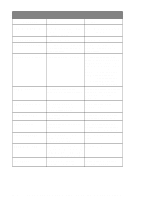Brother International 9100C Users Manual - English - Page 187
Difficulty, Suggestions, If you have Voice Mail, Distinctive Ring, an
 |
UPC - 012502564683
View all Brother International 9100C manuals
Add to My Manuals
Save this manual to your list of manuals |
Page 187 highlights
Difficulty Suggestions Phone Line or Connections MFC Does Not Answer Make sure the MFC is not in MANUAL mode. When Called. Check for dial tone. If possible, call your MFC to hear it answer. If there is still no answer, check the telephone line cord connection. If there is no ringing when you call your MFC, call your Telephone Company to check the line. Sending Faxes Poor Transmitting Quality Try changing your resolution to FINE or SUPERFINE. Make a copy to verify your MFC's scanner operation. Transmission Verification Report says "Result:NG" There is probably temporary noise or static on the line. Try sending the fax again. If the problem continues, call the Telephone Company to check your phone line. Handling Incoming Calls Vertical Black Lines When Sending If the copy you made shows the same problem, your scanner is dirty. (See Cleaning the Scanner page 21-14.) Transferring a Fax Call If you answered at an external or extension to the MFC. phone, press your Fax Receive Code (default setting is 51). When your MFC answers, hang up. Custom Features on a Single Line If you have Voice Mail, Distinctive Ring, an alarm system or any other custom feature on a single line with your MFC, it may create a problem sending or receiving fax data. For example: If you are sending or receiving a fax message while a custom feature signal comes through on the line, the signal can temporarily interrupt or disrupt the fax data. Brother's ECM feature should help overcome this problem. This condition is related to the telephone system industry, and is common to all devices that send and receive information on a single, shared line with custom features. If avoiding a slight interruption is crucial to your business, a separate line with no custom features is recommended. Printing Difficulties Horizontal lines appear in Text or Graphics. Clean the print head. (See Cleaning the Print Head on page 21-10.) If you clean the print heads five times and the print has not improved, call Brother Customer Service at 1-800-284-4329 (USA), 1-800-853-6660 (from within Canada) or 1-514-685-6464 (from within Montreal). Scanning Difficulties TWAIN Errors appear while scanning. Make sure the Brother TWAIN Driver is selected as the primary source. In PaperPort®, click File | Select Source, highlight the Brother TWAIN Driver and click Select. TROUBLESHOOTING AND ROUTINE MAINTENANCE 21 - 7