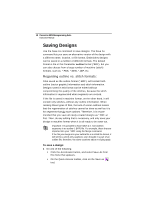Brother International BES Monogramming Suite Instruction Manual - English - Page 16
Color Palette, Using Scrollbars
 |
View all Brother International BES Monogramming Suite manuals
Add to My Manuals
Save this manual to your list of manuals |
Page 16 highlights
14 Pacesetter BES Monogramming Suite Instruction Manual areas of the status bar; it shows the total number of segments in the design, the number of segments currently selected, the machine format, the recipe used by the current design, the number of stitches in the selected design components and the hoop being used. Color Palette The thread colors for the design are shown in the Color Palette located along the top edge of the workspace. To show the Color Palette (if it is not already displayed), go to the Windows area of the View tab and check the Palette box. The color palette in Pacesetter BES Monogramming Suite For more information on the color palette, see "Changing Thread Colors" in the "Editing Designs" section of this manual. Using Scrollbars The scrollbars enable you to move easily around the displayed design. There are two scrollbars, one for moving the view vertically, and one for moving it horizontally. How to use the scrollbars: • To pan left/right, or up/down, click and drag the track button . • Click on the small arrows at each end of the scrollbar to move the design view incrementally. • Click in the track of the scrollbar, to move the workspace view by one whole screen. You can also right-click the scrollbar to display a pop-up menu of scroll actions. The pop-up menu gives you the following options: